How to remove the annoying high volume warning on the LG G3. Every Android phone has the built-in feature which shows a sign saying “Warning High Volume”. This is a warning which pops up every time you plug your headphones into your phone and turn the volume all the way up to the maximum.
The sign will then appear saying that the volume is too high and can damage you ears. This is a good feature because you know how high you can set the volume without damaging your hearing. The problem is that the warning shows up every time.
Also Read: How To Fix LG G3 Hissing Crackling Noise Headphones Problem
Even if you have tried to turn the volume to the maximum before, it will still show. Showing every time you increase the volume can be annoying because you already know the ideal level. Fortunately, you can disable high volume warning on your LG G3.
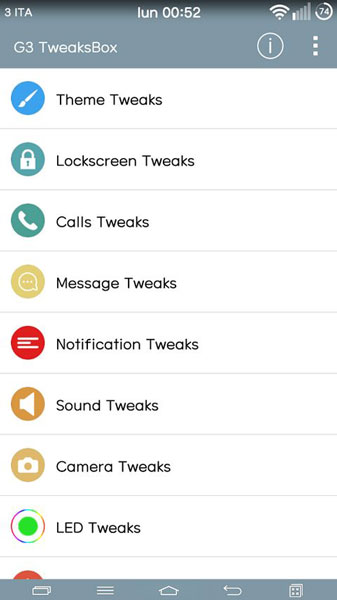
To disable the warning, you will need three things:
1. Root access.
2. Xposed Framework
3. G3 TweaksBox Xposed module
Guide
1. Download and install G3 TweaksBox module.
2. Open the module and search for “Disable Safety Headset Volume” option.
3. Enable this option and reboot your phone.
Also Read: How To Fix LG G3 Suddenly Shuts Down, Turns Off Problem
That is it. Now you will not get the annoying high volume warning anymore when you increase the music level too high.

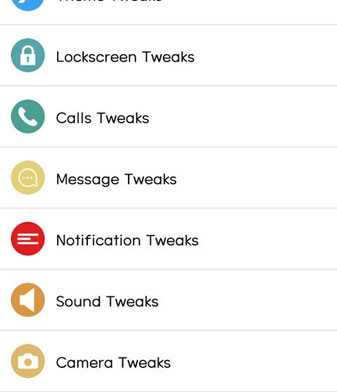
let’s try