OneUI 2.0 is already available for certain Samsung devices including the Galaxy S10e, S10, S10+, Note 10 and Note 10+. Samsung launched the beta program for all of the devices mentioned above. You can join the program and update the brand new Android 10 firmware. If you cannot join the program, you can sideload the ZIP OTA file. Check out these links to learn how to install OneUI 2.0 ROM on the Galaxy S10 and Galaxy Note 10.
If you do not want to update to Android 10 OneUI 2.0 ROM just yet, but you still want the experience and applications of the new update, forum user that goes by the name of AlexisXDA is here to help. He has created a flashable zip file that contains all of the APKs of applications found on the OneUI 2.0 firmware.
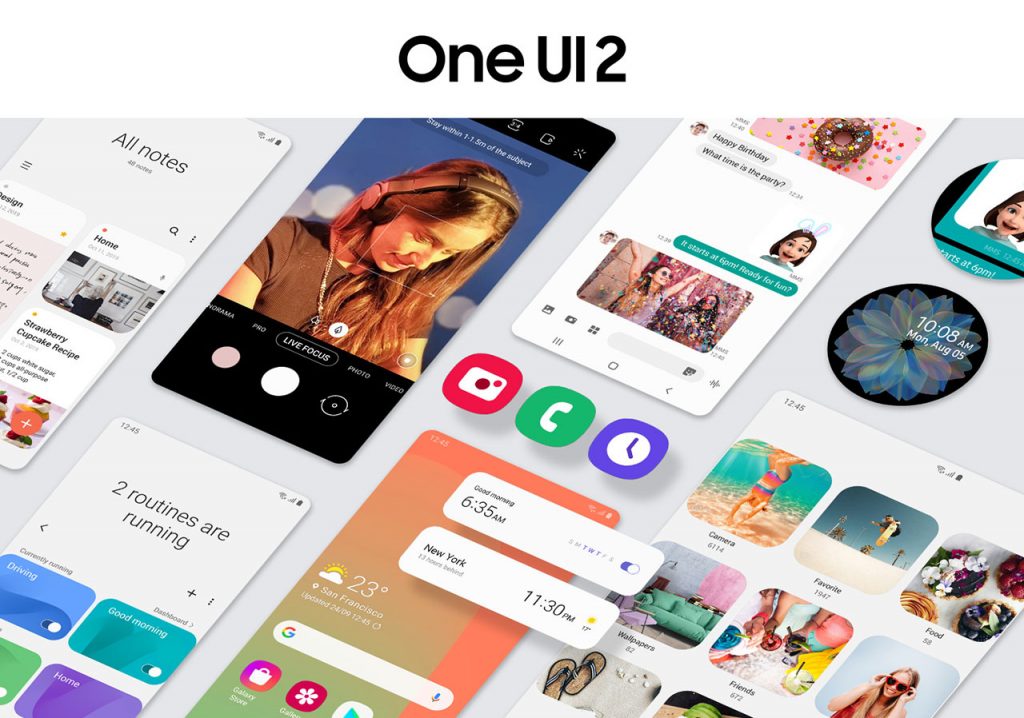
Contents
Android 10 OneUI 2.0 Applications
- Dialer
- Incall UI
- Good Lock
- Task Changer
- Bixby Home
- Browser
- Clock
- Calendar
- Messaging
- My Files
- Samsung Cloud
- Smart Capture
- Samsung Themes
- Galaxy Store
- Smart Manager and Digital Wellbeing
- Gallery
- Weather
- Keyboard
- Emoji’s
- TouchWiz Home / One UI Home launcher with new wallpaper’s selector
- Samsung One Font
These are some of the apps included in the app package. More applications will be included in future updates.
Availability: The OneUI 2.0 apps can be installed on all Samsung Galaxy devices that are running on Android 9.0 Pie with OneUI 1.0/1.1 on top. If your phone is running on Samsung Experience versions, it is not guaranteed that the apps will work.
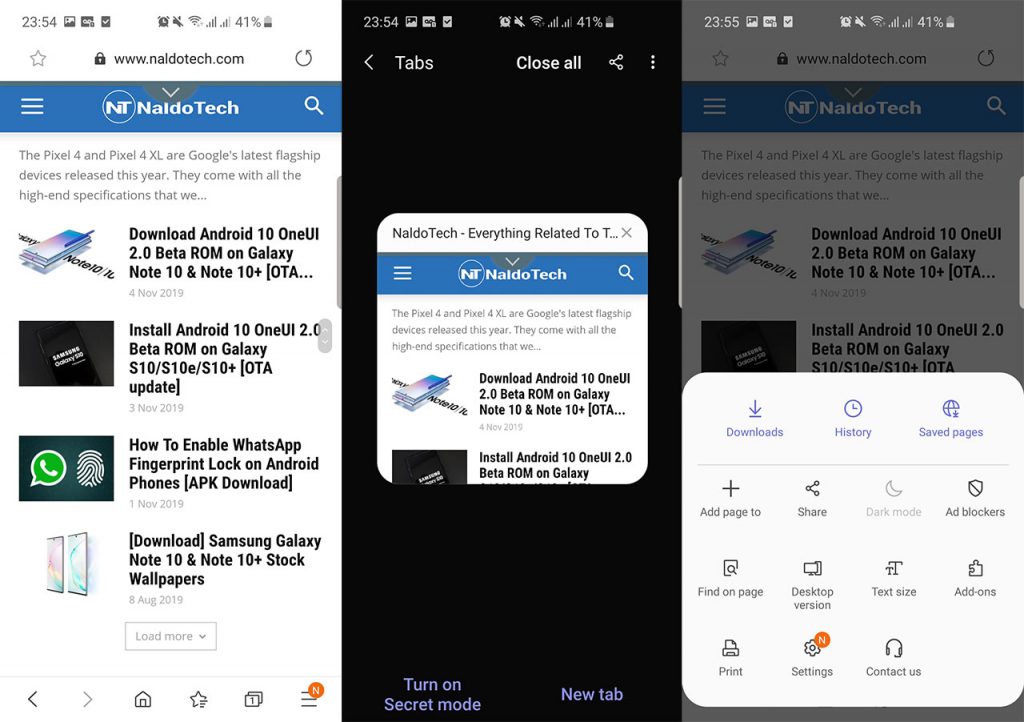
Download Android 10 OneUI 2.0 Apps Package
- OneUI 2.0 Applications Package | OneUI2.0_Apps_V1.1_byAlexisXDA.zip
Download the package and move it to the internal storage of your phone. Once you have done this, proceed with the installation process below.
How To Install OneUI 2.0 Apps on Samsung Galaxy devices
Note: In order to flash the apps on your phone, you need to have a custom recovery installed. You can flash the package if you have a stock recovery. We recommend using TWRP recovery. It is the most popular one and has plenty of features that can be used in the future.
- Press and hold the power button. Tap on Power off to switch the device off.
- Make sure the phone is off, and then boot into recovery mode. To do so, press the Volume up + Power buttons if you have a Samsung Galaxy Note 10/Note 10+, and Volume up + Power + Bixby keys if you have a Galaxy S10, S9, S8, Note 9, etc.
- While in recovery mode, tap on Install ZIP.
- Choose the downloaded package and swipe to flash it.
Once the package has been installed, reboot your phone. You will notice the new OneUI 2.0 apps on your device. Most of them are quite similar to the OneUI 1.0 apps, but with some UI changes and added functionality.

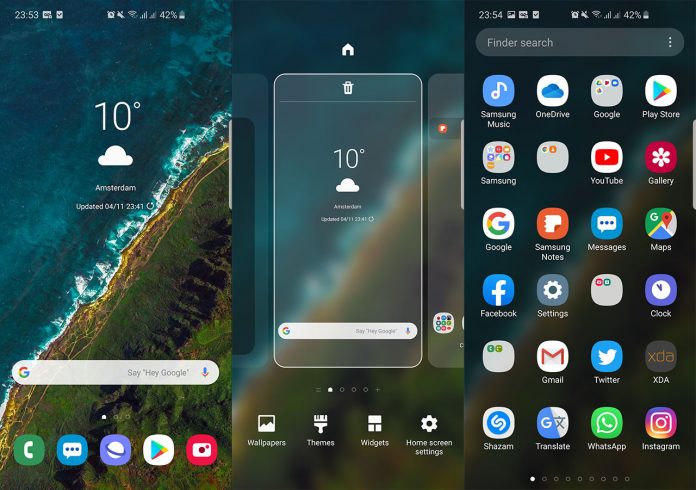
I can download this app