You can now download and install OmniROM on the Asus Zenfone 7. OmniROM is a custom ROM based on Android 10. The ROM is created and maintained by micky387 and is available on a number of Android phones. Now, the ROM is also available on the Asus Zenfone 7.
OmniROM is based on pure AOSP, and offers a stock Pixel OS experience. Besides a new number, Android 10 comes with lots of features and optimizations. For example, a new feature called Bubbles allows users to chat while multitasking. You can pin conversations which will appear on top of other screens and pages, so you can easily keep the conversation going. Furthermore, there’s a built-in screen recording, smart replies, device controls, media controls, and much more.
You can enjoy the latest and greatest features of Android 10 on your Asus Zenfone 7 by installing the OmniROM. Follow the tutorial below to learn how to do so. We have provided all the required files that you need to download.
Contents
How To Install OmniROM Android 10 ROM on Asus Zenfone 7 and Zenfone 7 Pro
Prerequisites
- Backup everything on your phone before you do anything. A factory reset is always recommended when installing a new ROM, especially if the old ROM is not the same as the old one.
- Charge your phone to at least 60%. In case something goes wrong and the phone gets stuck, it will not turn off due to a low battery.
- Make sure you have a custom recovery installed. TWRP is the recommended recovery for ROM installation.
Download Center
- OmniROM (source):
- Asus Zenfone 7: omni-10-20201214-zenfone7-MICROG.zip
- TWRP for Zenfone 7 (How to install)
Steps to install Android 10 ROM (OmniROM) on Asus Zenfone 7 and Zenfone 7 Pro
- Download the ROM file and transfer it to the internal storage of your Zenfone 7.
- Press and hold the power button to turn off the phone.
- Hold and press the volume up + power buttons at the same time. Release them when the phone boots into recovery mode.
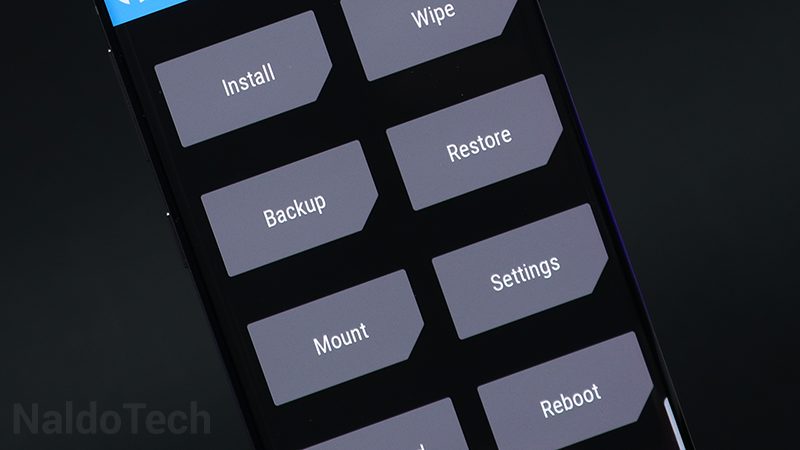
- Tap on Install and select the downloaded OmniROM ROM file. Swipe to flash. Wait for the ROM to be installed.
- After you flash the ROM, you need to wipe data. To do so, tap on Wipe and then choose Advanced Wipe. Select Dalvik / ART cache, System, Vendor, Userdata, and Data. Swipe to wipe.
- Reboot your phone after you have performed everything above.
That is all you need to do to install OmniROM on your Asus Zenfone 7. If you go to the app drawer, you will also see apps such as YouTube, Google Maps, and Google Play Services, thanks to the Google Apps package that comes pre-installed with the ROM.
