Taking a screenshot on your Galaxy Note 3 is very easy and simple. There are three ways of taking a screenshot.
First option:

As a feature that all Samsung smartphones have, press and hold Home + Power buttons for a few seconds till the screenshot gets saved. You can access the screenshot directly from the notification drawer.
Second option:

Bring out the S Pen and press the button that the pen has. Then touch the screen with the pen’s tip until you get the screenshot saved. The screenshot will automatically load and you’ll be able to edit it.
Third option:
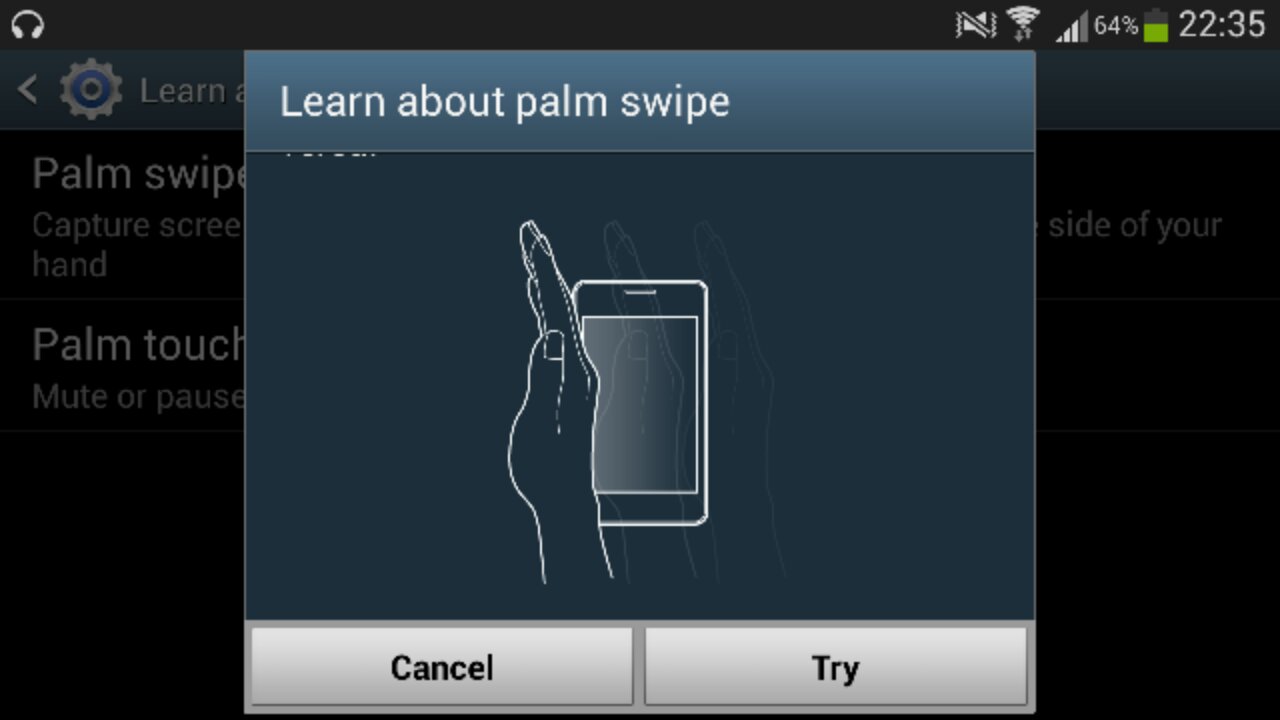
Go to Settings and select Controls tab. Then scroll down until you find Palm Motion and select it. There you have to enable Capture Screen option. Once you activate it, swipe on the screen from left to right or vice versa with the side of your hand to capture a screenshot.
That’s it. Simple as that. Happy screen shooting!

