CF-Auto-Root, one of the most popular rooting tools for Samsung Galaxy devices has been in hiatus for a long time. Well, at least it hasn’t been updated to support Android 5.1.1 Lollipop Galaxy phones. For many months users had to use custom recoveries to flash a modified kernel with SuperSU support.
But from today, you no longer have to go through that tedious process to gain root on your phone. Chainfire has released a major update to CF-Auto-Root adding support for new devices and TouchWiz Android 5.1.1 Lollipop.
CF-Auto-Root is one of the easiest way to root your device. You need Odin, the right CF-Auto-Root file for your phone and a USB cable. The only thing that you should know is that unfortunately, this process voids your warranty as it triggers Knox counter from 0x0 to 0x1. Some of the supported phones include:
- Galaxy S6
- Galaxy S5 & S5 Neo
- Galaxy Note 5
- Galaxy Note 4
- Galaxy E5
- Galaxy E7
- Galaxy A8 and more
How To Root Samsung TouchWiz on Android 5.1.1 Lollipop With CF-Auto-Root
If you have used this method before, you know what to do already. If not, you can follow the guide below to easily root your phone. It doesn’t require any advanced skills.
- CF-Auto-Root (Download)
Also make sure that you have installed the latest USB drivers on your computer, otherwise your phone won’t get recognized.
- Download the right CF-Auto-Root file for your phone model and Android version for the depository above, extract the zip file. You will get Odin v3.10.6 and a tar.md5 file, the one you need the most.
- Turn off the phone and press the volume down, home and power keys to boot into download mode. Press the volume up button once to confirm.
- Connect your phone to your computer using a USB cable.
- Now open Odind. The ID:COM should turn blue. Now click on AP and select the extracted tar.md5 file and click on start.
This will start flashing the file on your phone. Once Odin finishes flashing the file, the phone will reboot and you will notice SuperSU on your app drawer. Then you can use an app such as “Root Checker” to see if you have root access.

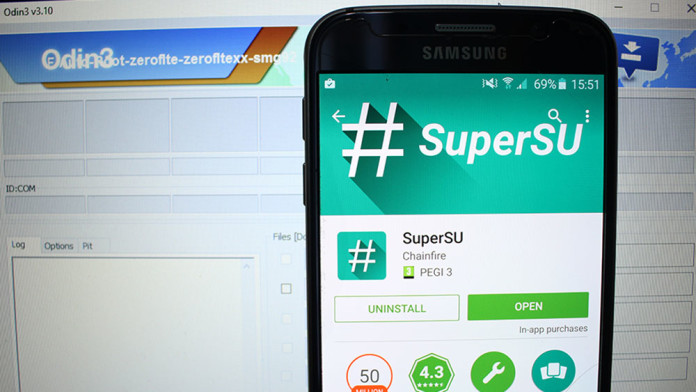
i try to root my s5 900t and nothing happened, now i will try to reflash stock rom and try rooting again