Samsung Galaxy S4 has three hardware buttons: One clickable Home button and two capacitive keys, back and menu key. But you can also enable on screen buttons just like Nexus devices. Why would you want to enable these kind of buttons on your Samsung Galaxy S4?
There are many reasons to do so. Maybe the home button stopped working or the capacitive keys are not responding. Or maybe just for the simple fact that you want a Nexus like experience.
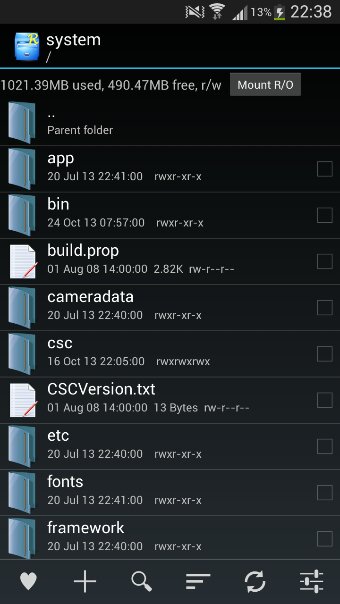
Either way, you can easily enable onscreen buttons on your Galaxy S4.
Note: Root Access is required.
First of all, download a good file manager like Es File Explorer or Root Explorer. Then open your file manager and go to System and select Build.prop.
At the end of the file add this line “qemu.hw.mainkeys=0”. Save the edited file and then reboot your phone.
That’s it. You have enabled on screen buttons on your Samsung Galaxy S4.

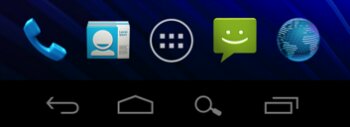
Hi, does this work for all android phones? I noticed this is the same way to enable on screen buttons on the Galaxy S3.
Different Android versions have different files and directories. This method will work on all Android devices with Jelly Bean or 4.3 and higher.