Follow the guide below to root your Samsung Galaxy S20 FE (Fan Edition) and install Magisk Manager. The developer behind Magisk, topjohnwu, released a Magisk update which added support for the Galaxy S20 and also the Galaxy S20 FE. This is good news because it means you can permanently enable root access on your Galaxy S20 FE (Exynos).
Samsung continues to make it difficult for users to root their devices. For example, you cannot flash custom binaries by default. You need to unlock the bootloader first, which will wipe all data. KNOX is also something to be kept in mind. KNOX counter gets tripped when custom binaries are flashed. This avoids the warranty in certain countries.
Below you have a detailed tutorial on how to root your Samsung Galaxy S20 FE. You will need to unlock the bootloader, patch the firmware, and install Magisk. If you get stuck in any of the steps of the tutorial, leave a comment down below and we will assist you.
Contents
How To Root Samsung Galaxy S20 FE with Magisk
Before you go ahead with the tutorial below, please read all of the warnings below. Do not proceed if you do not want KNOX to be triggered or if you do not want your data to be erased.
- This process will wipe your phone. When you unlock the bootloader for the first time to install Magisk, a full data wipe will be performed. Please make a data backup before you continue, otherwise, you will lose all of the data.
- Installing Magisk on your Galaxy S20 FE will trigger KNOX. This is an indicator that shows whether the firmware has been tampered with or not. Some stores will refuse warranty service if KNOX is tripped.
Pre-requisites
- Make sure that your phone is charged to at least 60%. This ensures the phone will not accidentally turn off during the process.
- Make a full backup of the data on your phone. The process below involves unlocking the bootloader, which will delete everything on your phone.
- Download and install the proper USB drivers for the Galaxy S20 FE. If you don’t have the proper drivers, the computer will not recognize your phone.
Unlock the Galaxy S20 FE Bootloader
-
- Enable OEM unlock. To do so, go to Settings > Developer options and tap on OEM unlocking.
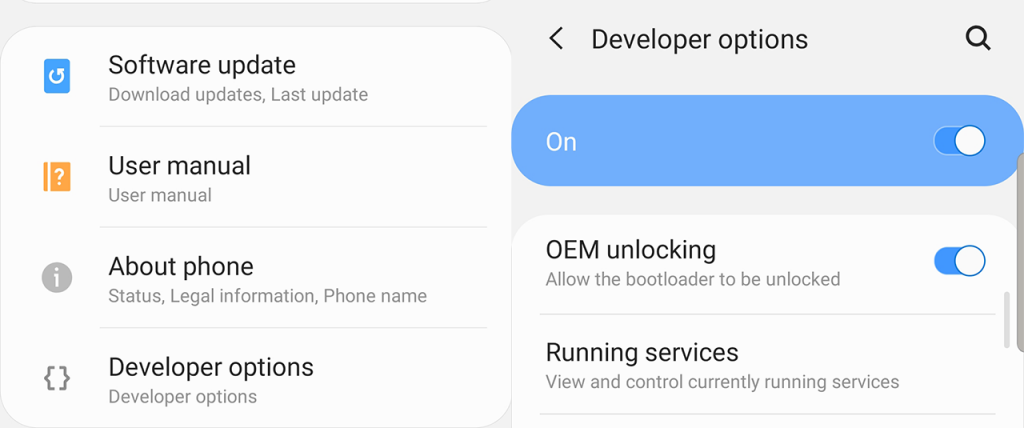
- Boot into download mode. To do so, press and hold the power button and tap on Power off to turn off the phone. Now press and hold the Volume Down + Bixby + Power buttons at the same time.
- Once in download mode, long-press the volume up button. This will unlock the bootloader and all data on your phone will be deleted.
- The phone will automatically reboot. Connect your phone to a WiFi network and skip through the rest of the setup.
- Go to Settings > About Phone > Software Information and quickly tap 7 times on Build Number to enable Developer Options. Go to Developer options and make sure that OEM unlocking is greyed out.
- Enable OEM unlock. To do so, go to Settings > Developer options and tap on OEM unlocking.
Patch the firmware & Install Magisk
- Download the latest stock firmware for your Samsung Galaxy S20 FE. Follow our detailed guide on how to download and install stock firmware on Samsung Galaxy S20 FE.
- Once you have flashed the firmware, extract the firmware. You will see five files.
- Extract the AP .tar file. The file name starts with AP and ends with .tar.md5 (AP_[device_model_sw_ver].tar.md5).
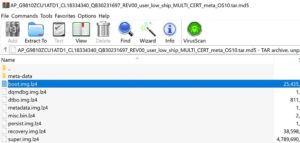
- Out of the extracted files, find boot.img.lz4 from and create a tar archive (you can use 7-ZIP).
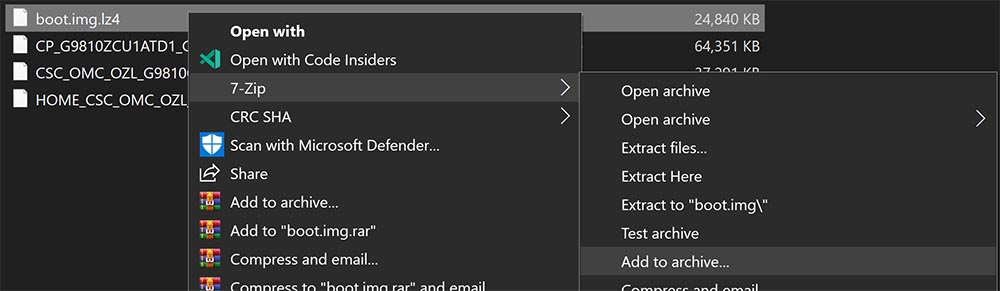
- Transfer the archived boot file to the internal storage of your phone. Download and install the latest Magisk Manager APK.
- Open Magisk Manager and go to Install > Install > Select and Patch a file. (Make sure Recovery Mode is off.).
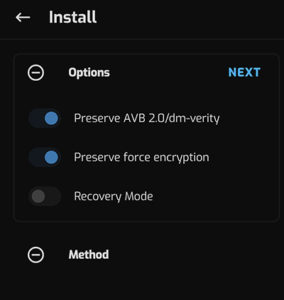
- Navigate through the storage and select the archived image file. The image will be patched and the new version will be found under Internal Storage/Download/magisk_patched.tar.
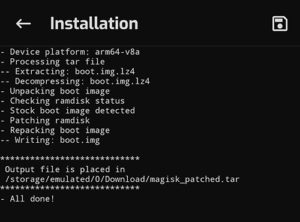
- Transfer the patched file to your computer.
- Turn off your phone and boot your phone into download mode.
- On Odin, click on AP and select the patched .tar file. Uncheck “Auto Reboot” and click on Install.
- The tool will flash Magisk on your Samsung Galaxy S20 FE.
Congratulations! You have just rooted your Samsung Galaxy S20 FE. You will gain full root access to the phone. If you encounter any issues, leave a comment down below and we will assist you.


Sadly I haven’t managed to get this to work. I think I’m doing all I can but am having difficulty with the following.
Firstly:
2. Boot into download mode. To do so, press and hold the power button and tap on Power off to turn off the phone. Now press and hold the Volume Down + Bixby + Power buttons at the same time.
3. Once in download mode, long-press the volume up button. This will unlock the bootloader and all data on your phone will be deleted.
As the S20 FE only has the volume keys and a combined Bixby/Power button (not two independent keys) this can’t be done. The download mode is entered by simultaneously holding the up and down volume keys while inserting the USB cable. However once there 3. then has no effect!] Any ideas?
Secondly:
6. Open Magisk Manager and go to Install > Install > Select and Patch a file. (Make sure Recovery Mode is off.).
The version of Magisk Manager I’m using [8.0.7 (4834) (15)] doesn’t have an option to switch ‘Recovery Mode’ off! Is this on a menu I can’t find or does this version no longer need this option?
I do get a binary (20MB original grows to around 60MB) after not being able to complete all these steps but needless to say when flashing the patched boot file Odin (Vn3.14) fails and the S20 states that the update was blocked.
Any help would be greatly appreciated as being a Root noob I have little to no chance on my own.
Thanks in advance,
Andy.
Hey, I got it working perfectly on my android 11 snapdragon s20 fe 5g
In order to boot into download mode fully turn off your phone then hold BOTH the volume up and volume down button wait something like 2 seconds and then plug in the USB type C charger to your phone dont stop holding any of the buttons until you get into boot mode
If this didn’t work then make sure to plug in the other end of the usb type c charger to a pc
Hi. I have unlocked bootloader, warranty shows void.
I have downloaded what i think is the stock firmware and flashed it. Then made a new tar with the file from AP as shown above. Doesn’t matterhow many times i try, it still blocks it with the message ‘only official released binaries are allowed to be flashed(boot)’ message in download mode.
Any ideas?
it works on SM-G780G (snapdragon 865 version)?
It does!
Before I even attempt to root my phone I have to point out a few issues I’m already having just reading over this…
1. I just activated developer options on my phone for the first time and OEM unlock is not an option..
2. This walkthrough is for the s20fe and the link site for drivers does not even carry a driver for the s20fe or any Fe for that matter..
Or any s20 at all..
3. They tell you to do a full backup of your phone, but don’t even explain how to do so at all.
4. There’s a bunch of people talking in the comments about how they’re able to do this walkthrough but with incomplete instructions and non-existent drivers I’m not really holding up much hope that those are real people and not just comment bots.
5. To any other people with the s20fe that might exist and read this forum, do any of you have Verizon wireless as your service provider?
(Starting to think that Verizon software is locked down a little harder than most.)
I also just received a Verizon model and don’t have the OEM unlock toggle in developer options.
You must have added google account to see oem option.
Hello,
I’ve correctly flashed firmware, then unlocked bootloader (oem unlock option was gone) and when flashing the patched magisk file, i get the notification “only official released binaries are allowed to be flashed(boot)”…. what did i do wrong?
Thanks,
Alex
You must use custom recovery such as TWRP to do this.
Me too
Its really important to use latest MAGISK CANARY for Android 12 (also to patch the AP!!), otherwise Magisk manager won’t detect magisk as installed after this procedure.
does this work on a SM-G781VZBV (S20 FE 5G UW)?
Thank you all just successfully rooted SM-G780G/DS S20 FE