In this article, you will learn how to take a screenshot on the OnePlus Nord N100. If you are like most users, you probably take a lot of screenshots on your phone for various reasons. Maybe you want to show something to your friends, or maybe you just want to save something for later.
No matter what, taking screenshots is a very important feature that all phones. But if you have bought a new OnePlus Nord N100, you might not know how to take a screenshot or a screen capture.
Contents
How to screen capture on OnePlus Nord N100
Hardware Buttons
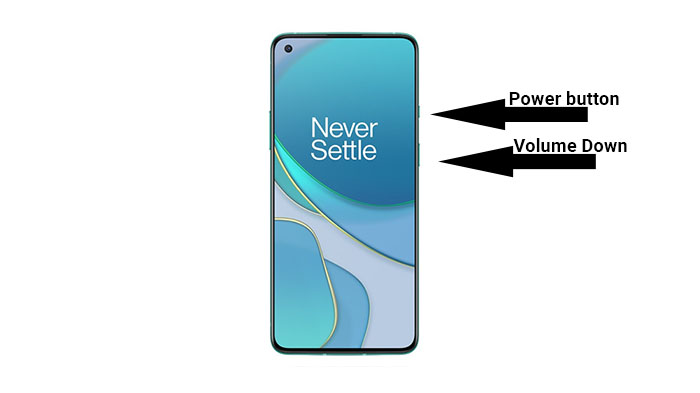
- First of all, go to the screen that you want to take a screenshot of. It can be anything.
- Press and hold the volume down button and power button at the same time.
- The screen will flash white, which means the screenshot has been successfully taken.
- The captured screen will be shown as a small image on the bottom right side of the screen.
The captured image will be saved on your OnePlus Nord N100’s gallery app, inside the “Screenshots” folder
Three-finger method
- Enable the three-finger screen capture gesture. To do so go to Settings and tap on Buttons and Gestures.
- Tap on “three-finger screenshots“. This will enable the gesture.
- Place three fingers on the screen, and swipe up or down.
- The screen will flash white to indicate the screenshot has been captured.
These are the ways to take a screenshot on the OnePlus Nord N100. OnePlus makes it very easy and gives you editing tools to edit the screenshot before sharing it online.

