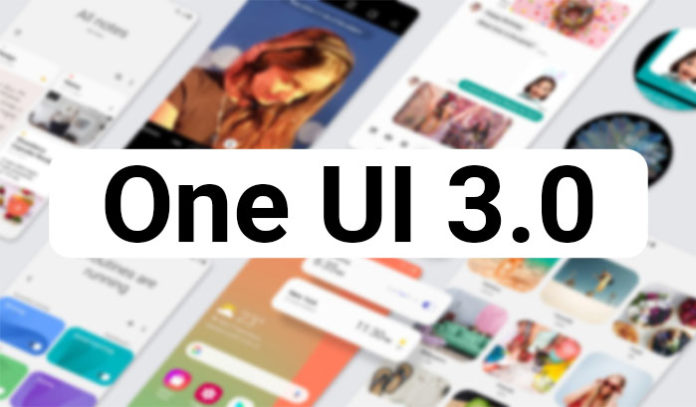Samsung has finally released the stable update of One UI 3.0 for Samsung Galaxy S20 and Galaxy S20+ users in the United States. The update is now available and be downloaded and installed through OTA.
One UI 3.0 is rolling out to Verizon Galaxy S20 and S20+ phones. It appears Samsung has finished the Beta program because the last Beta build was almost stable with no visible bugs.
To install One UI 3.0 on your Verizon Galaxy S20 and S20+, go to Settings -> Software Update and tap on Check for updates. If the phone gives you the new update, then download it. However, if it says that you already have the latest version installed, then you can go ahead and manually flash the One UI 3.0 firmware.
Contents
How To Install One UI 3.0 Android 11 Firmware on Verizon Galaxy S20/S2+
Pre-requisites
- Go to Settings > About Phone > Software Information. Quickly tap 7 times on Build Number to enable Developer Options.
- Go to Settings > Developer Options and tap on USB Debugging. This will allow your phone to communicate with the computer to install the new firmware.
- Make sure you have at least 60% of battery life left. If your phone gets stuck during the installation process, it will not turn off.
- Download the latest Samsung USB drivers for the Galaxy S20 (Download)
Download One UI 3.0 Android 11 firmware
- Samsung Galaxy S20 Verizon (SM-G986U)| Download
- Samsung Galaxy S20+ Verizon (SM-G981U) | Download
- Odin (Download)
Installation Process
- Make sure to download both ODIN flashing tool and the Galaxy S20 stable firmware from the download links above and extract both packages.
- Launch the extracted ODIN file.
- Turn off your phone and go into Download Mode. To do so, press and hold the volume down + power buttons at the same time.
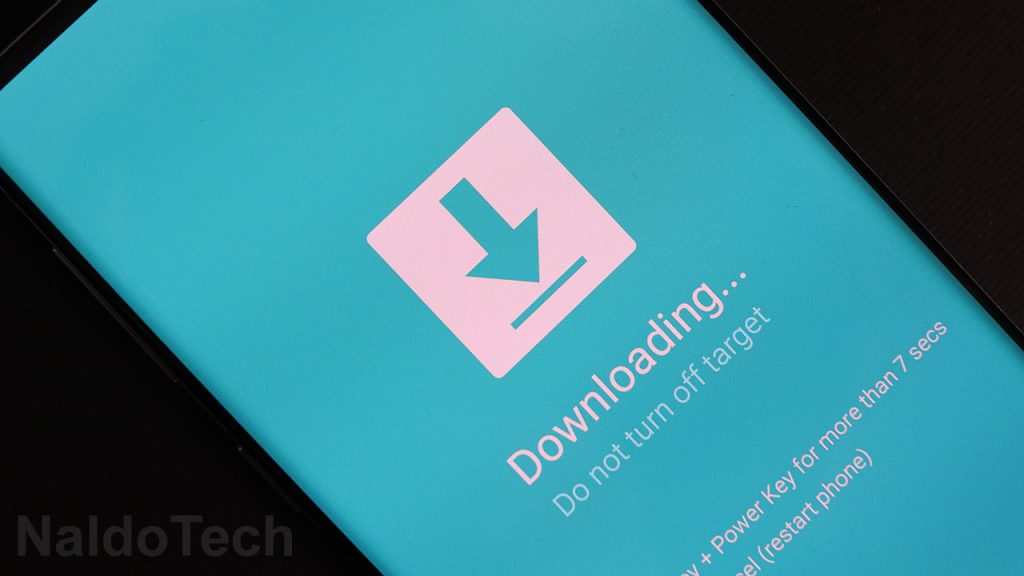
- Connect your phone to your computer using the provided USB cable. If the USB drivers are properly installed, the ID:COM box in ODIN will turn blue.
- Click the AP/PDA button and select the extracted firmware button.
- Go to Options and make sure to disable Re-Partition and enable Auto Reboot and F. Reset Time.
- Click the Start button and wait for the firmware to be installed on your Galaxy S20.
Once the installation process is over, ODIN will show a green “PASS” text with the time it took to install the firmware. The phone will automatically restart a few times before it boots up. When the phone boots up for the last time, it will be running the newly installed stock firmware. If
If you have any questions or if you are facing any problems flashing the stable One UI 3.0 firmware on your Galaxy S20/S20+, please leave a comment down below.