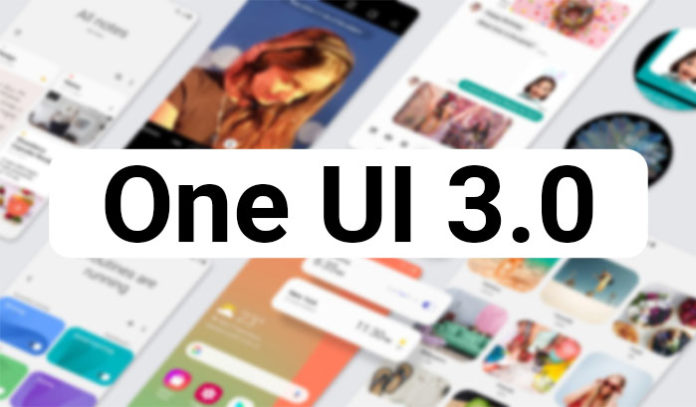A few days ago Samsung started rolling out the official stable One UI 3.0 firmware for the Samsung Galaxy S20, S20+ and S20 Ultra. The update is available on all 4G and 5G variants and can be installed over the air (OTA) on Exynos and Snapdragon variants.
The new One UI 3.0 firmware for the Galaxy S20 series is based on the latest Android 11 version. The new update brings all the new features presented on Android 11, as well as custom modifications and improvements to Samsung’s own One UI skin. This build comes with the December 2020 security patches, which fixes a number of security issues.
Samsung is releasing the One UI 3.0 firmware to all Galaxy S20 series with the Exynos chipset, a few days after releasing it to Snapdragon-powered devices in the US.
Contents
How To Install One UI 3.0 Stable Firmware on Galaxy S20, S20+ and S20 Ultra
Pre-requisites
- Go to Settings > About Phone > Software Information. Quickly tap 7 times on Build Number to enable Developer Options.
- Go to Settings > Developer Options and tap on USB Debugging. This will allow your phone to communicate with the computer to install the new firmware.
- Make sure you have at least 60% of battery life left. If your phone gets stuck during the installation process, it will not turn off.
- Download the latest Samsung USB drivers for the Galaxy S20 (Download)
- Download the Samsung Odin tool. This is the program we will use to flash the firmware.
Download Links
Below you will find download links to all One UI 3.0 Android 11 firmware files. Please download the correct file based on the model number of your phone.
Samsung Galaxy S20:
- Exynos
- Samsung Galaxy S20 (SM-G980F) | G980FXXU5CTKG
- Samsung Galaxy S20 (SM-G981B) | G981BXXU5CTKG
- Snapdragon
- Samsung Galaxy S20 (SM-G981N) | G981NKSU1CTKF
- Samsung Galaxy S20 (SM-G981U) | G981USQU1CTKH
Samsung Galaxy S20+:
- Exynos
- Samsung Galaxy S20+ (SM-G985F) | G985FXXU5CTKG
- Samsung Galaxy S20+ (SM-G986B) | G986BXXU5CTKG
- Snapdragon
- Samsung Galaxy S20+ (SM-G986N) | G986NKSU1CTKF
- Samsung Galaxy S20+ T-Mobile (SM-G986U) | G986USQU1CTKH
Samsung Galaxy S20 Ultra:
- Exynos
- Samsung Galaxy S20 Ultra (SM-G988B) | G988BXXU5CTKG
- Snapdragon
- Samsung Galaxy S20 Ultra (SM-G986N) | G988NKSU1CTKF
- Samsung Galaxy S20 Ultra T-Mobile (SM-G988U) | G988USQU1CTKH
How to install One UI 3.0 Firmware on Galaxy S20, S20+, S20 Ultra with Odin
- Make sure to download both ODIN flashing tool and the Galaxy S20 One UI 3.0 firmware from the download links above.
- Extract the firmware file. You will get five different files that start with different names: AP, BL, CP, CSC, HOME_CSC. Keep track of these files because we will need them.
- Launch Odin on your computer. To do so, extract the Odin archive and double click on the program.
- Turn off your phone and go into Download Mode. To do so, press and hold the volume down + power buttons at the same time.
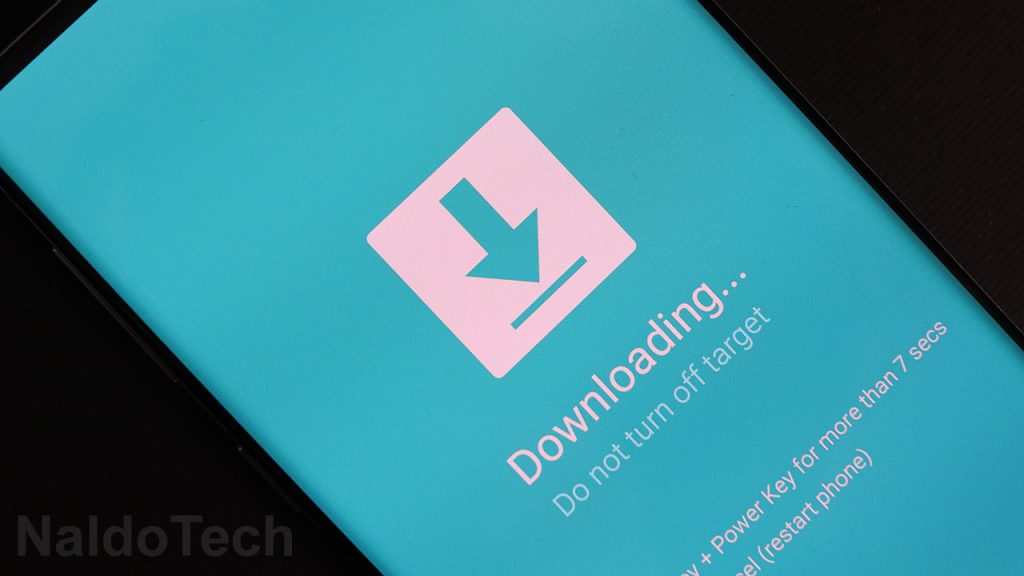
- Connect your phone to your computer using the provided USB cable. If the USB drivers are properly installed, the ID:COM box in ODIN will turn blue.
- Click the AP/PDA button and select the file that starts with AP. Click on BL and select the file that starts with BL. Do the same thing for the other files.
- Note: For the CSC part, select the file that starts with CSC if you want to factory reset the phone and delete everything. If you want to save the data on your phone, then go with CSC_HOME.
- Go to Options and make sure to disable Re-Partition and enable Auto Reboot and F. Reset Time.
- Click the Start button and wait for the firmware to be installed on your Galaxy S20, S20 Plus or S20 Ultra.
Once the installation process is over, ODIN will show a green “PASS” text with the time it took to install the firmware. The phone will automatically restart a few times before it boots up. When the phone boots up for the last time, it will be running the newly installed stock firmware.
That is it. Your phone is now running on the latest Android 11 firmware based on the One UI 3.0 skin. If you have a Galaxy S20 variant, either Exynos or Snapdragon, and you cannot find a download link for your model number, let us know below.