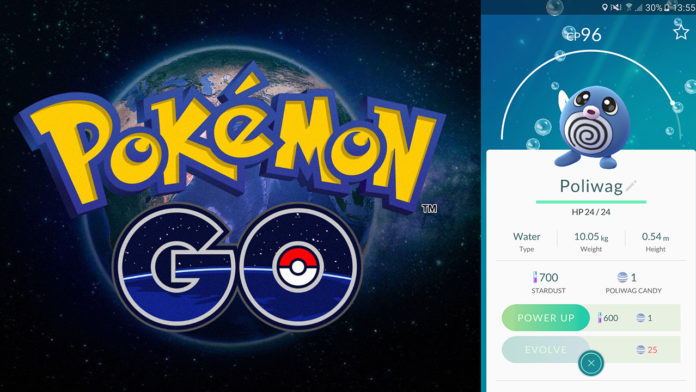Pokémon GO is the latest trend in the mobile app industry. In just a few days, Pokémon GO has been installed in more devices than Candy Crush, LinkedIn and Tinder. It has topped Twitter’s daily users and has seen more engagement than Facebook, the social media behemoth.
If you see someone with their phone walking like a zombie on the street, they are probably playing Pokémon GO. You can download Pokémon Go on your phone as well. The game is available on both Android and iOS platforms. If you are on Android and unable to download the app from the Play Store, then you can download the APK file from other sources and install the app.
In today’s article we will be talking about some of the most common issues, problems and errors that gamers face while playing Pokémon GO. Many users have reported various issues. Some have been unable to use the camera while catching Pokémons, some are experiencing performance issues and some are unable to play the game at all thanks to GPS issues. Below, you will find the solution to some of the most common Pokémon GO issues.
Contents
Pokémon GO Problems & Solutions
GPS signal not found & Unable to detect location Pokémon GO fix
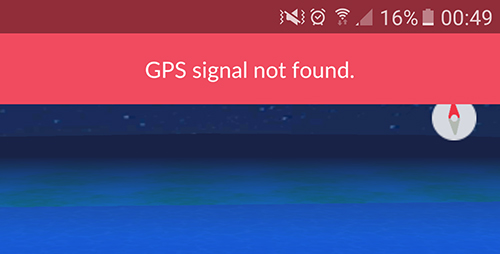
This is the most common problem that users face while playing the game. Has this ever happened to you? You open the game, wait for the app to load only to see a blank map because there is no GPS signal? Well, there are a few solutions to this.
- Make sure that GPS and location are enabled. You need to go your phone’s settings menu and enable ‘Location Services’ there.
- If GPS is enabled, make sure that it is set to GPS, Wi-Fi, and mobile networks instead of only GPS. Also, disable ‘Mock Location’ if enabled.
Camera detection issue Pokémon GO fix
When you are about to catch a Pokémon, you have to throw a few poke balls on the screen. The app gives you the chance to enable AR mode, which activates the rear camera and it makes the Pokémon look like it is just behind the phone. You can also move the phone around to center the Pokémon.
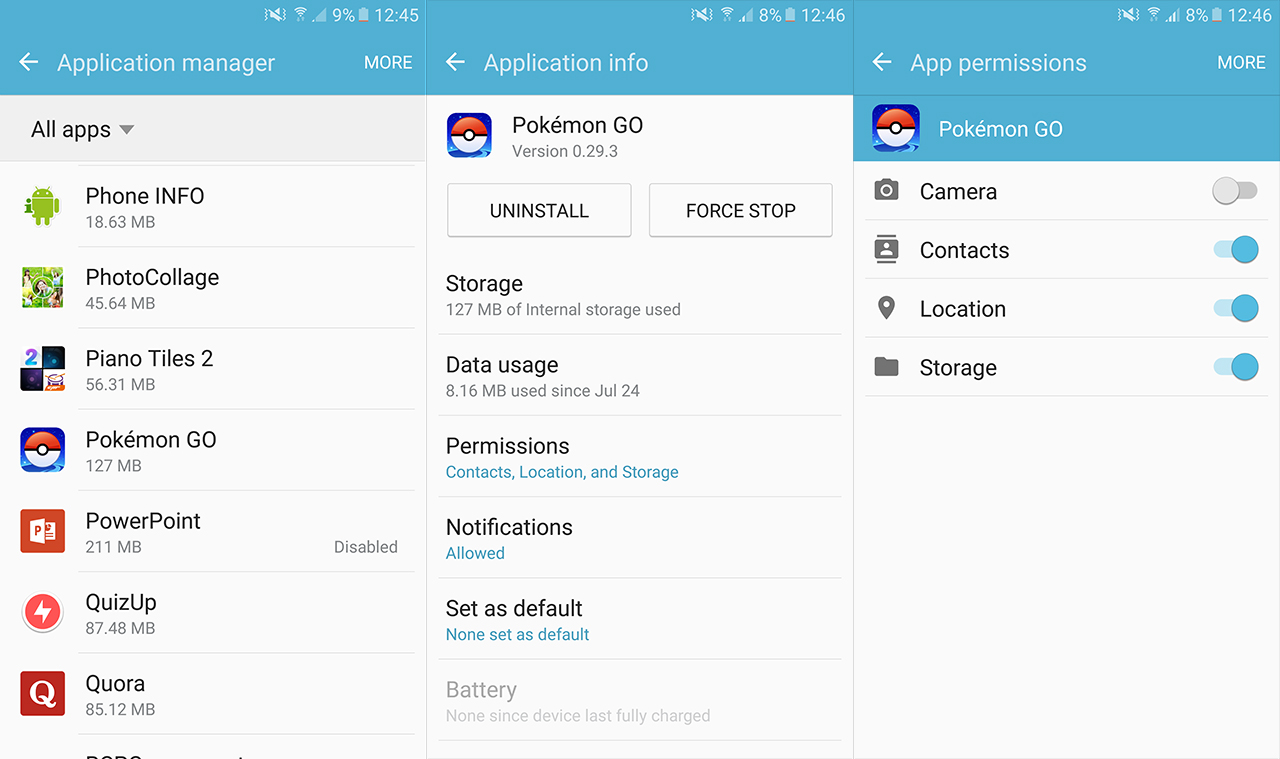
However, a few users have been unable to move the camera to center the Pokémons, while others have been unable to even use the camera. This issue is most likely linked to app permissions. When you first use the app, the game asks for a few permissions, one of them being the camera. If you have blocked that permission, then the camera won’t work.
- Go to Settings > Application Manager > Pokemon GO > Permissions and enable Camera access.
Performance issues (Force close, slow, crashing, freezing)
With Android, there are many reasons that might cause an app crash or performance issues, but below are some of the most common causes that you might want to take a look at.
- Allow camera permission to the Pokémon GO app. Sometimes, the app doesn’t open at all when camera access is denied. This is rare, but a few users have reported this issue.
- Since Pokémon GO requires you to play with GPS and mobile data all the time, the phone has the tendency to heat up and sometimes to overheat. If you play for long periods of time, the phone will start to slow down and Pokemon GO will be unplayable. If you are out in the sun, go somewhere cool and touch the phone. If some spots are hot, then you need to turn it off and let it cool down.
These are some of the most common Pokémon GO problems and issues and some possible fixes. If you have experienced nay other problems or you have suggestions on how to fix these problems, let us know below.