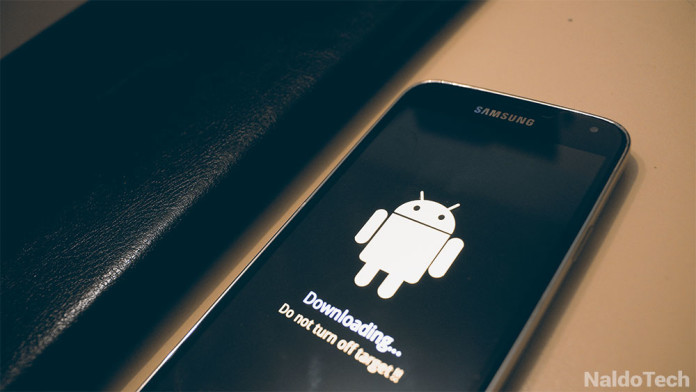If you have ever flashed a stock firmware or any tar.md5 file on your Samsung Galaxy device, you are familiar with the download mode that these devices have. If you are not familiar with this term, download mode is a special mode, similar to Fastboot mode on other devices where you can flash image files. These files can contain a custom recovery or even a full featured stock firmware.
Since Android is an open source mobile platform, possibilities of customizing it are endless. You can do things that other platform users cannot even imagine, let alone experience. The first thing an Android user does with a brand new phone is adding root access, then installing custom ROMs and mods. Installing mods is a great way of keeping you entertained, but this comes with a downside.
Rooting causes loss of warranty, so if your phone experiences any problems and you want to send it back to the store where the phone was bought, it won’t get covered by the warranty. The best solution is to flash a stock firmware and one step of this process requires you to go to download mode.
Booting your Samsung Galaxy S6 and Samsung Galaxy S6 Edge into download mode is very easy, especially if you have experiences with previous devices. While the phones have completely changed when it comes to design, some of the most basic features stay the same, including the method of booting into download mode.
How To Enter Download Mode on Samsung Galaxy S6 & Galaxy S6 Edge
- You don’t need any custom applications to enter to boot into download mode. Grab your Galaxy S6 or Galaxy S6 Edge, press the power button to turn it off.
- Locate and press simultaneously the volume up key alongside home and power buttons.
- Keep pressing until a warning sign shows up. It will ask you if you want to continue.
- Press the volume up key to continue.
Congratulations, you have successfully booted your Galaxy S6 or Galaxy S6 Edge into download mode and you can now flash firmwares using Odin.