In this article, you will learn how to factory reset and wipe data on the Samsung Galaxy M51. The Galaxy M51 is one of Samsung’s best phones in the budget to mid-range segment. It has an excellent display, a decent Snapdragon 730G chip, and a huge 7000 mAh battery.
The phone comes with Android 10 out of the box with One UI 2.1 skin on top. However, the phone is expected to get the new Android 11 One UI 3.0 update fairly soon, which will make the overall experience that much better.
The Galaxy M51 is one of the best phones you can buy. It has a good price and good specifications. The One UI firmware that Samsung installs on the phone is snappy and very responsive, thanks to the 8GB of RAM the phone comes with. Nonetheless, there might be cases where the phone becomes slow, unresponsive, and crashes often. In some scenarios, the phone even fails to boot properly, resulting in a bootloop. The good thing is that most of these issues can be fixed with a simple factory reset. It is a good idea to know how to wipe data and perform a factory reset on your Galaxy M51.
Contents
How To Wipe Data and Factory Reset Samsung Galaxy M51
Why you should reset your Galaxy M51
The Samsung Galaxy M51 has great specifications for its price, and it runs almost everything with no lag. However, the Android system might slow down and decrease the speed of the phone to the point where it becomes unusable. In this case, a factory reset is recommended. A reset will delete everything on your phone including junk and outdated data that might slow down the phone. After a factory reset, the phone will be like brand new and as fast as it was before.
Another reason to wipe data is to escape from a boot loop. An Android phone goes into a boot loop when users install a custom ROM which is different from the old ROM. The only solution to this is to wipe data.
1. Galaxy M51 Reset – Settings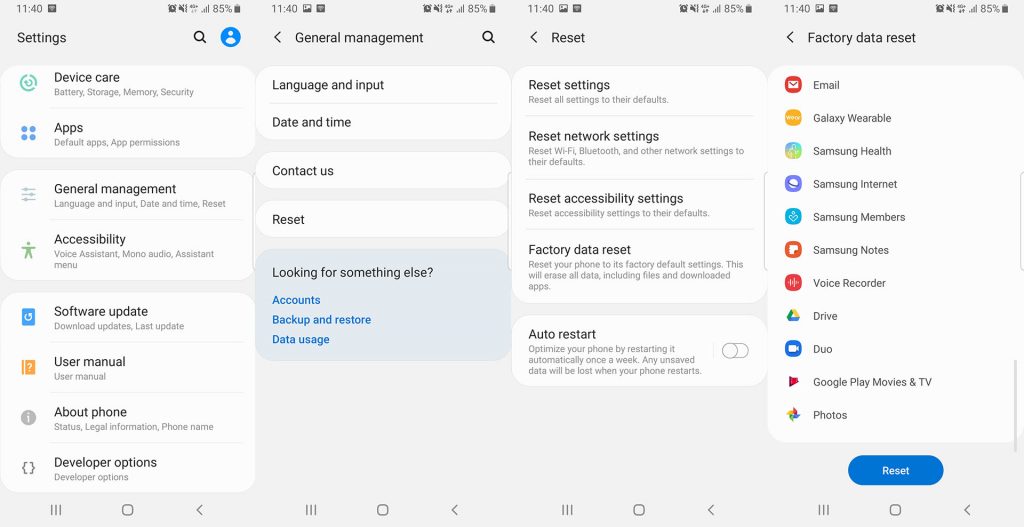
This is one of the easiest and most popular methods to wipe the Galaxy M51. The reason for this is that you do not need to turn off the phone to do this. The only thing you have to do is to go to the settings menu and select the option which will delete everything on your phone.
- Unlock your phone and go to Settings.
- Scroll down and tap on General Management and choose Reset.
- From all the options, tap on Factory data reset. The phone will list all the files that will be deleted and all the applications that will be uninstalled.
- Tap on Reset.
This will delete everything on your phone, including your Google account, system apps and data, installed applications, music, pictures, and all other user data.
2. Galaxy M51 Reset – Recovery Mode

This method requires you to go to recovery mode in order to wipe data and perform a factory reset. This is particularly useful when your phone is stuck in a boot loop and you cannot reset your phone through the first method.
- Press and hold the power button on your phone. Tap on Power off.
- Once the phone is completely off, press and hold the volume up + power keys at the same time. Keep them pressed until you see the Samsung boot animation logo.
- You will see many options in recovery mode. Use the volume up and down keys to highlight Wipe data/factory reset and press the power button to select it.
- The phone will ask you if you are sure that you want to delete all the data on your phone. Again, use the volume keys to highlight Yes and press the power button to select it.
Everything from your Galaxy M51 will be deleted. When the factory reset process is finished, the phone will automatically restart. It will be like new, just like the moment when you picked it up out of the box.

