In this article, you will learn how to enter and boot into recovery mode on your Samsung Galaxy M51. Recovery mode is one of the most important pieces of an Android phone after the actual firmware. It allows users to access certain functions of the phone without having to fully boot the phone.
This is particularly useful in cases when the OS cannot load. For example, if the phone is bricked, it cannot boot up properly. However, recovery mode can still be accessed, and it gives you the option to wipe data, reset the phone and flash custom ROMs if you have a custom recovery. Furthermore, you can also make full backups of the system, which are very important if you tinker with different ROMs. Let’s see how to boot your Galaxy M51 into recovery mode.
Contents
How to enter recovery mode on Samsung Galaxy M51
There are two ways you can use to enter recovery mode on the Galaxy M51. The first way is to use the physical keys of your phone, and the second way is to use ADB commands. The first way is always the easiest and the most popular one. However, the second way is very important if the physical keys of your phone do not work properly.
1. Physical Buttons
This is the most popular method. It is also the easiest, and it is used by most users when they need to boot into recovery.
- Press and hold the power button. Tap on Power off. The phone will turn off.
- Once the phone is completely off, press and hold the volume up + power keys at the same time.
- Keep them pressed until you see the Samsung boot animation logo. A blue screen with a yellow triangle will appear.
- Wait a few seconds and the phone will go into recovery mode.
2. ADB Commands
If the first method does not work for some reason, you can try the second method. This method is ideal if the hardware keys on your phone are broken or if the phone does not recognize the button combination for some reason. ADB commands are the best solution in this case. This is more complicated because it requires proper ADB and USB drivers, as well as a computer.
- Samsung Galaxy M51 USB Drivers | Download
- Go to Settings > About Phone > Software information and quickly tap seven times on Build Number. This will enable Developer Options. Go to Developer Options and enable USB Debugging.
Make sure you download and properly install the USB drivers for your Samsung Galaxy M51. If you don’t do so, then the computer won’t be able to recognize your phone, and you won’t be able to use any ADB commands.
- Connect your phone to the computer using the provided USB cable.
- Open Command Prompt from the ADB installation folder, and execute the following command:
adb reboot recovery
The phone will automatically turn off and go into recovery mode.
Recovery Mode Walkthrough for Samsung Galaxy M51
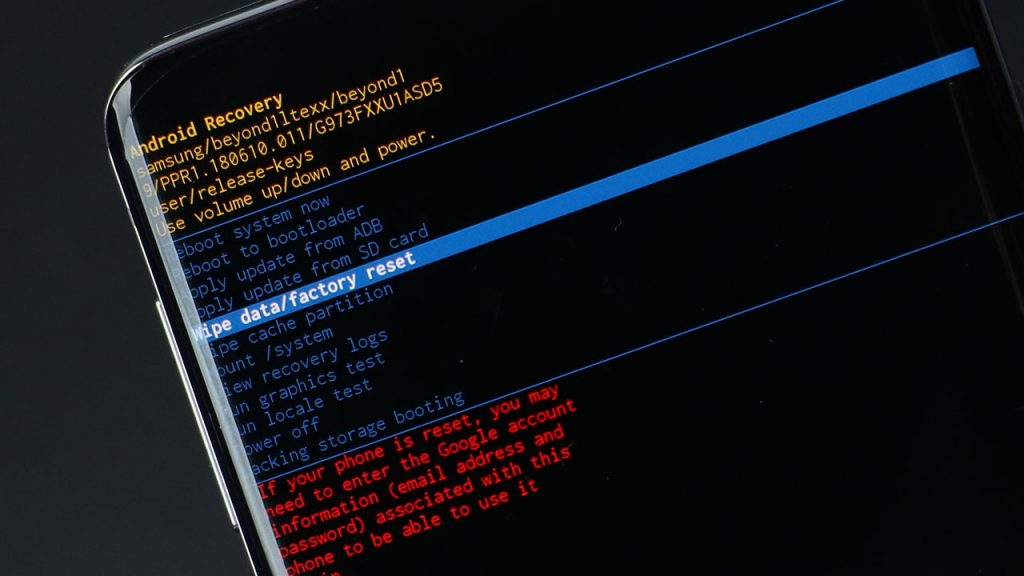
Now that you know how to access the recovery mode, it is a good idea to know what the options provided in the menu do, and when should you use them.
- Reboot system now: This option will simply reboot the system. The phone will boot the OS and you will be able to use the phone as normal.
- Reboot to bootloader: This option boots the phone into Download Mode. This is a special mode for Samsung phones where you can flash stock One UI firmwares and kernels through Odin flashing tool.
- Apply update from ADB: This option is used when you want to update your phone or flash stock OTA files by connecting the phone to the computer and performing the required commands.
- Apply update from SD Card: This option is used when you want to update your phone or flash stock OTA files that are located in the external SD card of the phone. This is a better way than ADB because it doesn’t require the user to have a computer. Everything is done in the phone.
- Wipe data/factory reset: This option deletes all installed applications on your phone. A factory reset is recommended when you want to flash a new custom ROM or a mod that might cause a bootloop if data is not deleted.
- Wipe cache partition: This option deletes cache and dalvik cache from the system. This is recommended if something on your phone keeps crashing.
- Mount /system: This option allows you to mount a partition like system or data. It allows you to modify everything in that particular partition.
- Power off: This option simply turns the phone off. You have to press the power button again if you want to turn it on.
These are the most important recovery options that you might get the chance to use. Some other options that are more focused for developers include:
- View recovery logs
- Run graphics test
- Run locale test
- Lacking storage booting
This is how you can boot your Samsung Galaxy M51 into recovery mode. You can wipe data cache, make system backups, flash ZIP updates, and even perform full factory resets.

