Follow this guide to learn how to wipe data and perform a full factory reset on the Samsung Galaxy A50. The Galaxy A50 is a popular phone with great specifications and a decent price. Samsung launched the phone in March 2019 with Android 9.0. The Pie firmware also comes with the One UI skin, which greatly enhances the performance of the phone and the user experience.
The Galaxy A50 is a fast phone and One UI makes the experience even better. However, there are times when the phone slows down or experiences other issues. In these rare cases, it is very important to know basic processes such as wiping data and performing a factory reset.
Contents
How To Wipe Data and Factory Reset Samsung Galaxy A50
Why reset your Samsung Galaxy A50
The Samsung Galaxy A50 has great specifications for its price, and it runs almost everything with no lag. However, the Android system might slow down and decrease the speed of the phone to the point where it becomes unusable. In this case, a factory reset is recommended. A reset will delete everything on your phone including junk and outdated data that might slow down the phone. After a factory reset, the phone will be like brand new and as fast as it was before.
Another reason to wipe data is to escape from a boot loop. An Android phone goes into a boot loop when users install a custom ROM which is different from the old ROM. The only solution to this is to wipe data.
1. Galaxy A50 Reset – Factory reset through settings
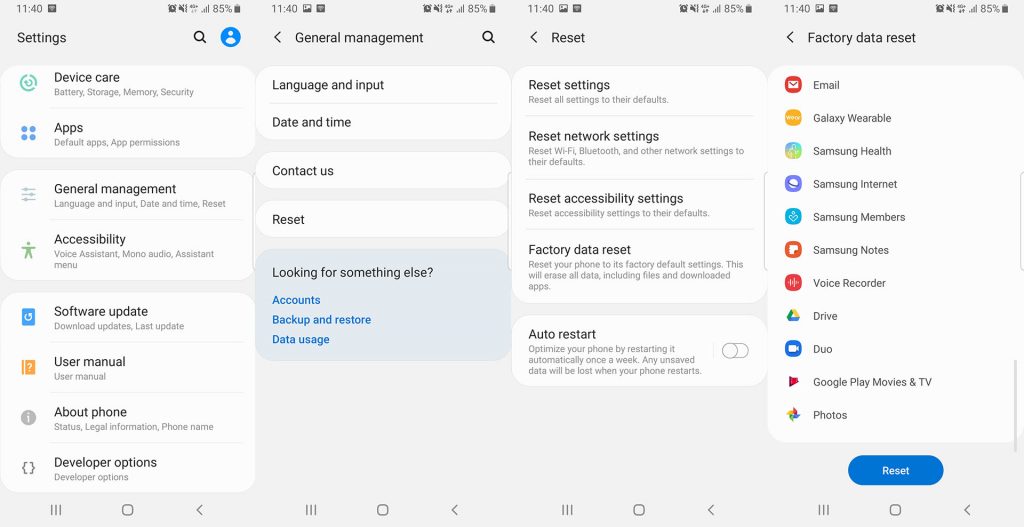
This method is very popular because you do not have to turn off your phone. All you have to do is go to the settings menu and choose the option which deletes everything.
- Unlock your phone and go to Settings.
- Scroll down and tap on General Management and choose Reset.
- From all the options, tap on Factory data reset. The phone will list all the files that will be deleted and all the applications that will be uninstalled.
- Tap on Reset.
This will delete everything on your phone, including your Google account, system apps and data, installed applications, music, pictures, and all other user data.
2. Galaxy A50 Reset – Factory Reset through Recovery Mode

This method requires you to go to recovery mode in order to wipe data and perform a factory reset. This is particularly useful when your phone is stuck in a boot loop and you cannot reset your phone through the first method.
- Press and hold the power button on your phone. Tap on Power off.
- Once the phone is completely off, press and hold the volume up + power keys at the same time. Keep them pressed until you see the Samsung boot animation logo.
- You will see many options in recovery mode. Use the volume up and down keys to highlight Wipe data/factory reset and press the power button to select it.
- The phone will ask you if you are sure that you want to delete all the data on your phone. Again, use the volume keys to highlight Yes and press the power button to select it.
All the data from the Samsung Galaxy A50 will be erased. Once the reset process is finished, restart your phone. The phone will boot up and it will be like new. It will ask you to go through the setup process.

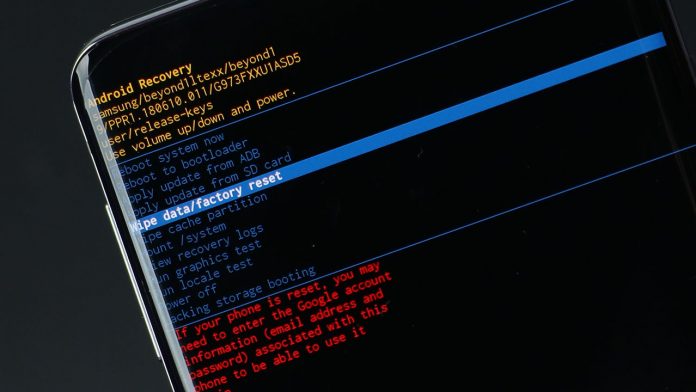
Hello Ronaldo, why my phone bootloop can’t power off after push power and volume button. Only restart again and stock logo samsung again
And can’t follow this tutorial to factory reset with recovery mode
thanks for the info. it takes a few tries, really temperamental between when it turns off and when you press the buttons! but after several times i finally hit the recovery mode. my phone is new again, yay!