Pixel 5a is Google’s latest device released this year. If you have used a Pixel device before, you know there are many things you can do with it. You can root the phone, install custom recoveries such as TWRP and even install custom ROMs. Root allows you to take full control over the phone and access files that you are unable to do normally. A custom recovery can flash custom ROMs and various binaries, and a ROM completely changes the way the software looks.
Before you can do any of these things on your Pixel 5a 5G, you need to firstly unlock the bootloader. The bootloader comes locked by default on every Pixel phone, but Google has made it very easy to unlock it through Fastboot mode. Before you continue with the tutorial below, we recommend you read more about what a locked bootloader means, otherwise skip this part of the article.
Contents
Pixel 5a 5G Fastboot and Bootloader Explained
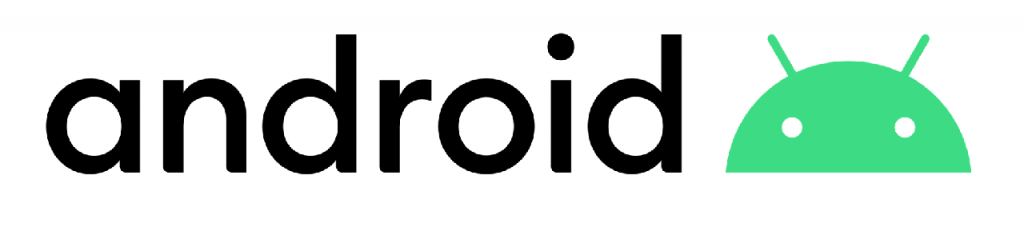
Fastboot is a system protocol found on most Android phones. It is used by developers and power users to write data directly on the phone’s internal memory. There are different kinds of data that developers can write, such as kernels, recoveries and custom binaries.
The bootloader is an image file that has the bootup instructions for the kernel. A locked bootloader means that it does not allow access to the kernel and system files. This is why it needs to be unlocked to flash custom binaries.
How To Boot Pixel 5a 5G Fastboot mode
This is a simple process that can be done in a few seconds. The easiest way is through a physical key combination. If for some reason that method does not work, there is another way through ADB commands.
1. Key Combination
- Take your phone, and press and hold the Power button. Tap on Power off to switch off the phone.
- Once the phone has switched off, press and hold the Power + Volume Down buttons at the same time. Keep them pressed and do not just click them.
- When the screen of the phone turns on and you see a small Android figure, you can release the keys. You are in Fastboot mode.
2. ADB commands
If for some reason the method above does not work, you can try ADB commands. This is an alternative method and it takes a longer time to do because you need a personal computer.
- This method involves you connecting your phone to your computer via a USB cable. For the computer to successfully recognize your phone, you need to download and install the correct Pixel 5a 5G USB and ADB drivers.
- Once you have installed the proper drivers, connect your phone to your computer using the original USB cable.
- Open the Command Prompt window inside the ADB folder. Type and run the following code:
adb reboot bootloader - Once you execute this command, the phone will automatically turn off and boot into fastboot mode.
In Fastboot mode, you will see a small Android logo and a big red text above it. You can change it using the volume up and down buttons. Some of the most important modes you will find are: Start, Restart bootloader, Download Mode, Recovery Mode, Barcodes, Power off.
Unlock Pixel 5a 5G bootloader
Now that you know how to boot your Pixel 5a 5G into fastboot mode, it is time to finally unlock the bootloader.
Warning: Unlocking the bootloader is a process that will take just a few seconds. However, it will delete all the files and data inside the phone. Please make a full backup of all the important data before you proceed any further.
- Go to Settings and enable Developer Options.
- Go to Developer Options and tap on OEM Unlock.
- Boot your phone into Fastboot using one of the methods listed above. If it is not connected already, connect your phone to your PC with the USB cable.
- Open the Command Prompt window from the ADB folder and enter the following code:
fastboot flashing unlock - This code will start the process of unlocking the bootloader on your Pixel 5a 5G.
When the entire process is finished and the bootloader is unlocked, the phone will automatically reboot and start the Android system. Congratulations! Now you can fully customize your phone and install custom files.
