The Samsung Galaxy S6, as every other modern phone does multiple things at the same time. Smartphones are no longer used to only send phone calls and write SMS text messages. You can take high-resolution videos, pictures, watch movies and even play games to pass time.
But devices like the Samsung Galaxy S6 can also be used as a flashlight. Not only the Galaxy S6 but all devices that have an LED light can be used as flashlights. Camera sensors have advanced a lot lately and they need a powerful LED light to keep things bright in a dark ambient.
The Samsung Galaxy S6 includes a rather powerful LED flashlight which is very useful not only for capturing videos and photos in the dark but also for using it as a flashlight.
On previous Samsung Galaxy devices, there were two ways of enabling the LED flashlight without having to actually open the camera app. The first method is by going to the home screen, opening the menu panel and selecting the widget menu. There is a flashlight widget which can be placed on the home screen and every time you tap on it, the LED light turns turn on.
Another method is to go to the Play Store and download a dedicated app just to activate the flashlight. Luckily, Samsung has made enabling the flashlight on the Samsung Galaxy S6 and Galaxy S6 Edge a lot easier. Samsung has added a new toggle on the Quick Settings menu which activates the LED light.
Simply pull down the notification menu, go to the Quick Settings menu and find the toggle named “Flashlight”. Tap on it and the LED light will turn on. Tap on it once again to turn it off.

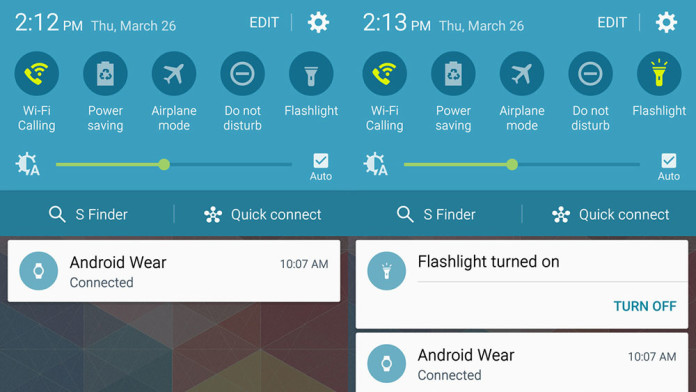
I just got new Galaxy S6 (AT&T) & there is no flashlight icon in the Quick Settings pull-down menus. Don’t know if it’s AT&T, or Samsung, or 5.1.1 that doesn’t include the flashlight option. ARGHH!