If you thought that you couldn’t enable Adoptable Storage on your Samsung Galaxy S7 or Galaxy S7 edge, you were wrong. There is a small trick you can use to enable this feature on your phone without root or installing any files, even though Samsung has decided not to use it by default.
Adoptable Storage is a feature introduced on Marshmallow for phones with microSD card support. Basically, if you have a microSD card, the system turns the internal storage and the external storage into a single, bigger storage. So if you have a 32 GB model and you put a 200 GB card, the phone will say that there is 232 GB of space, instead of two separate storages.
This feature is enabled on all stock Marshmallow devices that support microSD cards, but Samsung disabled it because they think users need their cards to transfer files, music, videos and photos only. However, there is a way to enable Adoptable Storage on the Samsung Galaxy S7 and Galaxy S7 edge without root.
Prepparing your Gaalxy S7 to enable Adoptable Storage
Download Android Debug Bridge Package
Download | adb-setup-1.4.3.exe
- Download Android Debug Bridge package (Android SDK) on your computer. Download the file from the link above and execute it once downloaded.
- Enable USB Debugging on your Galaxy S7. You will be sending commands from your phone to your PC and this requires USB Debugging to be enabled. Go to Settings > Developer Options and enable USB Debugging.
Now, you need you connect your phone to your computer using a USB cable.
- Open CMD (command prompt) on your PC and enter: “sm list-disks”. This will display the disk ID of your phone’s card.
- Then enter “sm partition disk:XXX:XXX”, where you replace the X’s with the disk ID number.
- Wait for the process to finish and reboot your phone.
Now take your Galaxy S7, go to Settings > Storage and you will see that the microSD card memory now is within phone’s internal storage.

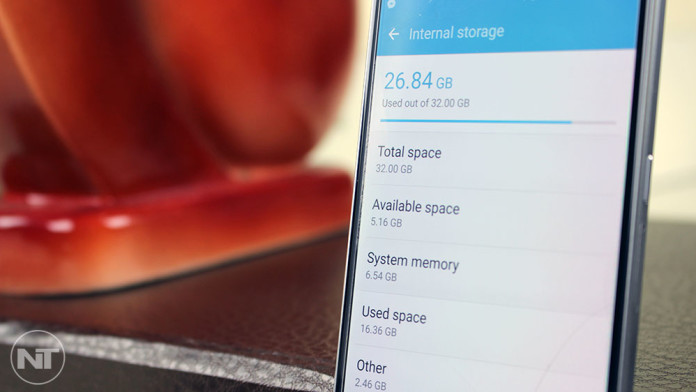
This doesn’t work on nougat, unfortunately.