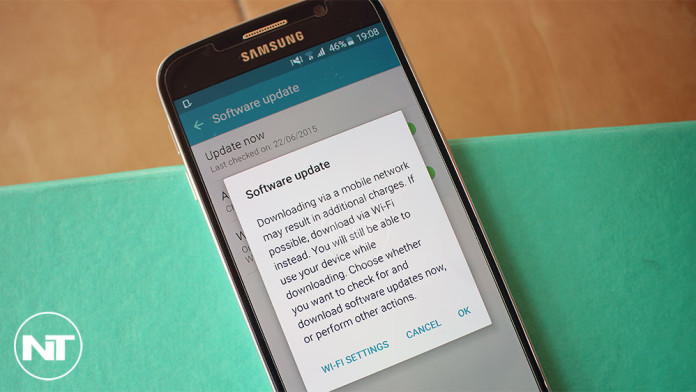Samsung has started rolling out the official Android 5.1.1 Lollipop firmware update for the international variant of the Samsung Galaxy S6 edge SM-G925F, after making Android 5.1.1 officially available for T-Mobile variants, Galaxy S6 SM-G920T and Galaxy S6 edge SM-G925T.
It seems a little weird that a carrier variant of Samsung’s flagship device receives the latest firmware update before the international and unlocked variant. Nonetheless, Samsung was quick and it is now seeding Android 5.1.1 for the international variant of the Galaxy S6 edge.
The new firmware comes with a few goodies and improvements. You can sort applications alphabetically from the app drawer, readjust exposure directly from the camera viewer and the Parallax effect can be disabled from the wallpaper menu. Android 5.1.1 firmware for the Galaxy S6 edge SM-G925F comes with build G925FXXU2BOFJ and changelist 5012324. The build date is 19 june which means that firmware was finalized just a few days ago.
The usual method of updating your phone is through OTA. Head over to Settings > About Device > Software Updates and check for new available updates. Knowing Samsung and the way the company releases OTA updates, it will take a few days for Android 5.1.1 to reach all Galaxy S6 edge devices. However, there is another method of updating to Android 5.1.1 by flashing the official firmware. Follow the guide below.
Flash Android 5.1.1 G925FXXU2BOFJ Firmware on Galaxy S6 edge (SM-G925F)
Before you continue with the guide below, please note that flashing a firmware through ODIN triggers the KNOX counter, voiding your warranty.
Things you need
Download firmware: G925FXXU2BOFJ_G925FOXA2BOFJ_XEU.zip
- Download the Odin zip file and extract it to receive an executable (.exe) file. This will be used to flash the Android 5.1.1 firmware on your phone.
- Download the Android 5.1.1 firmware zip file as well and extract it. A tar.md5 file will appear. This is the file that we will flash using Odin.
- Make sure proper USB drivers are installed.
- Turn the phone off. Press and hold the Power + Home + Volume Down buttons at the same time. This will put your phone in download mode.
- Connect your phone to your PC.
- Open Odin and click AP. Navigate to the folder where the extracted firmware is and select it.
- Make sure F. Reset and Auto Reboot are enabled and click “Start”.
The firmware will now begin flashing on your phone. The process will take a few minutes and then the phone will reboot automatically. If the phone gets stuck at the boot animation screen, go to recovery (Power + Home + Volume Up) and perform a factory reset.