In this tutorial, you will learn how to unlock the bootloader on your Galaxy Note 20 and then flash TWRP custom recovery. Samsung has just released the kernel sources for the Exynos and Snapdragon variants of the Galaxy Note 20 and Note 20 Ultra. This means that developers can start working on a number of custom software for these two devices. With the kernel source available, Galaxy Note 20 users can expect custom ROMs, recoveries, and other mods very soon.
If you are ready to mess with the software of your phone, you will be happy to learn that a TWRP build is already available. Developer geiti94 has released a working TWRP build for the Galaxy Note 20 and Note 20 Ultra. The bootloader on Exynos variants can be easily unlocked, but not on Snapdragon variants. As a result, this TWRP build only supports the Exynos variant of Note 20.
Update: A new version of the recovery has been released, and it supports the Snapdragon variant of the phone as well. All download links below have been updated for the Snapdragon variant.

Contents
How To Install TWRP on the Exynos Galaxy Note 20 and Note 20 Ultra
(Snapdragon variant is now supported) There are two variants of the phone; one with the Snapdragon 865+ chipset, and one with the Exynos 990 chip. The following tutorial only works if you have the Exynos variant. The Snapdragon variant is normally shipped in the US and some other regions, while the Exynos variant is shipped globally. If you do not know if your phone has the Exynos chip or not, download Phone Info from the Play Store.
Note: By following this procedure, you will trip KNOX counter, and the warranty might be voided. We are not responsible if you damage your phone or if it stops working altogether. Please proceed at your own risk.
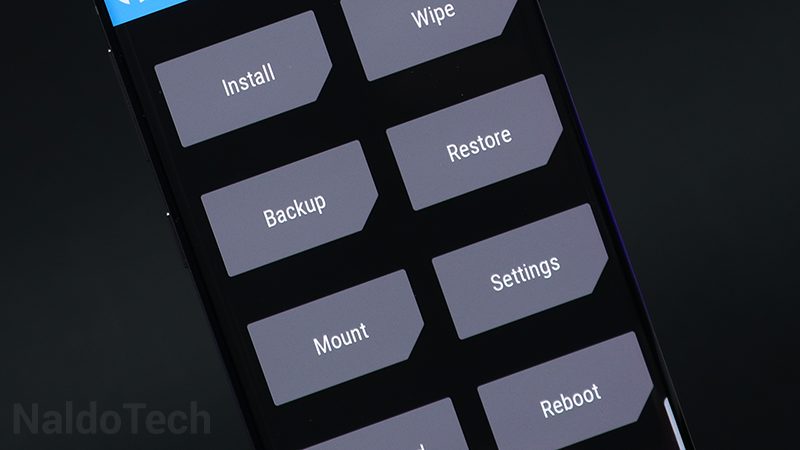
Getting prepared
- Enable Developer Options: Go to Settings > About Phone and tap seven times on Build Number.
- Enable OEM Unlock: Go to Settings > Developer Options and tap on OEM Unlocking (Allow the bootloader to be unlocked).
- Check SoC type: Download Phone info from the Google Play Store. Launch the app and go to Hardware and make sure that the chipset type under Hardware/Board is exynos9900.
Download TWRP for Galaxy Note 20 & Note 20 Ultra
Download the following tar file and move it to a location that you will remember in your PC.
For Exynos:
- TWRP recovery file | TWRP_N20_N20U_ATH3.tar
- Encryption disabler | S20_N20_Encryption_Disabler.zip
- Odin v3.14.4 flashing tool | odin3_v3.14.4.zip
For Snapdragon
- TWRP recovery file | TWRP_C2Q_3.4.0-4.tar
- TWRP recovery img | TWRP_C2Q_3.4.0-4.img
- Encryption disabler | N20_encryption_disabler.zip
- Odin v3.14.4 flashing tool | odin3_v3.14.4.zip
Do not extract the tar file. Keep it as it is because we will flash it using Odin flashing tool.
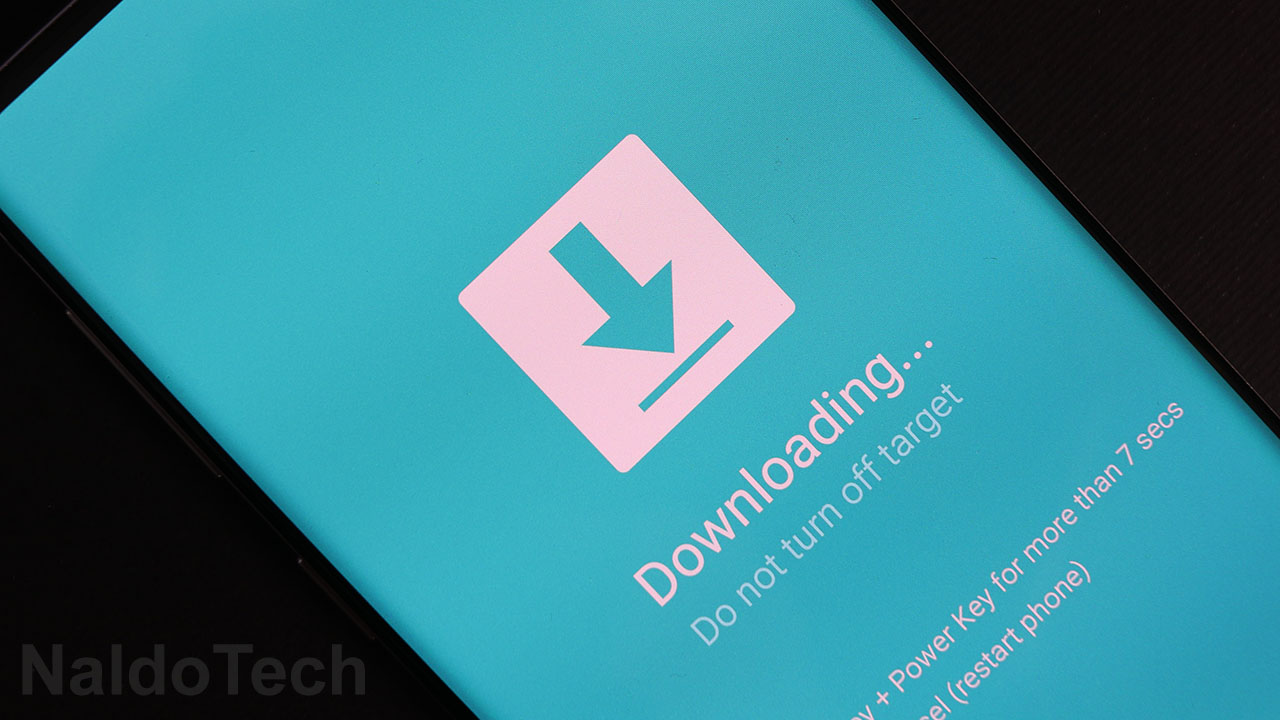
Unlock Galaxy Note 20 bootloader
Before you do anything, you need to unlock your phone’s bootloader (will wipe all the data on your phone). To do so, first, turn off your phone. Press and hold the volume up and power buttons at the same time. On the recovery menu, highlight and select “reboot to bootloader”. This will put the phone in download mode. Now press and hold the volume up button. Press the volume up key one more time to confirm the unlock process.
Flashing TWRP tar file on the Galaxy Note 20
- Once you have unlocked the bootloader, turn on your phone and set it up without using a Google account.
- Turn off the phone and go into Download Mode.
- Connect the phone to the computer using the stock USB charging cable.
- Extract the Odin package and double click on Odin3_v3.14.4.exe to launch the program.
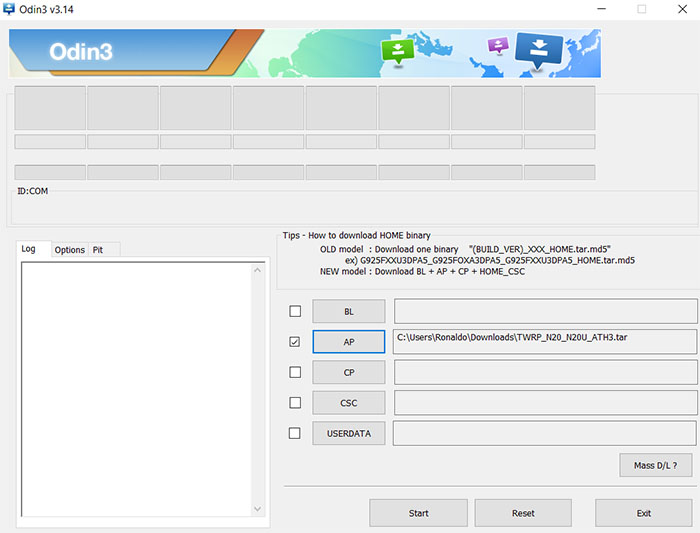
- Click on AP and select the downloaded TWRP tar file.
- Click on the Start button.
- Once TWRP has been flashed, press and hold the volume up and power buttons. The phone will boot into recovery mode.
- Only for Snapdragon variant: Flash the img file through TWRP.
- While in TWRP recovery, wipe data and perform a factory reset.
- Go to Install and flash the encryption disabler file.
- Select the Reboot option.
That is it. Your phone’s bootloader will be unlocked and you will have a Galaxy Note 20 or Note 20 Ultra with TWRP installed. Now you go ahead and tinker with the phone’s software even more. You can flash custom ROMs, kernels, and much more.

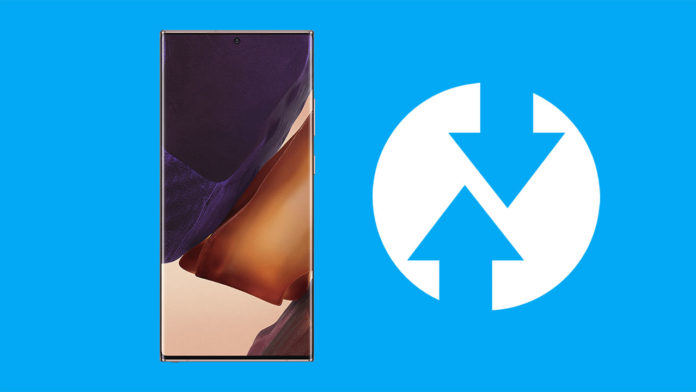
dear :
your instructions were not clear enough not to mention the source which you based your instructions for rooting snapdragon variant is in fact for Exynos ONLY.
also kindly elaborate more on the (Only for Snapdragon variant: Flash the img file through TWRP.)
flash what ? TWRP image . Flash where exactly recovery or boot or system ? that wasn’t clarifiied .
other than that thank you very much for explanation . awaiting your kind reply