TWRP is now available on the Exynos and Snapdragon variants of the Samsung Galaxy S21, S21+, and S21 Ultra. In this article, you will learn how to properly download and install TWRP on the Galaxy S21.
TWRP is an advanced custom recovery that you can use to flash custom ROMs and mods. In other words, you can completely change the software of your Galaxy S21 through this recovery. Below you will learn the benefits of TWRP and how to install it on the Samsung Galaxy S21, S21 Plus and S21 Ultra, thanks to afaneh92 who has made it possible.
Contents
What is TWRP (TouchWiz Recovery Project)
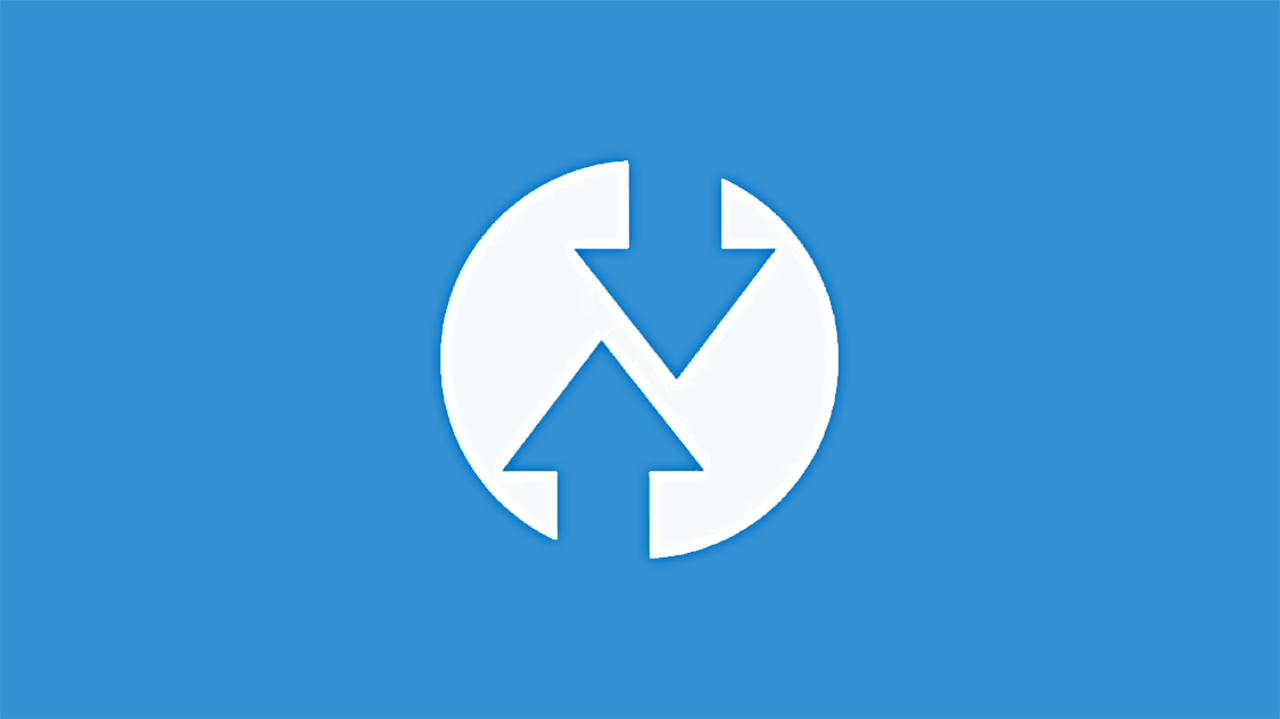
TWRP is one of the most popular custom recoveries for Android phones. A big reason for this popularity is that developers frequently add new devices to their already huge database of phones.
- Install ZIP files (ROMs, kernels, mods, themes)
- Wipe data and perform a full factory reset
- Wipe cache and dalvik cache
- Backup all data (Nandroid backup – System, Data, Cache, Boot, EFS)
- Restore saved data through backup
- Fix permissions
- ADB sideload
- Terminal Command
TWRP makes it possible to customize the firmware of your phone by installing custom ROMs, kernels and various mods. It also makes it possible to improve the speed of the phones and reduce battery usage, thanks to its ability to flash custom kernels and files that modify the way the CPU behaves.
Caution/Warning
This version of TWRP is compatible only available on the Samsung Galaxy S21 variants with the model numbers mentioned below. Do not try flashing any of the files below on other Samsung Galaxy phones. If you use another model of the phone, you can damage and brick your phone. Installing a custom recovery on your phone might void the warranty. We are not held responsible for anything that might happen to your phone.
Please note that flashing a custom recovery will trip KNOX and will void your warranty in certain countries. As a result, some secure apps such as Secure Folder, S Health, and Samsung Pay will no longer work. Furthermore, Samsung’s OTA firmware updates will not work. We are not held responsible if you break or brick your device. Please proceed at your own risk.
Preparations
Before you proceed with the flashing tutorial, it is important to be prepared. This will avoid any possible issues such as the phone turning off or getting bricked.
- Make sure that your phone is charged to at least 60%. This ensures the phone will not accidentally turn off during the process.
- Make a full backup of the data on your phone.
- Make sure to unlock the bootloader of the phone.
- Go to Settings > Developer Options and enable USB Debugging and OEM unlock. This is very important.
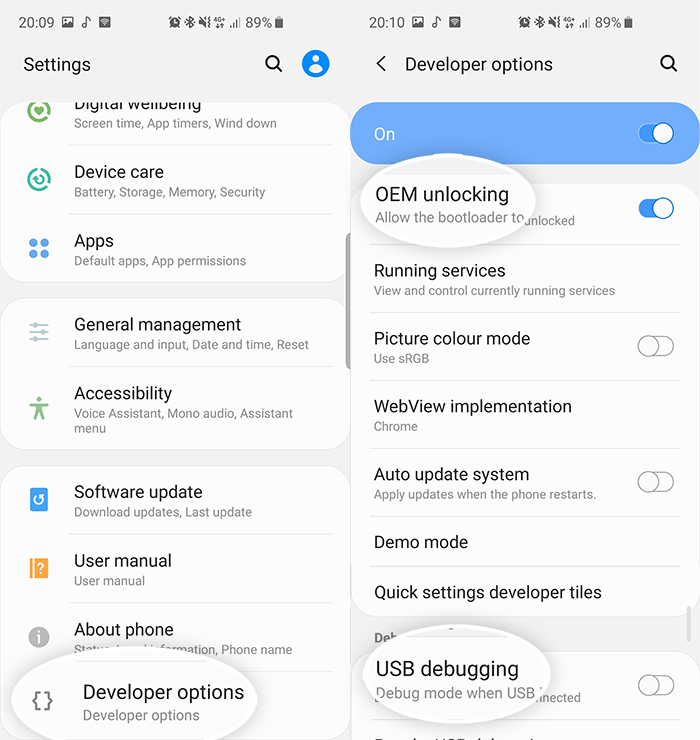
- Download and install the proper USB drivers for the Galaxy S21. If you don’t have the proper drivers, the computer will not recognize your phone.
Download Panel
TWRP
- Samsung Galaxy S21
- Snapdragon (SM-G9910/U/U1/W): twrp-3.5.0_10-1_afaneh92-R-o1s.tar
- Exynos (SM-G991B/N): twrp-3.5.0_10-2_afaneh92-R-o1q.tar
- Samsung Galaxy S21+
- Snapdragon (SM-G9960/U/U1/W): twrp-3.5.0_10-2_afaneh92-R-t2q.tar
- Exynos (SM-G996B/N): twrp-3.5.0_10-1_afaneh92-R-t2s.tar
- Samsung Galaxy S21 Ultra
- Snapdragon (SM-G9980/U/U1/W): twrp-3.5.0_10-2_afaneh92-R-p3q.tar
- Exynos (SM-G998B/N): twrp-3.5.0_10-1_afaneh92-R-p3s.tar
- VBMeta Disabler: vbmeta_disabled_R.tar
- ODIN flashing tool: Download
How To Install TWRP Custom Recovery on the Samsung Galaxy S21, S21+ and S21 Ultra
- Press and hold the Volume Down + Power keys at the same time to go into Download Mode.
- Connect your Galaxy S21 to the computer using the provided cable.
- Launch Odin on your computer. The ID:COM box in Odin will turn blue. This means that the computer has recognized the device.
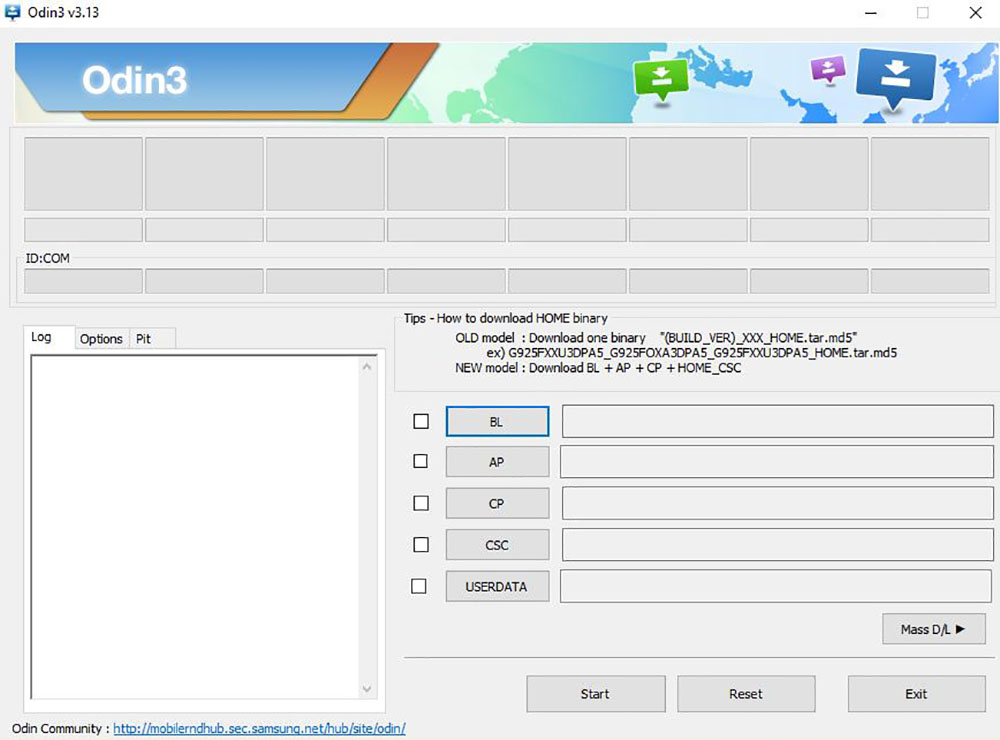
- Click on AP and select the downloaded TWRP .tar file.
- Click on USERDATA and select “vbmeta_disabled_R.tar” file.
- Click Start and wait for the installation process to finish.
- Once the installation is finished, go into recovery mode. To do so on the Galaxy S21, press and hold the volume up + power keys at the same time while making sure the phone is connected to a USB cable.
- Go to Advanced -> Terminal and enter “multidisabler”.
- Go back to the first screen and tap on Wipe -> Format Data and type Yes. (All data will be erased).
- Reboot your phone.
That is it. Now your Samsung Galaxy S21 will have TWRP installed. Now you can also root your phone with Magisk by flashing the official package. If you are having any issues or problems, let us know below

Redmi note 10s