You can now download and install TWRP 3.4.0-9 on the Samsung Galaxy J4. Even though the Galaxy J4 is on Android 8.0 Oreo, developers over at TWRP have released the first official build and you can install it right now.
Below you can find a detailed guide on how to download and install TWRP on the Samsung Galaxy J4.
Contents
What is TWRP (TouchWiz Recovery Project)
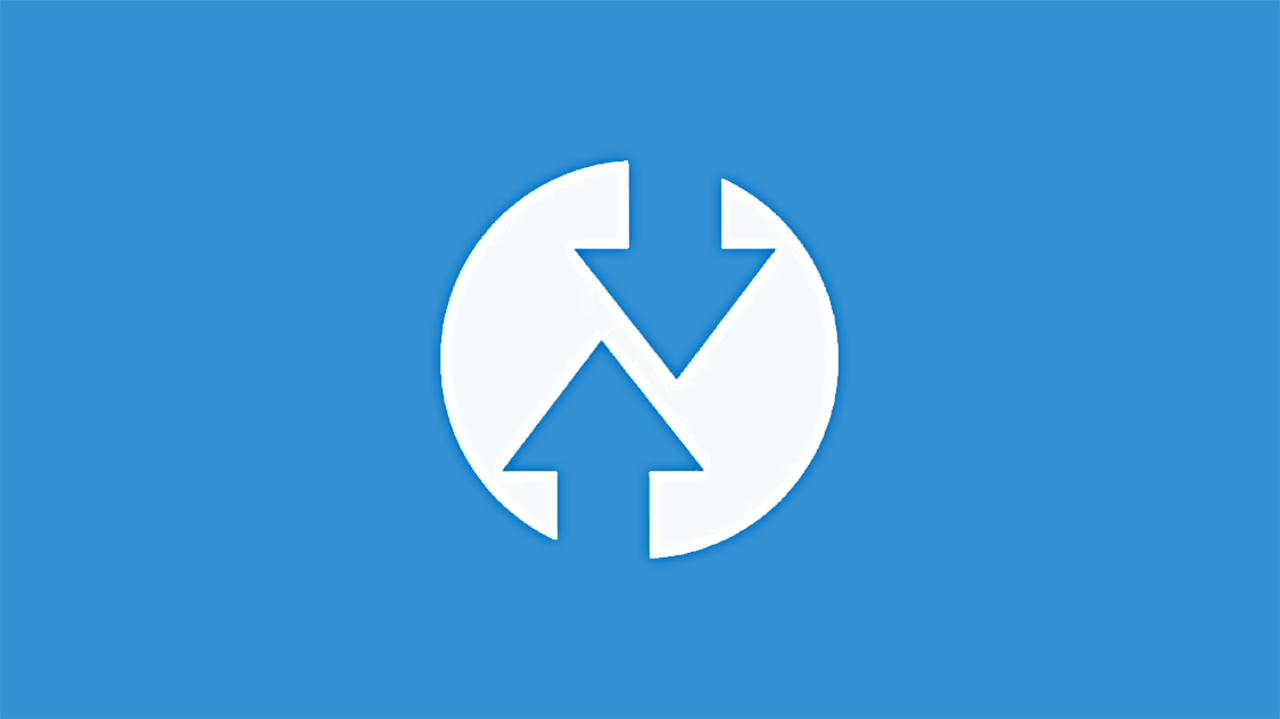
TWRP is one of the most popular custom recoveries for Android phones. A big reason for this popularity is that developers frequently add new devices to their already huge database of phones.
- Install ZIP files (ROMs, kernels, mods, themes)
- Wipe data and perform a full factory reset
- Wipe cache and dalvik cache
- Backup all data (Nandroid backup – System, Data, Cache, Boot, EFS)
- Restore saved data through backup
- Fix permissions
- ADB sideload
- Terminal Command
TWRP makes it possible to customize the firmware of your phone by installing custom ROMs, kernels and various mods. It also makes it possible to improve the speed of the phones and reduce battery usage, thanks to its ability to flash custom kernels and files that modify the way the CPU behaves.
Download and Install TWRP 3.4.0-0 Recovery on Galaxy J4
Caution/Warning
This version of TWRP is compatible only with the Samsung Galaxy J4. Do not try flashing any of the files below on other Samsung Galaxy phones. If you use another model of the phone, you can damage and brick your phone. Installing a custom recovery on your phone might void the warranty. We are not held responsible for anything that might happen to your phone.
Please note that flashing a custom recovery will trip KNOX and will void your warranty in certain countries. As a result, some secure apps such as Secure Folder, S Health, and Samsung Pay will no longer work. Furthermore, Samsung’s OTA firmware updates will not work. We are not held responsible if you break or brick your device. Please proceed at your own risk.
Preparations
Before you proceed with the flashing tutorial, it is important to be prepared. This will avoid any possible issues such as the phone turning off or getting bricked.
- Make sure that your phone is charged to at least 60%. This ensures the phone will not accidentally turn off during the process.
- Make a full backup of the data on your phone. The process below involves unlocking the bootloader, which will delete everything on your phone.
- You need an external micro SD card, otherwise, you will not be able to flash the encryption disabler script.
- Go to Settings > Developer Options and enable USB Debugging and OEM unlock. This is very important.
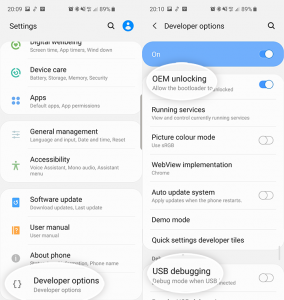
- Download and install the proper USB drivers for the Galaxy J4. If you don’t have the proper drivers, the computer will not recognize your phone.
WARNING
You need to flash a vbmeta image that has verity disabled first. If you haven’t done this, please do not proceed below, otherwise, you will brick your phone.
Download Panel
- TWRP 3.4.0-9: twrp-3.4.0_9-0-j4ltejx.img.tar
- ODIN flashing tool | Download
How To Install TWRP 3.4.0-0 Recovery on Galaxy J4
- Make sure to download both ODIN flashing tool and the Galaxy J4 TWRP file from the download links above and extract both packages.
- Launch the extracted ODIN file.
- Turn off your phone and go into Download Mode. To do so, press and hold the volume down + power buttons at the same time while connecting the phone with a USB cable.
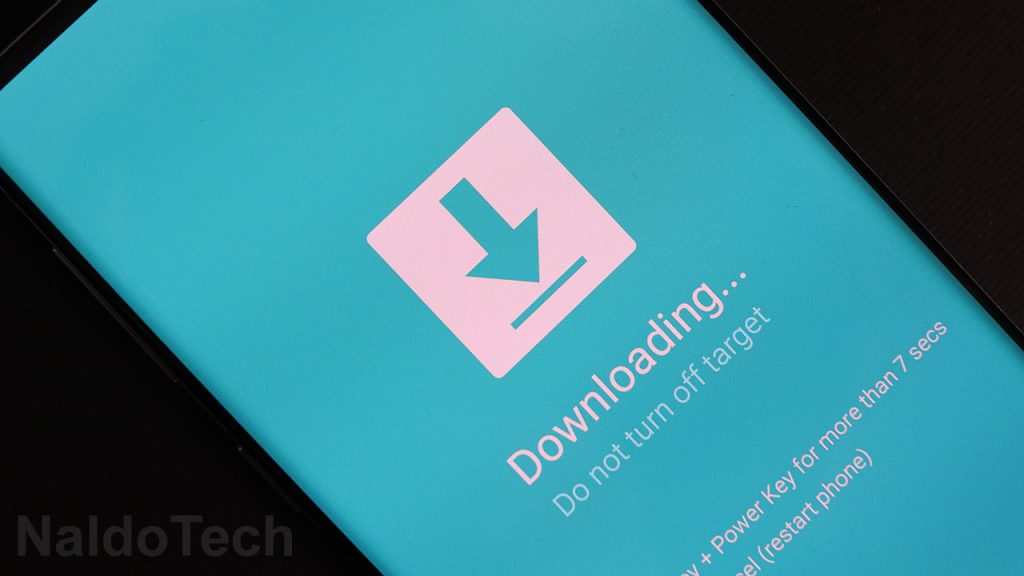
- Connect your phone to your computer using the provided USB cable. If the USB drivers are properly installed, the ID:COM box in ODIN will turn blue.
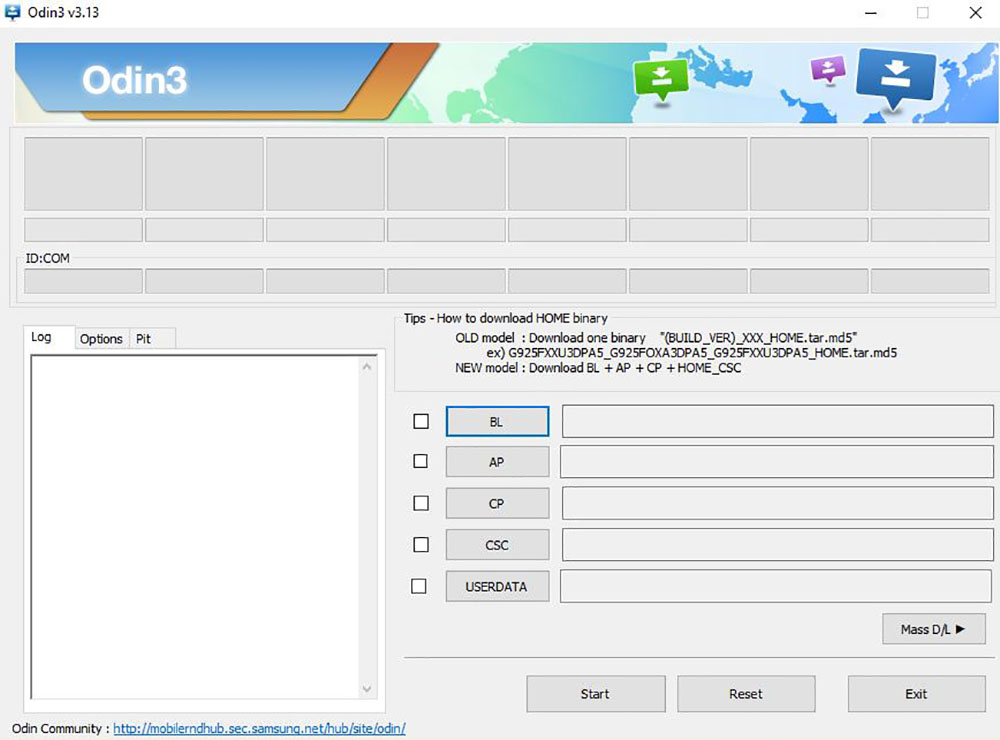
- Click the AP button and select the extracted firmware button.
- Go to Options and make sure to disable Re-Partition and enable Auto Reboot and enable F. Reset Time.
- Click the Start button and wait for TWRP to be installed on your Galaxy J4.
- Once the recovery is installed, press and hold the Volume up + Power keys at the same time to go into recovery mode.
- This will prevent the stock ROM from deleting the newly installed recovery.
- Reboot your phone.
That is it. Now your Samsung Galaxy J4 will have TWRP installed permanently. Now you can also root your phone with Magisk. If you are having any issues or problems, let us know below.
