In this tutorial, you will learn how to unlock the bootloader on the Samsung Galaxy A22 5G (SM-A226B). A bootloader is a piece of code that runs before the operating system. It instructs the phone on how to boot up and how to find the system kernel. The bootloader image is always specific to a device because every phone has different specifications and processors.
What is a bootloader?
As with any other Android phone, the Galaxy A22 has its own bootloader. There is an issue, however. Samsung has locked the bootloader of the Galaxy A22 for security reasons. If you are an average consumer, you will never care that your phone has a locked bootloader. But if you are a power user that likes to tinker with your phone, a locked bootloader is a big problem. ROMs, mods and custom files are a big part of the Android experience. However, with a locked bootloader, you cannot flash custom ROMs, kernels, or root the phone.
Before you can do any of these, you need to unlock the bootloader of your Galaxy A22. Luckily, Samsung has made it very easy for users to unlock the bootloader, at least on the Exynos variants.
How To Unlock Bootloader on Galaxy A22
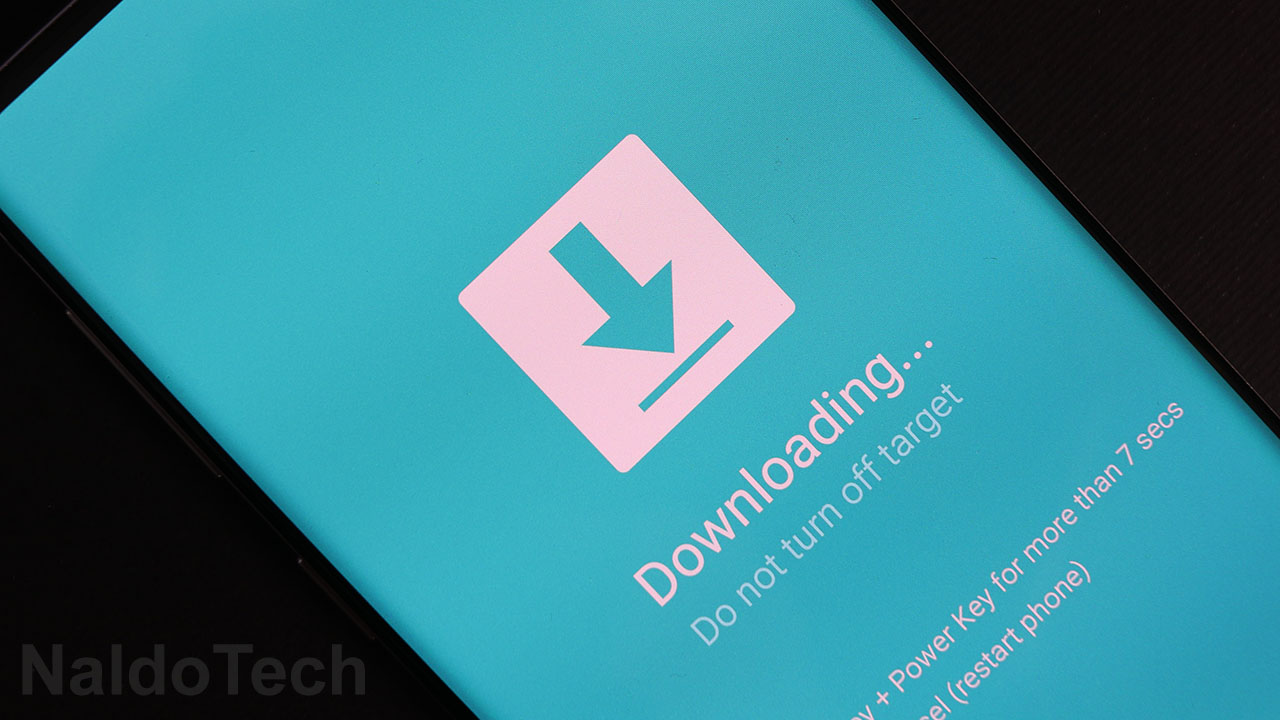
By unlocking the bootloader, all data on your phone including apps, files, photos, videos in the internal storage will be deleted.
- Unlock your phone and open the Settings menu.
- Scroll down and tap on About Phone -> Software Information.
- Find Build Number. Quickly tap seven times. This will enable Developer Options.
- Go back to the Settings menu, scroll down and tap on Developer Options.
- There is a toggle called OEM Unlocking: Allow the bootloader to be unlocked. Tap on the toggle.
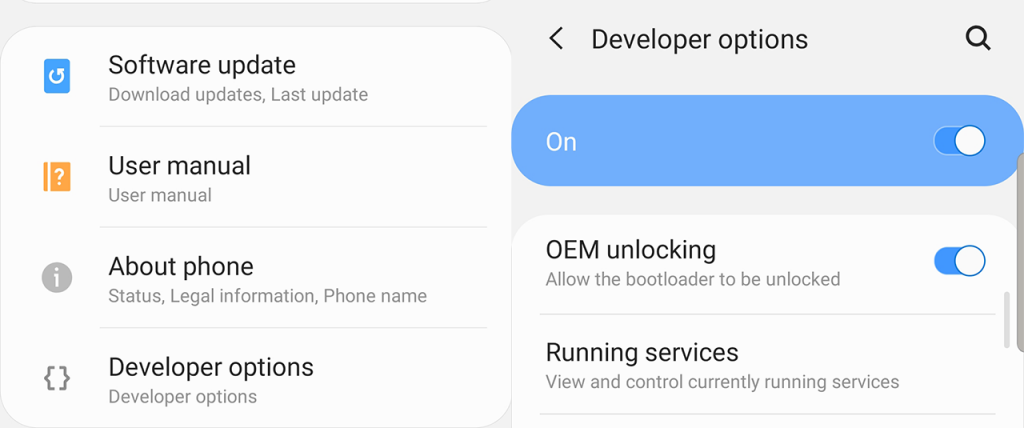
- Now press and hold the power button. Tap on Power off to turn off the phone.
- Hold the volume up and volume down buttons while connecting your phone to a computer via a USB cable. The phone will boot into Download Mode.
- The phone will show a Warning screen. Press and hold the volume up button one more time.
- The phone will show an Unlock Bootloader? screen. Press and hold the volume up button. This will unlock the bootloader and all data on your phone will be deleted.
- The phone will automatically reboot. Connect your phone to a WiFi network and skip through the rest of the setup.
- Go to Settings > About Phone > Software Information and quickly tap 7 times on Build Number to enable Developer Options. Go to Developer options and make sure that OEM unlocking is greyed out.
This will unlock the bootloader of your Samsung Galaxy A22. Once the bootloader is unlocked, all data on your phone will be deleted. The phone will revert to stock factory settings.
Congrats! Now you can install custom recoveries, ROMs, or Magisk for root access.

when i tried this, it failed and said that the android was corrupted. had to factory reset, and the phone still has no unlocked bootloader. how can i unlock? do i try again?