If you like to customize your Samsung Galaxy S21, S21+, S21 Ultra (SM-G991, SM-G996, SM-G998) and have complete control over its firmware, then the first thing you should do is root it. You can root the Samsung Galaxy S21 by using Magisk, the most popular rooting tool for Android phones. Magisk enables root and allows you to completely customize the system of the phone. Furthermore, you can use modules with the help of Magisk Manager. There are different modules that serve different purposes that you can freely download and enable.
Update (15 Feb 2021): John WU has added official support for the Samsung Galaxy S21, S21+ and S21 Ultra. Both the Exynos and Snapdragon variants can be rooted
Well, that’s easy #Magisk pic.twitter.com/tTDwFLO0Jk
— John Wu (@topjohnwu) February 14, 2021
Samsung continues to make it difficult for users to root their devices. For example, you cannot flash custom binaries by default. You need to unlock the bootloader first, which will wipe all data. KNOX is also something to be kept in mind. KNOX counter gets tripped when custom binaries are flashed. This avoids the warranty in certain countries.
Below you have a detailed tutorial on how to root your Samsung Galaxy S21. You will need to unlock the bootloader, patch the firmware, and install Magisk. If you get stuck in any of the steps of the tutorial, leave a comment down below and we will assist you.
Contents
How To Root Samsung Galaxy S21 with Magisk
Installing Magisk on your phone is done in three steps. The first step is to unlock the bootloader and make it accept unofficial images, the second step is to patch the firmware and flash it through Odin, and the last step is to correctly boot the phone with Magisk installed.
Before you go ahead with the tutorial below, please read all of the warnings below. Do not proceed if you do not want KNOX to be triggered or if you do not want your data to be erased. NaldoTech shall not be held responsible if anything wrong happens with your phone.
- This process will wipe your phone. When you unlock the bootloader for the first time to install Magisk, a full data wipe will be performed. Please make a data backup before you continue, otherwise, you will lose all of the data.
- Installing Magisk on your Galaxy S21 will trigger KNOX. This is an indicator that shows whether the firmware has been tampered with or not. Some stores will refuse warranty service if KNOX is tripped.
Pre-requisites
- Make sure that your phone is charged to at least 60%. This ensures the phone will not accidentally turn off during the process.
- Make a full backup of the data on your phone. The process below involves unlocking the bootloader, which will delete everything on your phone.
- Download and install the proper USB drivers for the Galaxy S21. If you don’t have the proper drivers, the computer will not recognize your phone.
Step 1: Unlock the Galaxy S21 Bootloader
Samsung has introduced a new service called VaultKeeper. This means that you won’t be able to flash custom binaries or unofficial partitions unless VaultKeeper allows it. As a result, you need to unlock the bootloader before you proceed with the next step. Follow this article to learn how to unlock the bootloader on the Samsung Galaxy S21.
Step 2: Patching the firmware with Magisk
There are two methods to patch the firmware. It depends on your phone’s Ramdisk info.
- Download the latest stock firmware for your Samsung Galaxy S21. Follow our detailed guide on how to download and install stock firmware on Samsung Galaxy S21.
- Once you have downloaded the firmware, extract the firmware. You will see five files.
- Download and install the latest Magisk Manager APK. Open the app and check the Ramdisk info. If it says:
- Ramdisk: Yes
- Out of the extracted files, find boot.img.
- Transfer the archived boot file to the internal storage of your phone.
- Open Magisk Manager and go to Install > Install > Select and Patch a file. (Make sure Recovery Mode is off.).
- Ramdisk: No
- Tranfer the AP file to the internal storage of your phone.
- Transfer the AP file to the internal storage of your phone.
- Open Magisk Manager and go to Install > Install > Select and Patch a file. (Make sure Recovery Mode is on.).
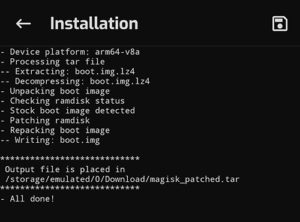
- Ramdisk: Yes
Step 3: Flashing patched Magisk image
- Navigate through the storage and select the archived image file. The image will be patched and the new version will be found under Internal Storage/Download/magisk_patched.tar.
- Transfer the patched file to your computer.
- Turn off your phone and boot your phone into download mode.
- On Odin, click on AP and select the patched .tar file. Check “Auto Reboot” and click on Install.
- The tool will flash Magisk on your Samsung Galaxy S21.
Now that you have installed Magisk on your Galaxy S21, you can later on update Magisk directly from the Magisk Manager app. If you want to update to another version of the firmware, also patch it through Magisk Manager first, and then flash it. With Magisk you can now enjoy all root benefits plus Magisk’s module system.

Hi.
My phone got stuck in bootlopp (stuck in the samsung logo) after flashing Magisk on my Samsung Galaxy S21. I followed all your step. I can’t enter the dowload mode or even turn off my phone. Anyt tips?
Yeah, stop being a noob.
Got ’em
Hi.
When I flash the magisk on my phone odin says completed but the indicator down in downladmode i stuck at maybe 80%, That’s why the problem I mentioned occured
Hi Gimme, does Odin says that the process has finished successfully with a GREEN button? If the phone is still stuck in bootloop, press and hold the volume down and power buttons at the same time. The phone will power off, and then you can try to go again into download mode.
Hi again Ronaldo! The phone doesn’t pass the samsung logo (secured by knox). I entered the download mode and restarted the phone but same problem. One more question.
I have yes on Ramdisk, Should I only patch one file? It’s only 65 mb. Why can’t I choose auto-reboot?
This is my first time trying to root
Thanks for your help Ronaldo
Did you patch boot.img.lz4 through Magisk Manager? Make sure that recovery is set to off when you open Magisk Manager.
There is an option in Odin that says Auto Reboot. Can you uncheck it?
Yes one both questions same answear.
Did it work for you this way?
I made a mistake the first time. It works fine when I followed the steps again. Thanks a lot
One final question: CR7 or Ronaldo il fenomeno???
The origjinal Ronaldo 😉
Hi again Ronaldo! The phone doesn’t pass the samsung logo (secured by knox). I entered the download mode and restarted the phone but same problem. One more question.
I have yes on Ramdisk, Should I only patch one file? It’s only 65 mb. Why can’t I choose auto-reboot?
This is my first time trying to root
Thanks for your help Ronaldo
Hi gimme, I have the same problem but I cant even get it into download mode anymore how did you get in download mode ?
https://www.youtube.com/watch?v=68kZbILl_1M&ab_channel=ExplainingAndroid
follow this one, important part is that you need to plug in the usb-cable from a power-on computer
I Wish i could, it just immediately turns back on as soon as i turn it off, i tried draining the battery and it didnt work, i guess mine is bricked
Try recovery mode and enter donwload mode from there:
It wont let me, i tried it many times just gets stuck at logo
When you are at the logo, hold all the three buttons and the phone will restart. Directly when it restarts hold the volume button and the plug is the usb cable (connected to the computer). You have to do this i fast manner. Good luck
i tried many times, it just goes straight to charging and shows me that phone is in charging, as soon as i connect the usb to computer it charges it and i dont even see the samsung logo
First thanks for the guide!
Unfortunatly I have the same problem as gimme but cant fix it.
I tried different usb ports and beta/canary magisk.
Any idea?
I did everything but it was stuck at 80% and I had the green pass on odin so i had to restart it, but im stuck at samsung logo and when i try to turn it off it automatically turns back on and wont let me enter download mode anymore, can someone help please ?
i try all method stuck logo i have s21 ultra
is yours also keep coming back on as soon as you turn it off ? or would it let you go download mode again ?
Hello again people! The guide is really good but it seems so be to easy. Has anyone tried this method? https://topjohnwu.github.io/Magisk/install.html#samsung-system-as-root
Hello again!
https://topjohnwu.github.io/Magisk/install.html#samsung-system-as-root – it did not work
Has anyone stopped to consider that there is no working root method as of yet since the s21, 21+ and ultra is barely one week old ?
Has anyone stopped to consider that there is no working root method as of yet since the s21, 21+ and ultra is barely one week old ?
Also this guide is for the s20 not the s21
the magisk return a img file type.
how i make him to tar file ?
replade the boot.img file with it and close the AP as tar?
If you have a snapdragon variant…avoid this guide. You WILL brick your phone. Only Exynos variants are rootable from what I know. How is this guide still up?….
Oh, and the Hong Kong Snapdragon variant.