The November 2020 security patch firmware update is now available on the Samsung Galaxy Xcover Pro (SM-G715F). This is the latest update that Samsung is releasing to a number of phones. The November 2020 security patch update is already available on the third One UI 3.0 beta build for the Galaxy S20 series. Now, Samsung is releasing an update with the latest security patch to the Galaxy Xcover Pro.
The version number of this firmware is G715FNXXS6ATJ2, and is available on the European continent at this moment. The changelog also includes bug fixes and minor changes.
You can download the new update through OTA. To do so, go to Settings -> Software update and tap on Download and install. The phone will notify you about a new available update if your phone is eligible. If, however, you do not get the notification, you can download the firmware and manually flash it on your phone.
Contents
How to flash November 2020 security patch firmware on Galaxy Xcover Pro
Prerequisites
- Go to Settings > About Phone > Software Information. Quickly tap 7 times on Build Number to enable Developer Options.
- Go to Settings > Developer Options and tap on USB Debugging. This will allow your phone to communicate with the computer to install the new firmware.
- Go to Settings > Developer Options and enable OEM unlocking.
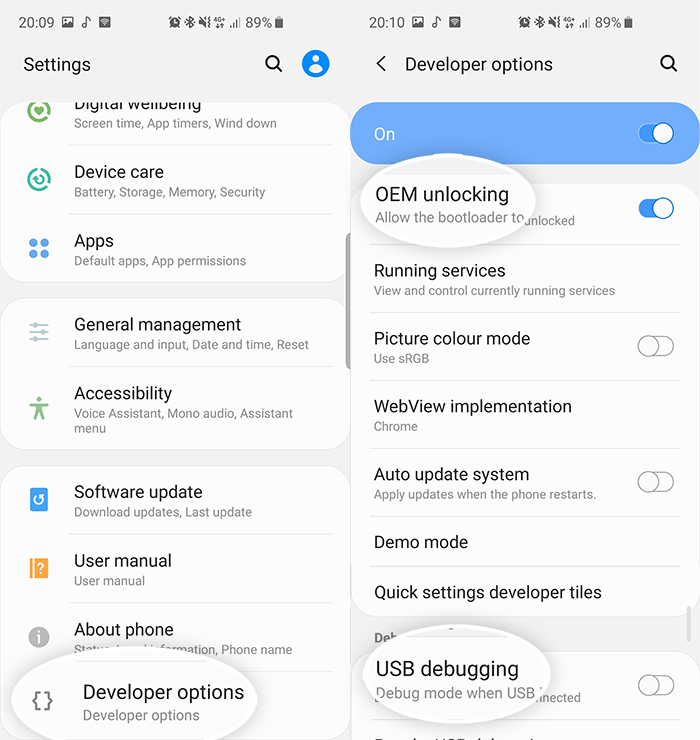
- Make sure you have at least 60% of battery life left. If your phone gets stuck during the installation process, it will not turn off.
- Download the latest Samsung USB drivers for the Galaxy Xcover Pro (Download)
Download
- November 2020 security patch firmware: G715FNXXS6ATJ2
- Odin (Download)
Steps to Flash November 2020 security patch on Galaxy Xcover Pro
- Make sure to download both ODIN flashing tool and the new Galaxy Xcover Pro firmware from the download links above and extract both packages.
- Launch the extracted ODIN file.
- Turn off your phone and go into Download Mode. To do so, press and hold the volume down + power buttons at the same time.
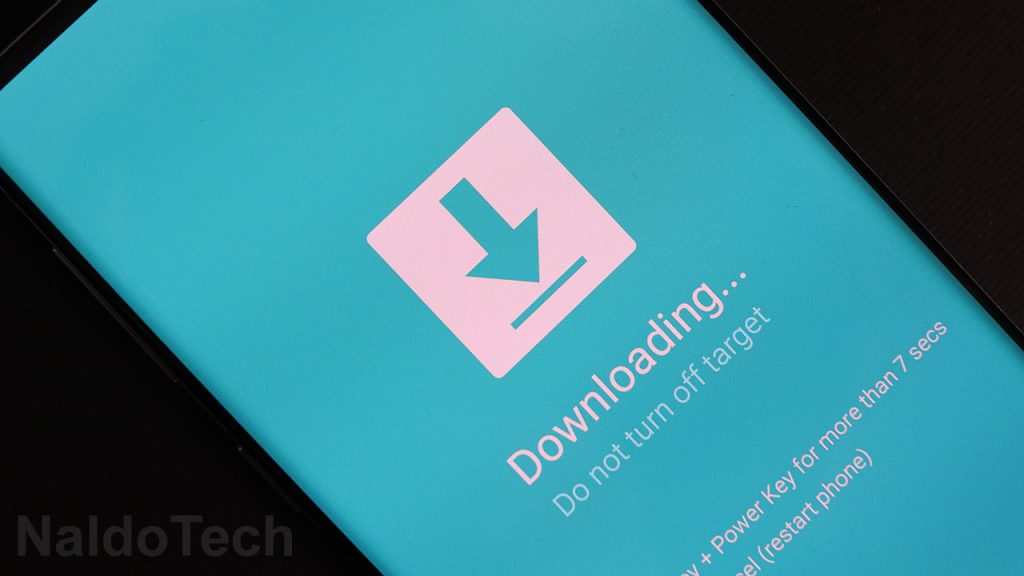
- Connect your phone to your computer using the provided USB cable. If the USB drivers are properly installed, the ID:COM box in ODIN will turn blue.
- Click the AP/PDA button and select the extracted firmware button.
- Go to Options and make sure to disable Re-Partition and enable Auto Reboot and F. Reset Time.
- Click the Start button and wait for the firmware to be installed on your Galaxy Xcover Pro.
Once the installation process is over, ODIN will show a green “PASS” text with the time it took to install the firmware. The phone will automatically restart a few times before it boots up. When the phone boots up for the last time, it will be running the newly installed stock firmware.

