Sony has announced that a wide range of Sony Xperia Z devices will be blessed with the Android 5.0 Lollipop update in the following days and weeks. The update will contain the new Android version and all the Sony exclusive applications like Walkman and X-Reality. While this is a good thing because Sony users will be able to finally enjoy the official and stable Lollipop experience on their devices, Sony is late to the game.
Google has already released another Lollipop update increasing the version number to Android 5.1 while the Sony Xperia Z is still living on 4.4 KitKat. Luckily, the developers of the Sony Xperia Z are not behind software updates like Sony. Their hard work has produced new ROMs based on the latest version of Android.
This time, it is not CyanogenMod 12.1 but OmniROM who makes its major entrance with an Android 5.1 Lollipop build. Recognized Developer “Olivier” is the next person who has made thousands of users happy by creating an Android 5.1 Lollipop ROM, in this case OmniROM.
OmniROM is one of the most popular ROMs based on stock Android, alongside CyanogenMod and Paranoid. The Android 5.1 build for the Sony Xperia Z is currently unofficial. Still, the ROM works perfectly fine most of the time with no major bugs.
According to the developer, the only known bug at the moment is the inability to play videos with the video player. Other than that, users have reported no problems.
How To Flash OmniROM & Update Sony Xperia Z To Android 5.1 Lollipop
- To update your Sony Xperia Z to Android 5.1 Lollipop, you need the OmniROM file, Gapps and a custom recovery installed.
- Download OmniROM Android 5.1 here and Lollipop Google Gapps here.
- Turn the phone off and boot into recovery mode.
- Wipe cache and data.
- Flash the ROM and then flash Gapps to install all the required Google Apps.
Now reboot your phone and enjoy Android 5.1 Lollipop experience on your Sony Xperia Z. You will notice that the phone does not have root access. Do not worry. You have to manually root it. Luckily, it is very easy.
How To Root Xperia Z With Android 5.1
- Download SuperSU.zip file and move it to your phone.
- Turn the Xperia Z off again and boot into recovery.
- Flash the SuperSU file and reboot.
Now your phone will have a rooted Android 5.1 ROM.

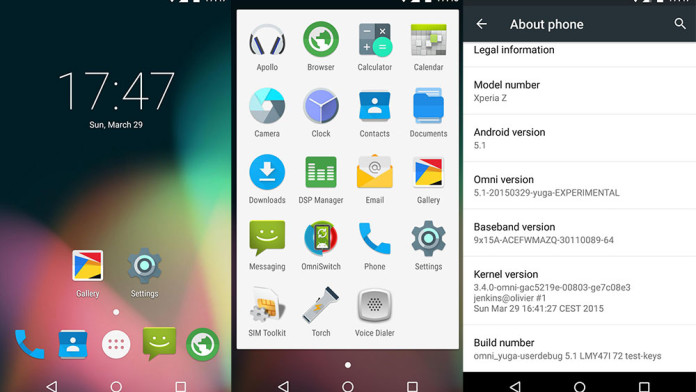
Thanks for the tutorial, got an error of status 7 while installing any solution