Learn how to download and install ArrowOS 11.0 ROM on the Poco F1 (beryllium). ArrowOS 11.0 is a custom ROM based on the latest Android 11 update. The ROM is created and maintained by ganesh varma and is available on a number of Android phones. Now, the ROM is also available on the Xiaomi Poco F1.
ArrowOS 11.0 ROM is based on Android 11. This is the latest mobile OS version released by Google in 2020. Besides a new number, Android 11 comes with lots of features and optimizations. For example, a new feature called Bubbles allows users to chat while multitasking. You can pin conversations which will appear on top of other screens and pages, so you can easily keep the conversation going. Furthermore, there’s a built-in screen recording, smart replies, device controls, media controls, and much more.
You can enjoy the latest and greatest features of Android 11 on your Poco F1 by installing the ArrowOS 11.0 ROM. Follow the tutorial below to learn how to do so. We have provided all the required files that you need to download.
Contents
How To Install ArrowOS 11.0 4.0 Android 11 ROM on Poco F1
You are about to install a custom ROM on your Poco F1. If you properly follow the tutorial below, you will be running the latest ROM in no time. However, please note that there might be issues along the way. We shall not be held responsible if you damage or brick your phone. Please proceed at your own risk.
Pre-requisites
- Backup everything on your phone before you do anything. A factory reset is always recommended when installing a new ROM, especially if the old ROM is not the same as the old one.
- Charge your phone to at least 60%. In case something goes wrong and the phone gets stuck, it will not turn off due to a low battery.
- Make sure you have a custom recovery installed. TWRP is the recommended recovery for ROM installation.
What’s working :
Almost everything is working. All important features are up and running, including WiFi, RIL, data, fingerprint, camera, flash, VoLTE, VoWiFi, Bluetooth, tethering and more.
Download Center
- ArrowOS 11.0 ROM (source):
- Poco F1 (beryllium): Arrow-v11.0-beryllium-OFFICIAL-20201022-VANILLA.zip
- Android 11 Gapps (Download)
Steps to install Android 11 ROM (ArrowOS 11.0) on Poco F1
- Download all the necessary files and transfer them to the internal storage of your Poco F1.
- Remove the lock screen PIN or password if you have one.
- Press and hold the power button. Tap on power off to turn off the phone.
- Hold and press the volume down + power buttons at the same time. Release them when the screen turns on. The phone will go into recovery mode.
- Before you flash the ROM, you need to wipe data. To do so, tap on Wipe and then choose Advanced Wipe. Select Dalvik / ART cache, System, Vendor and Data. Swipe to wipe.
Do not select the Internal Storage option. If you do so, everything in your phone’s internal storage will get deleted including any photos and videos.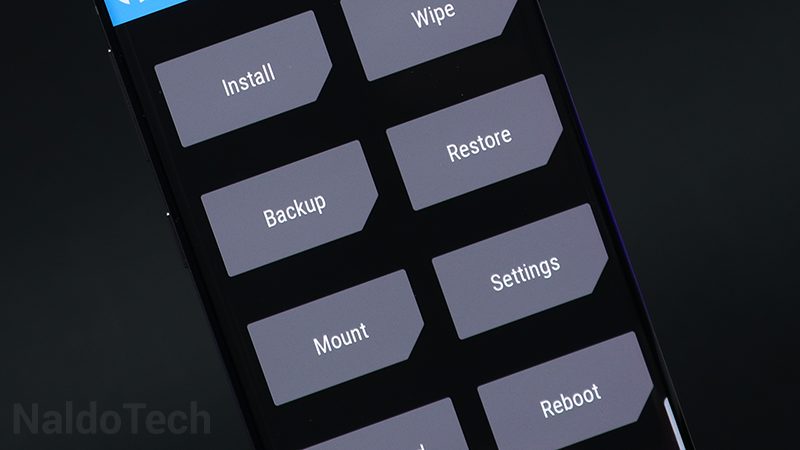
- After wiping the data on your phone, tap on Install. and select the downloaded ArrowOS 11.0 file. Swipe to flash. Wait for the ROM to be installed.
- After the ROM is installed, tap on Install once again. This time, select the Android 11 Gapps package. Again, swipe right to install.
- Reboot your phone after you have performed everything above.
That is all you need to do to install ArrowOS 11.0 ROM on your Poco F1. If you go to the app drawer, you will also see apps such as YouTube, Google Maps, and Google Play Services, thanks to the Google Apps package that you installed. If you have any questions, leave a comment below. Additionally, you can enable root access with Magisk.

