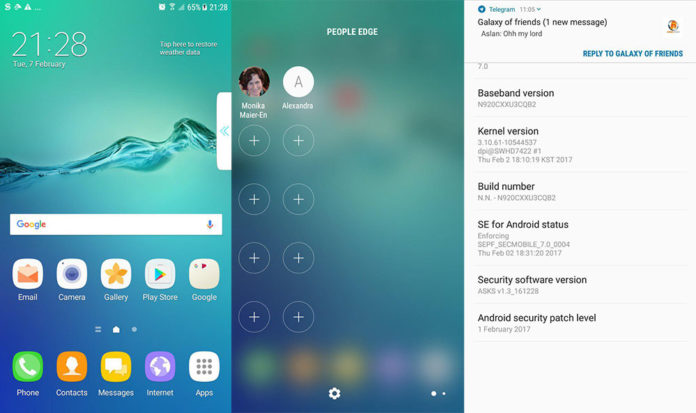Samsung is working quite a bit to bring the Nougat experience to its flagship smartphones. So far we have seen Samsung update the Galaxy S7 and S7 edge to official Android 7.0 Nougat builds, and the Galaxy S6 and S6 edge are expected to come next on the update list.
These are not the only devices that Samsung has planned to update. The Galaxy A3, A5, A7, A8, A9 and the Galaxy Note 5 are some of the devices which are expected to receive an official Nougat update from Samsung.
Until then, developers have managed to get their hands on the N920CXXU3CQB9 build, which is the Nougat firmware for the following Galaxy Note 5 versions: SM-N920C, SM-N920G, SM-N920I, SM-N920K, SM-N920L, SM-N920S. If you have any of those phones, then follow the guide below to update your Galaxy Note 5 to official Nougat using N920CXXU3CQB9.
Contents
How To Install Nougat (N920CXXU3CQB9) Update on Galaxy Note 5
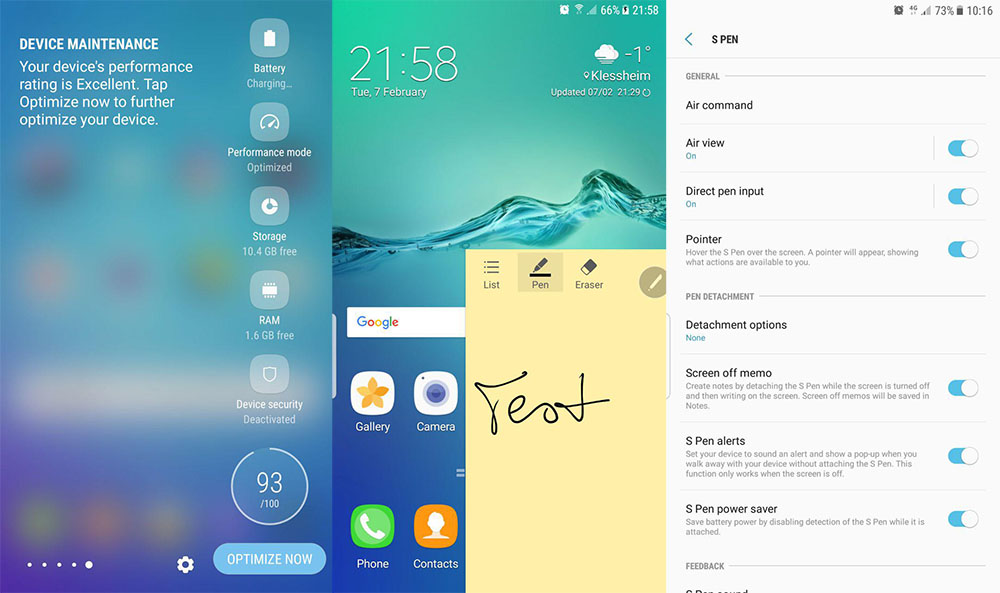
Thanks to Androidwizzard, a recognized contributor, you can update your Galaxy Note 5 to Nougat in a few steps. According to him, here are some of the features of the build.
Note 5 ROM Features
- Based on newest Nougat releases N920CXXU3CQBB
- Stock Kernel N5
- Pre-rooted with magisk 11.1
- Deodexed
- Zipaligned
- Reboot menu
- Slightly debloated to keep full features
- Hidden power button in status bar
Download
Note: You need to be on Marshmallow 6.0.1 when you flash this build. It won’t work if the phone is on Lollipop.
Installation
- Download the Nougat file and move it to your phone’s internal storage.
- Turn off your phone. Press and hold the volume up, home and power buttons to go to recovery mode.
- In recovery mode, go to “Backup” and select “EFS” and swipe to back up. This is an important part of the process because the EFS partition has your IMEI number and your baseband version. This prevents your baseband version from going “Unknown”.
- Go back, wipe data and perform a factory reset to make a fresh install of the Nougat ROM.
- Then go to “Install”, select the downloaded Nougat ROM and swipe to flash.
Now all you have to do is to wait for the installation process to finish. Reboot your phone and you are done. Wait for the phone to boot up and enjoy the Nougat experience on your Galaxy Note 5.