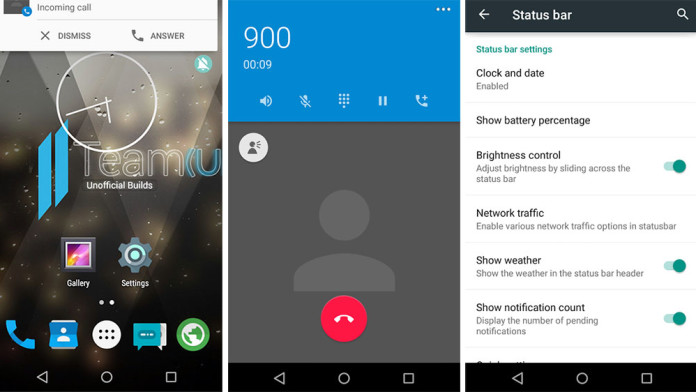You can now install Android 5.1 (5.1.1) Lollipop on your Samsung Galaxy Note 2 N7100 using the popular Team UB ROM. The Samsung Galaxy Note 2 is rocking Android 4.4.2 KitKat with Samsung having no plans to update the device to Lollipop, at least officially.
On the other side, developers over at XDA forums have built custom ROMs to provide the latest version of Android to the aging Note device, which once was the best phablet on the market. The Galaxy Note 2 never made it past KitKat since Samsung decided not to provide any further updates for the device.
Senior member “mr.nth.na.vn” has realized the dream of thousands of Galaxy Note 2 owners to run Lollipop on their devices. Not only he has made it possible to run Lollipop, but it is the latest version with Android version 5.1 (5.1.1).
Team USB is a custom ROM developed for the Samsung Galaxy Note 2 providing the latest experience of Android 5.1 Lollipop. The ROM is built based on CyanogenMod sources. You will get all the features of CyanogenMod ROM and custom-made features constantly added on every ROM update.
Team UB ROM comes with different features such as OTA updates, centered clock, lock screen shortcuts, heads up notifications, battery styles, apps to SD Card, battery improvements and all CyanogenMod options.
Install Android 5.1 Lollipop ROM on Galaxy Note 2 N7100
Note: Installing Team UB ROM on your Galaxy Note 2 can cause serious problems to your phone if you do not follow the procedure carefully. Proceed at your own risk.
- Make sure you have the latest version of TWRP custom recovery installed. Download it here.
- Download Team UB ROM and Android 5.1 Gapps.
- Move both files to the internal storage of the Galaxy Note 2.
- Reboot the phone and boot into custom recovery. You can do so by turning the phone off and pressing the power, home and volume up buttons at the same time.
- In TWRP, make sure to make a full backup before proceeding with the installation process.
- Wipe data and perform a factory reset.
- Flash the ROM first and then do the same thing with Android 5.1 Gapps.
Reboot your phone and wait for a few minutes. If you have any questions or problems, let us know below.