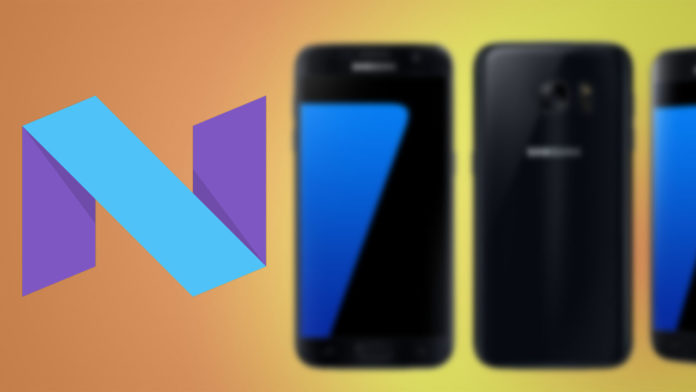Samsung made the Galaxy Beta Testing app available for Galaxy S7 and Galaxy S7 edge owners to sign up and test the new Android 7.0 Nougat firmware. Based on GraceUX, the Nougat firmware is one of the most requested Android builds at the moment of speaking.
A few weeks ago Samsung announced that the Nougat firmware was under development, and ever since, users and developers have been going around finding Nougat beta leaks.
Now, the first Nougat firmware for the Samsung Galaxy S7 has been released. It is a beta firmware, which means there might be a few bugs here and there but for the most part it should work just as a stock, stable build.
You need to download the Nougat firmware, install the necessary USB drivers and flash the build using Odin. If you are familiar with this process, feel free to go ahead and download the firmware from the link below.
If you are not familiar with the installation process, then scroll down where you can find the tutorial and learn how to flash the firmware on your phone.
Contents
How To Flash Android 7.0 Nougat Firmware on Galaxy S7 with Odin
Warning
Be very careful when following the tutorial below. If you do something wrong, you can brick your phone. A bricked phone can be fixed, however, it is better if you don’t brick it at all in the first place. Carefully follow the guide below.
Download
Download all the files that you need. If you have already installed any of the things below, you don’t have to download and install them again.
- Download Nougat Galaxy S7 firmware (Download)
- Download Galaxy S7 PC USB drivers (Download)
- Download Odin flashing tool (Download)
Installing
- Download the Nougat firmware (G930FXXU1ZPK4_G930FOXA1ZPK4_BTU.zip) and extract it. You will receive the flashable Nougat firmware.
- On your computer, launch Odin. Click AP and select the extracted Nougat firmware. It will take a few seconds to load so be patient.
- Take your phone, turn it off and go into Download Mode (Volume Down + Home + Power).
- Connect you phone to the PC using a USB cable. If the drivers are properly installed, Odin will recognize your phone.
- Click the Start button and the firmware will be installed.
When the firmware finishes installing, the phone will auto reboot. Now your phone will be running the latest version of Android, 7.0 Nougat with GraceUX. What do you think? Are you enjoying the new firmware or does it have bugs?