The Samsung Galaxy S5 is a ground breaking device, introducing new features, better specifications and new body design. For some, the Galaxy S5 is not a worthy upgrade to the Galaxy S4 but for some it is. While they have the same screen resolution, the Galaxy S5 screen is much brighter.
Also, it has a water-resistant and dust proof body. So you can take it for a swim and not worry about it. Among all those features, the Samsung Galaxy S5 comes with a new version of Touchwiz. As we all know, Samsung likes to add new features and new applications to flagship devices.
Also Read: How To Disable Galaxy S5 Camera Shutter Sound
Every new Samsung flagship device comes with more features than the previous variant. One thing that is different on the Galaxy S5 compared to the Galaxy S4 when it comes to user interface is the Settings menu.
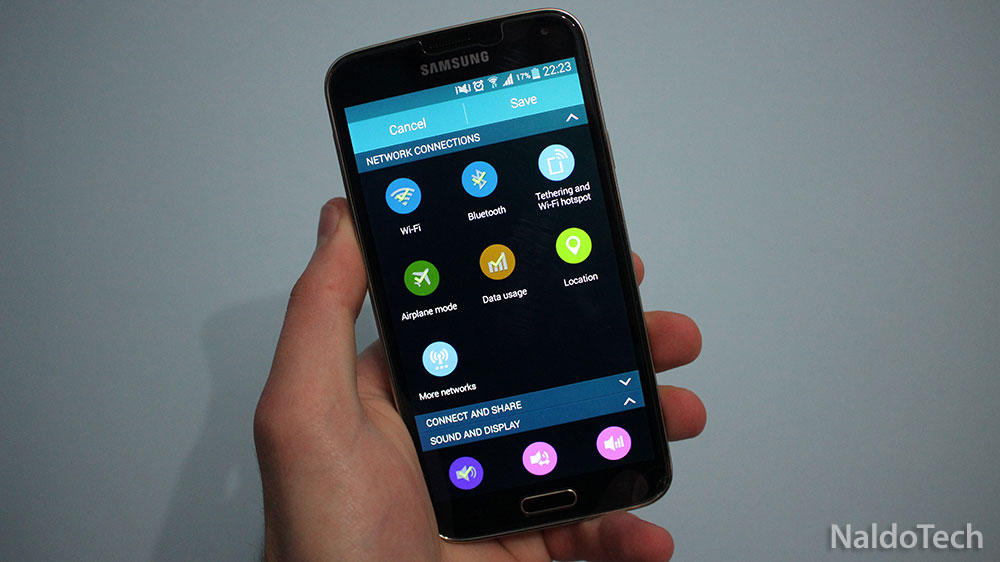
The Samsung Galaxy S5 has a new redesigned Settings UI. There is a search button which you can use to quickly find your desired option. You can also change the way the options appear. There are three options to choose from: Grid View, Tab View and List View.
When you go to Settings, you will notice that the options are separated into a few categories. You have Network Connections, Connect and Share, Sound and Display, Personalization, Motion, System and more. But you might have noticed that the first category is always “Quick Settings”.
Quick Settings is a category that you can customize. To do so, press the three dots at the top right of the screen and select “Edit Quick Settings”. You can choose what options you want to show in this category. But if you try to add more than 12, a message will show up saying “Unable to add items. Maximum number of quick settings items (12) reached.
This is a firmware limitation set by Samsung. Fortunately, you can easily disable this limitation and add more than 12 apps to the Quick Settings menu.
Also Read: Android 5.0 Lollipop G900FXXU1BOA3 Firmware for Samsung Galaxy S5 UK
To do so, all you need is to make a copy of SecSettings.apk file, decompile it, edit it using a file editor and recompile it back. To see what changes you have to do, check out the original guide on the XDA forum here.

