There have been a few changes to the Android firmware on 6.0 Marshmallow. The built-in file manager or also called file explorer is hidden. If you go to the app drawer you won’t be able to find any apps labeled ‘File Manager’ as you are used to seeing on previous versions of Android.
That is because among many changes that Google has done to the Marshmallow firmware, one is hiding the built-in file manager. Marshmallow comes with enhanced performance, Project Doze and native support for fingerprint scanners. But if you have just updated to the latest version, you are probably confused as to why there is no file manager available.
After all, the spirit of Android is the fact that it is open source and you have the freedom to directly access all files on the system. Do not panic. The file manager is still on Marshmallow, but now it is slightly hidden and not in the form of an app in the app drawer.
How to use file manager on Marshmallow
- Take your phone and open the notification drawer. Tap the little gear icon to open the settings menu.
- Scroll down until you find Storage & USB. Tap to open the menu.
- From there scroll all the way to Explore. Tap on it to open the file manager.
Now you can access the files of your phone. You can use the file explorer to check the Download folder, Android, DCIM, Music and more. Alternatively, you can use a third-party file explorer from the Play Store such as ES File Explorer if you want an app-based explorer.

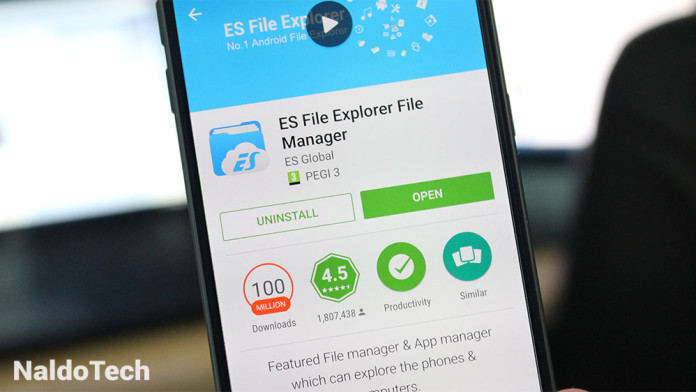
There is no Storage & USB under settings…
Is it because I have 6.0.1?
If you are running android 6.0.1, it have file explorer or something like that