Here is the full guide on how to unbrick, unroot and restore stock firmware on your Samsung Galax Note 3. Rooting an Android device is something normal nowadays. There are many rooting tutorials on the internet now and everyone can do it. Installing custom ROMs is also popular. It offers new user interfaces that suit better to someone. The problem is, rooting and flashing custom ROMs on your Galaxy Note 3 may cause problems, from the loss of warranty to a soft brick and the worse of all, hard brick.
You can recover the warranty by unrooting your phone and installing the official firmware your phone originally came with. You can’t do anything to repair a hard bricked device because it is totally dead. However, you can unbrick a soft bricked Galaxy Note 3 which is stuck at Samsung’s bootanimation. The following guide will teach you how to install a stock firmware so you can recover your lost warranty or unbrick your bricked Note 3.
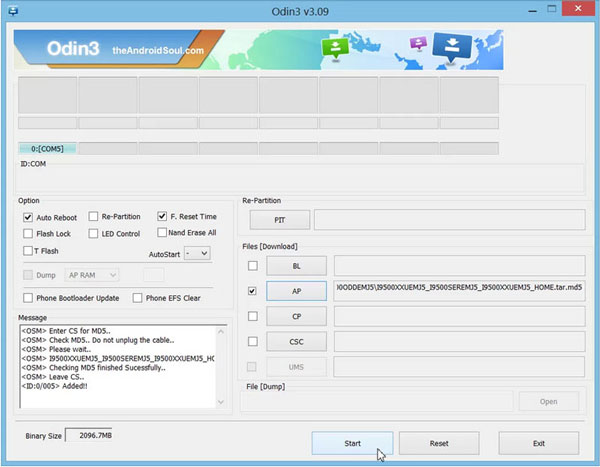
Prerequisites:
1. You must have Galaxy Note 3 USB drivers installed. Guide here.
2. The phone should at least have 70% battery remaining.
3. USB Debugging is enabled. Settings > Developer Options > Enable USB Debugging.
4. Download Odin3 v3.09 (link) and stock firmware (link)
How to Install:
Step 1 – Turn off your Galaxy Note 3 and go to Recovery Mode by pressing and holding at the same time Power + Home + Volume Up buttons. Inside Recovery Mode wipe data, cache and dalvik cache.
Step 2 – Go to Download Mode by doing the same button combination only this time press the Volume Down button of Volume Up.
Step 3 – Connect your phone to your PC through a USB cable and open Odin3. The ID:COM box inside Odin will turn blue. This indicates your phone has successfully connected with the computer.
Step 4 – Take the stock firmware, extract it and then you will get a tar file.
Step 5 – Inside Odin, go to PDA, select the extracted file and press install. Make sure that Re-Partition is unchecked.
Step 6 – After a few minutes, your Galaxy Note 3 will reboot and will be brand new as long as software is concerned.

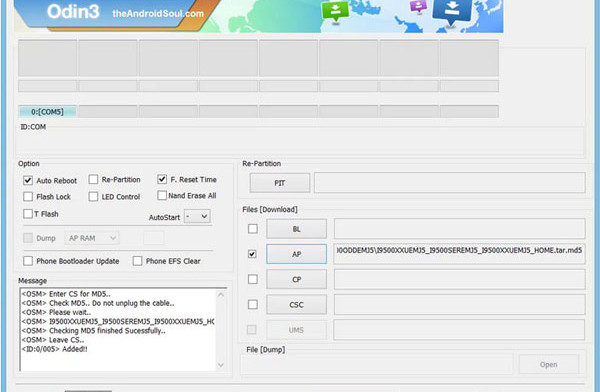
My Note 3 has been rooted. It currently is using Sprint SM-N900P, 4.4.2. I have NOT added any other firmware. Do I have to reinstall the same software from http://samsung-updates.com/device/?id=SM-N900P in order to upgrade to 4.4.4? I’m a newbie and a little confused. Thanks.
You are good to go. Simply download the 4.4.4 firmware and install it using the guide above.
Thanks Ronaldo, I’m in a Holiday Inn and their provider will not let me download it. I will do it when I get home tonight or tomorrow. I tried the update from the phone but it said it would not update as the phone had been modified. (rooted) Thanks Again!
Yes, OTA updates do not work when the phone is rooted. The best thing to do is to install the new 4.4.4 firmware and then root it again.
Ronaldo, is Rapidgator who you work for? They wanted to download FREE but it would take 18 hours??
I just went here and downloaded it FREE right away:
http://forum.xda-developers.com/sitesearch.php?q=n900pvpudnh7%20download
I understand I will lose all my apps and pictures, etc. I really don’t think I need it rooted now since Sprint is allow HotSpot free to use other than l won’t be able to use Titanium Backup.
I have no connection with that site. That is the site that Samsung-update forces you to download the firmwares. You will lose apps but not pictures or music.
Ronaldo, thanks for your help. The update of KitKat 4.4.4 went perfect and since the new Sprint Shared Family Plan allows you to run the Hotspot free now, I think I will leave it unrooted this time. However, I would highly reccomend using the
XDA-Developers.com link for downloading the latest Sprint Firmware though.
Thank You.