You can now remap the Bixby button on your Samsung phone to any app that you want, including Google Assistant. With the launch of the Galaxy S10, Samsung released a software update on all phones that have a dedicated Bixby button. The update allows users to remap the Bixby button to any apps that they want that are installed on the phone. Samsung has made it fairly easy and simple to do so.
There is a catch with this software update, however. Samsung does not let users activate Google Assistant by pressing the Bixby button. The Google Assistant app icon is nowhere to be found in Bixby’s settings menu. This shows that Samsung is still trying to promote Bixby, and will not let its users use a competitor’s assistant instead of Bixby. As a result, you cannot freely activate Google Assistant using the Bixby button. Fortunately, XDA developers have created a solution to this, which lets users to easily activate Google Assistant through the Bixby button.
How To Remap Bixby To Other Apps on Samsung Phones
If you just want to use the Bixby button to quickly launch another app, for example, the camera app, follow the guide below.
Note: This tutorial applies to the Samsung Galaxy S10, S9, S8, Note 9 and Note 8.
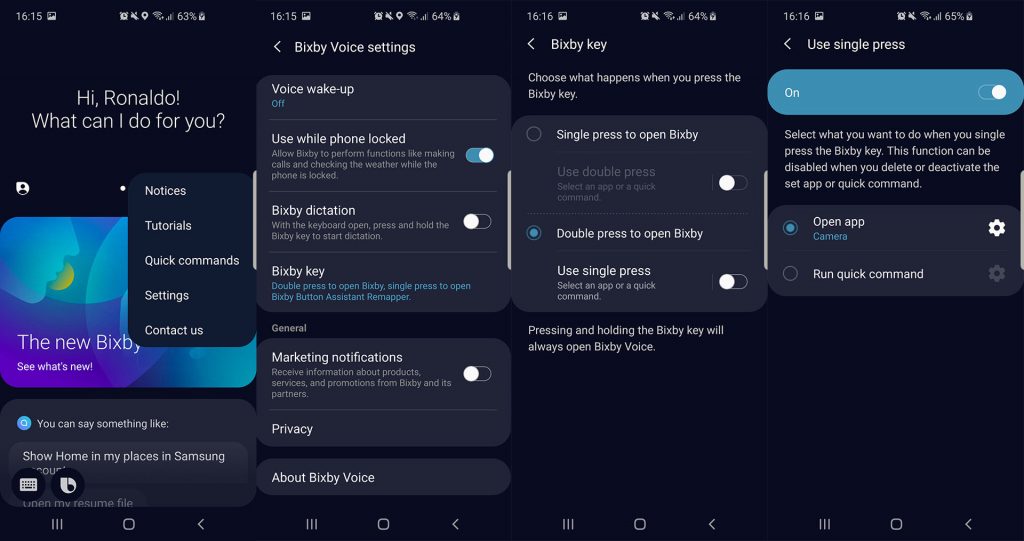
- Unlock your phone, and open Bixby.
- Tap the three little dots and go to Settings.
- Scroll down and tap on Bixby Key.
- Enable Double press to open Bixby and tap on Use Single press.
- Tap on Open app. You will get a list of all installed apps, except Google Assistant.
- Select the app you want to use.
Now go back, press the Bixby key once and the app that you selected will launch.
How To Remap Bixby To Google Assistant on Samsung Phones
If you want to use Google Assistant specifically, then follow the guide below. Huge thanks to XDA.
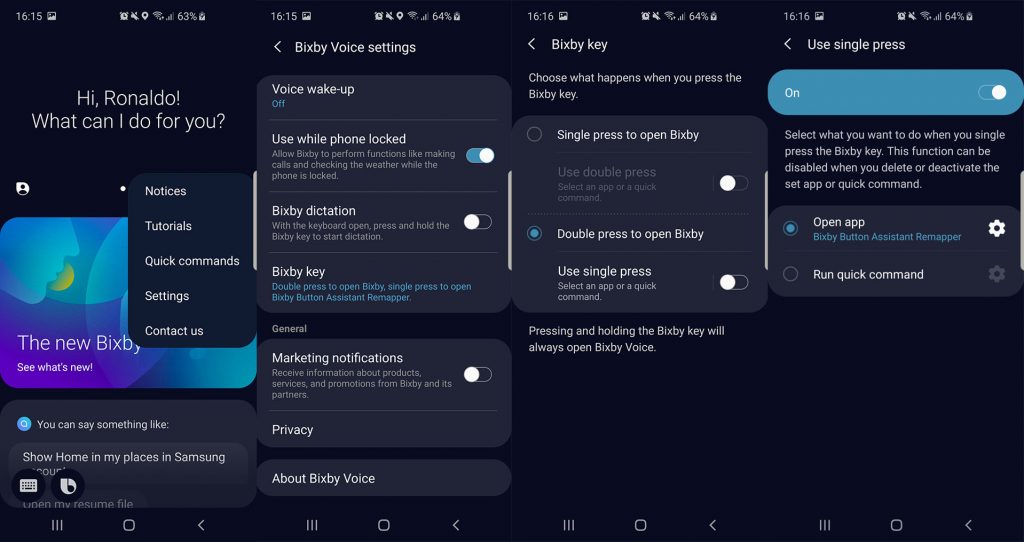
- Download Bixby to Google Assistant Remapper file (com.xda.bixbyremapper_1.0.apk).
- Install the downloaded APK file on your phone.
- Open Bixby.
- Tap the three little dots and go to Settings.
- Scroll down and tap on Bixby Key.
- Enable Double press to open Bixby and tap on Use Single press.
- Tap on Open app.
- Select “Bixby Button Assistant Remapper”.
Now go back and press the Bixby key. Google Assistant will be activated.
This was how to remap Bixby to launch Google Assistant. If you have any questions or issues, leave a comment below.

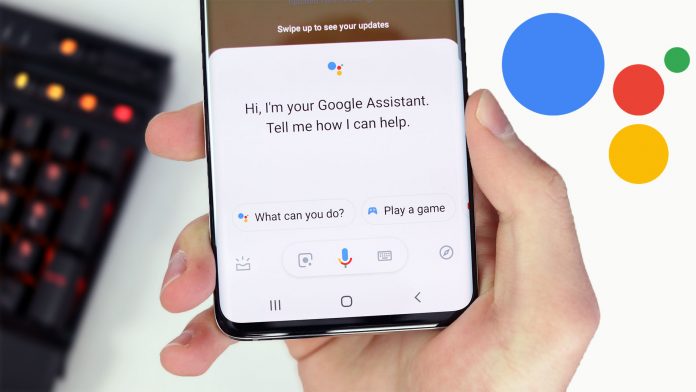
Mine opens Alexa, I dont know why
hi, tried this app on my Galaxy A51 and it didn’t work. Any work around?
Same issue with Alexa starting with one and Bixby with two clicks. Any ideas?