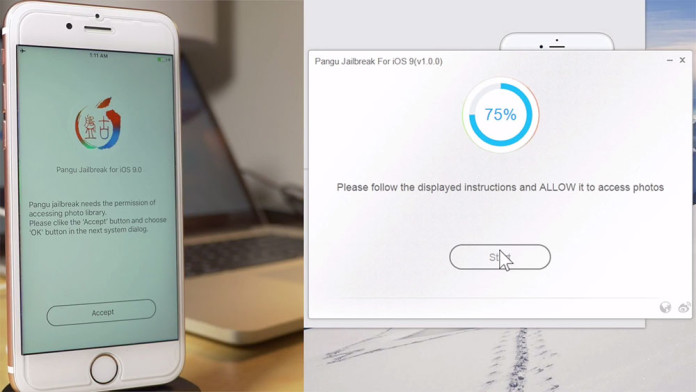The Pangu jailbreak tool is finally available and you can now jailbreak your iOS 9 device. Even though it has been released just today, it has been tested on many iOS 9 devices including the iPhone 6s, iPhone 6s Plus, iPhone 6, iPhone 5s, iPad Mini, iPad Air and it is working. The jailbreak is untethered so you get permanent Cydia jailbreak.
The jailbreak has been confirmed to work thanks to Pangu jailbreak tool. If you are interested in jailbreaking your iOS 9 device, follow the guide below.
According to Pangu website, all the following devices are supported: iPod Touch, iPhone 4s, iPhone 5, 5s, 5c, iPhone 6, 6 Plus, iPhone 6s, iPhone 6s Plus, iPad Mini, Mini 2, Mini 3, Mini 4, iPad Air, Air 2 on iOS 9.0.1 and iOS 9.0.2
There is one thing to note. At the moment, Pangu jailbreak tool only works on Windows computers. If you want to use Pangu on Mac OS X, you need to install a Windows Virtual Machine.
How to jailbreak iOS 9
Before you start with the process, backup your phone using iTunes. The tool is safe to use but a backup is recommended.
- Download Pangu iOS 9 Jailbreak tool.
- Go to Settings > TouchID & Passcode and disable passcode.
- Go to Settings > iCloud > Find My iPhone and disable it.
- Connect your phone to your computer and launch Pangu jailbreak tool.
- The tool will show your iPhone and iOS version.
- Click on Start.
- You will be asked if you want to backup your phone. Click on Already Backup.
- Click on Start.
- Pangu will start jailbreaking your phone.
- It will reboot once, and then it will ask you to put the phone in Airplane Mode. Enable this option to continue the jailbreaking process.
- Now, you will need to open the Pangu app located on the home screen.
- You need to agree with “Pangu Would Like to Access Your Photos” pop up when it shows up.
Your phone will reboot for the last time and it will now be jailbroken. Open the Cydia app and start installing tweaks.