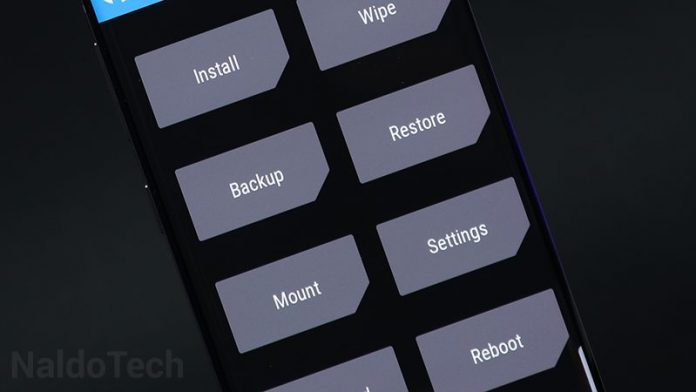If you have the Samsung Galaxy A50 and you are an Android enthusiast, the first things you should do with the phone is to install a custom recovery and root it. In this article, you will learn how to properly download and install TWRP on the Galaxy A50. TWRP is an advanced custom recovery which you can use to flash custom ROMs and mods. In other words, you can completely change the software of your Galaxy A50 through this recovery. Below you will learn the benefits of TWRP and how to install it on the Samsung Galaxy A50.
Contents
What is TWRP (TouchWiz Recovery Project)
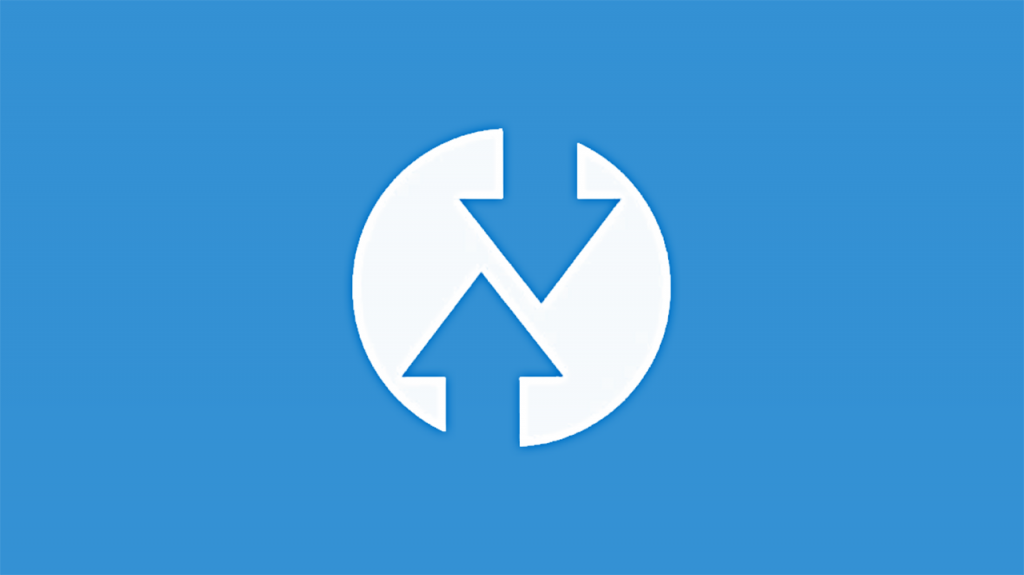
TWRP is one of the most popular custom recoveries for Android phones. A big reason for this popularity is that developers frequently add new devices to their already huge database of phones.
- Install ZIP files (ROMs, kernels, mods, themes)
- Wipe data and perform a full factory reset
- Wipe cache and dalvik cache
- Backup all data (Nandroid backup – System, Data, Cache, Boot, EFS)
- Restore saved data through backup
- Fix permissions
- ADB sideload
- Terminal Command
TWRP makes it possible to customize the firmware of your phone by installing custom ROMs, kernels and various mods. It also makes it possible to improve the speed of the phones and reduce battery usage, thanks to its ability to flash custom kernels and files that modify the way the CPU behaves.
Caution/Warning
This version of TWRP is compatible only with the Samsung Galaxy A50 with model number SM-A505F. Do not try flashing any of the files below on other Samsung Galaxy phones. If you use another model of the phone, you can damage and brick your phone. Installing a custom recovery on your phone might void the warranty. We are not held responsible for anything that might happen to your phone.
Please note that flashing a custom recovery will trip KNOX and will void your warranty in certain countries. As a result, some secure apps such as Secure Folder, S Health, and Samsung Pay will no longer work. Furthermore, Samsung’s OTA firmware updates will not work. We are not held responsible if you break or brick your device. Please proceed at your own risk.
Preparations
Before you proceed with the flashing tutorial, it is important to be prepared. This will avoid any possible issues such as the phone turning off or getting bricked.
- Make sure that your phone is charged to at least 60%. This ensures the phone will not accidentally turn off during the process.
- Make a full backup of the data on your phone. The process below involves unlocking the bootloader, which will delete everything on your phone.
- You need an external micro SD card, otherwise, you will not be able to flash the encryption disabler script.
- Go to Settings > Developer Options and enable USB Debugging and OEM unlock. This is very important.
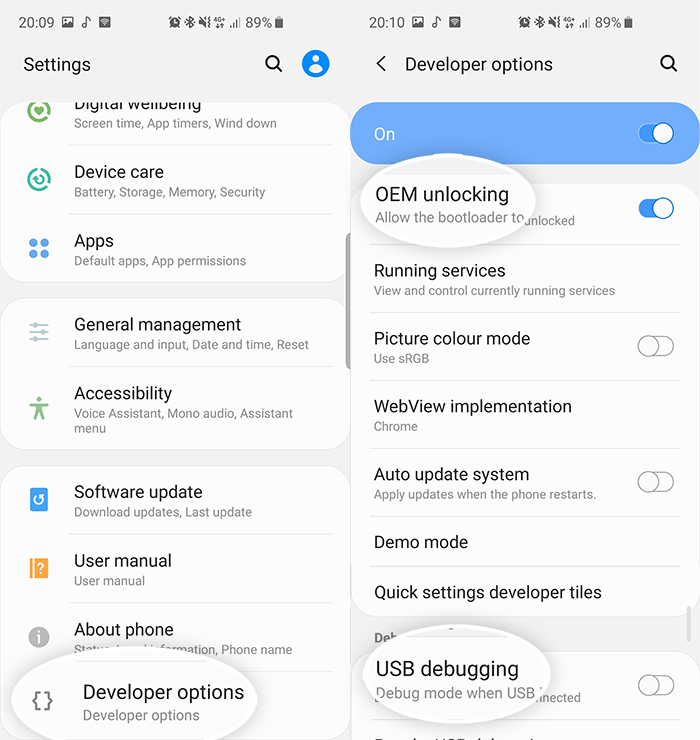
- Download and install the proper USB drivers for the Galaxy A50. If you don’t have the proper drivers, the computer will not recognize your phone.
Download Panel
- TWRP pre-patched with Magisk | TWRP_A50_Magisk_Prepatched.tar
- Encryption disabled | Encryption_Disabler_A50.zip
- ODIN flashing tool | Download
How To Install TWRP Custom Recovery on Galaxy A50
- Download “Encryption_Disabler_A50.zip” and move it to an external microSD card.
- Press and hold the power button and select Power off.
- Once the phone is off, press and hold the Volume Down + Power keys at the same time to go into Download Mode. Press and hold the Volume up key to confirm unlocking the bootloader. This will wipe all data on your phone.
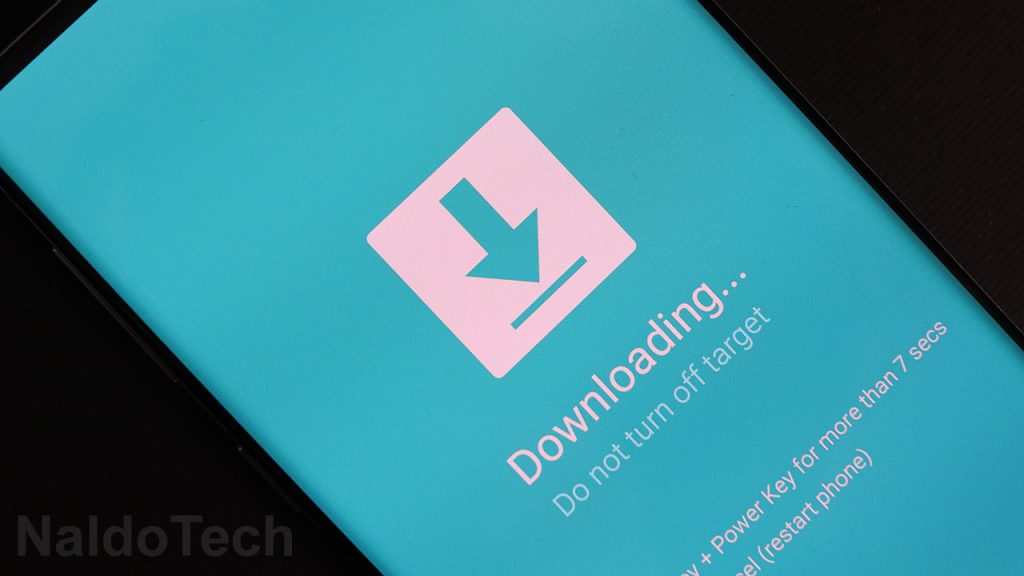
- Reboot the phone and make sure it is connected to the internet. Setup the phone without a Google account.
- Turn off the phone and go into recovery mode. To do so on the Galaxy A50, press and hold the Volume up + Power keys at the same time.
- Perform a factory reset while in recovery mode.
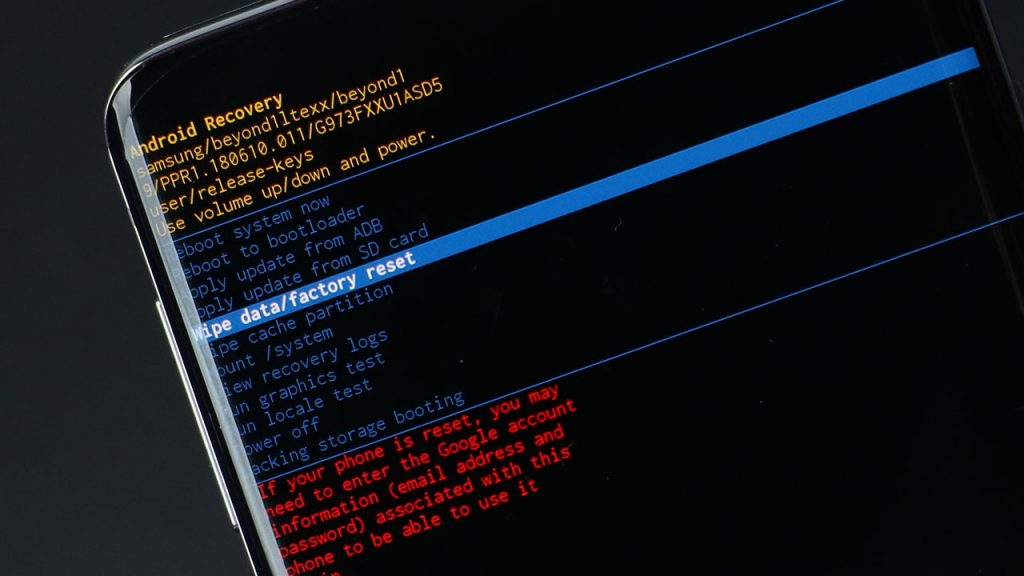
- Turn off the phone again and enter Download Mode one more time. Connect your Galaxy A50 to the computer using the provided cable.
- Launch Odin on your computer. The ID:COM box in Odin will turn blue. This means that the computer has recognized the device.
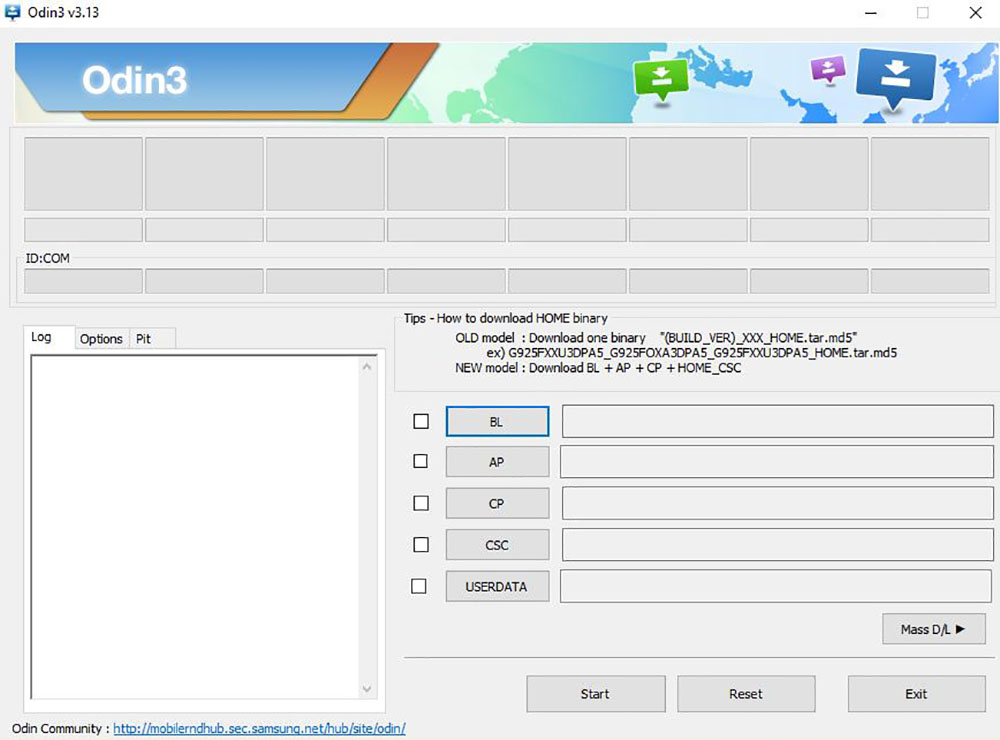
- Click on AP and select “TWRP_A50_Magisk_Prepatched.tar”.
- Once you have selected the file, make sure Auto Reboot is disabled while F. Reset Time is enabled.
- Click on Install. This will flash TWRP on your phone.
- Turn off the phone and boot into recovery mode (Volume Up + Power).
- Go to Install, select “Encryption_Disabler_A50.zip” and swipe to flash the file.
- Select “Reboot to recovery”. This will boot the phone in TWRP.
That is it. Now your Samsung Galaxy A50 will have TWRP installed (and Magisk root with Magisk Manager installed). If you are having any issues or problems, let us know below