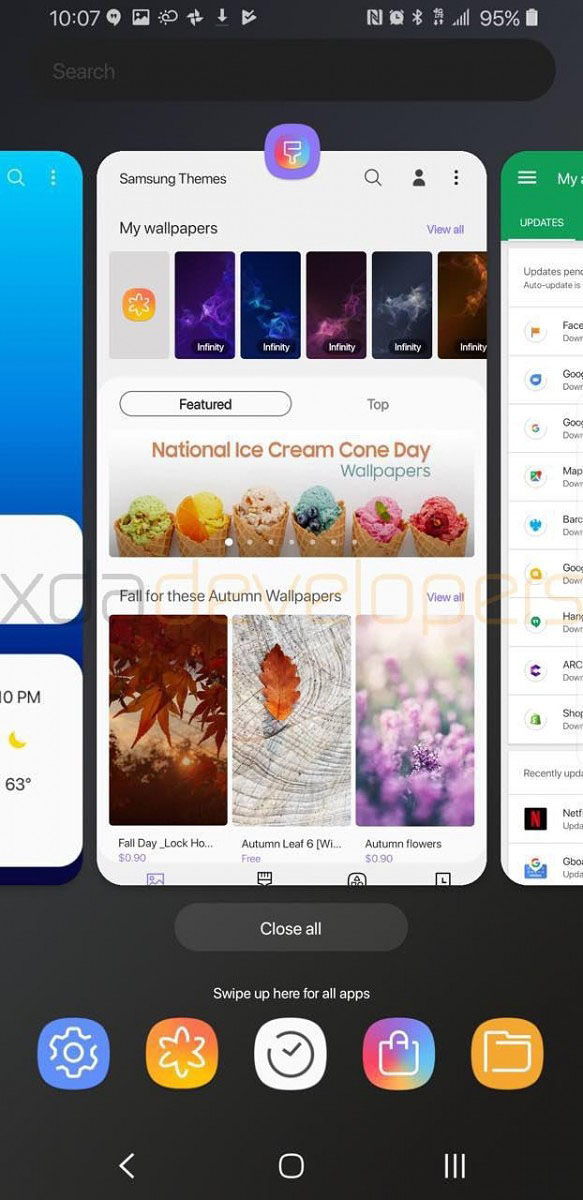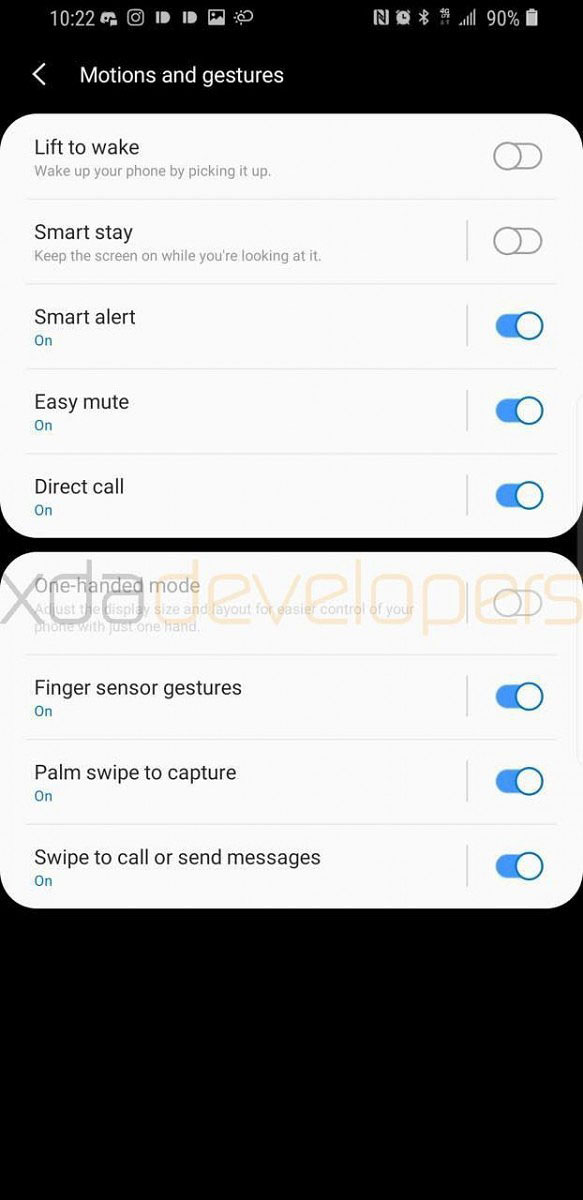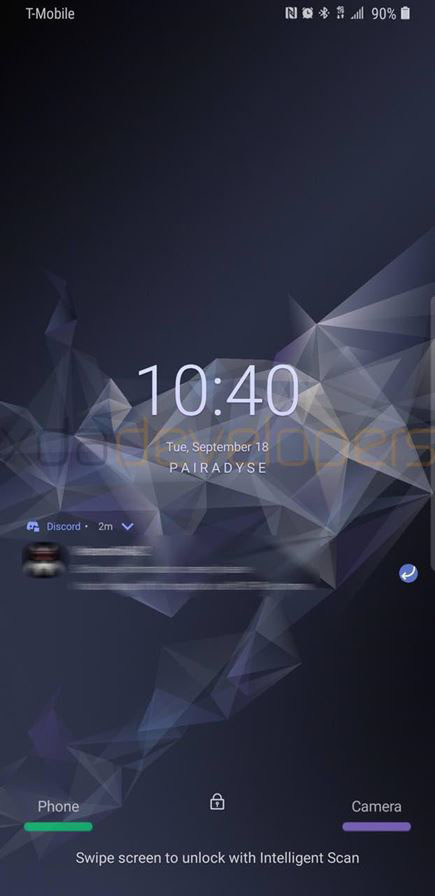A few days ago we saw screenshots of Android 9.0 Pie running on a Samsung device, more specifically the Galaxy S9+. Screenshots hinted a redesigned and changed user interface. For the first time, Samsung will include a “night mode” theme where the background will be black instead of white. Many aspects of the UI have changed including the lock screen clock, system apps (dialer, messages, internet, camera, gallery). There are new motions, the gestures menu has changed and the recent apps panel has switched to a horizontal view of the most recently used applications.
Samsung has yet to announce an official date when Android 9.0 Pie will be available to its devices. According to some sources, the Galaxy Note 9, Note 8, S9 and S9+, S8 and S8+ will be the first devices to receive the Pie update.
If you have a Galaxy S9+ however, you can download the unofficial firmware build and install it right now on your phone. The first build based on Android Pie has been leaked and it can be installed on all Galaxy S9+ units with the Snapdragon 845 chipset. There is no information when the build will be available for the Exynos variants of the S9 and S9+.
Contents
How To Install Android 9.0 Pie Build on Galaxy S9+ [TouchWiz UI]
Note: This is the first Pie build ever released for the Galaxy S9+. It is by no means stable and be prepared to encounter a few bugs if you decide to install this on your phone. A few apps are broken as of this moment, including the front-facing camera of the phone and AR Emoji. This is a leaked build that might break your phone, so proceed at your very own risk.
Required Files
- Odin 3.13.1 | Download (It is the tool used to flash files on your phone)
- Android 9.0 Pie firmware | update.zip
- Odin files | G965USQS3ARG8_TMB.zip
- [Optional] USB drivers | Download (Your computer needs to communicate with your phone)
How To Install
- Download “G965USQS3ARG8_TMB.zip” and extract it. There will be six new files, but you will need only four of them.
- Launch Odin on your computer. Turn off your phone, press and hold the Volume Down + Bixby + Power buttons. This will put the phone into download mode. Connect the phone to the PC using a traditional USB cable. If the USB drivers are properly installed, one of the ID:COM boxes will turn blue.
- Out of the six files you extracted, put the right ones in Odin according to their name: BL, AP, CP, HOME_CSC. Click the start button. This will flash the firmware.
- Wait for the phone to boot up, and then turn it off back again. Now press Volume Up + Bixby + Power buttons at the same time to boot the phone into recovery mode.
- While in recovery mode, select “apply update from adb”.
- Open the folder where the update.zip file is located and launch a CMD window based on that location.
- Enter the following code:
adb sideload <location of update.zip>
- Wait for the phone to boot up.
Once the phone boots up, you will enjoy the brand new Android 9.0 Pie build with Samsung’s Experience 10 UI. To make sure, it is also advised to perform a factory reset to prevent any issues with the build.