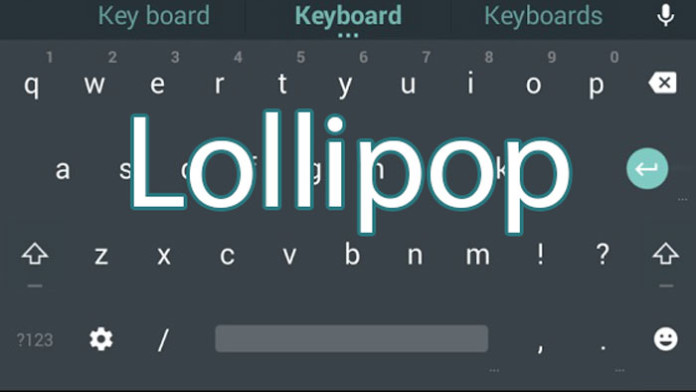Now that Google announced the third update of Android L Developer Preview image for the Nexus 5 and Nexus 7, first system applications have been already extracted and ported to other devices.
Basically, Developer Preview images are Alpha builds of Android 5.0 Lollipop. They are designed for developers to create and optimize applications for the new Android OS update.
Also Read: Download Official Android 5.0 Lollipop Wallpapers
But that’s not the only thing that developers use the Developer Preview image. They also dig the firmware to find and extract system applications and then make them available to other phones.
Of course, the first thing that got extracted is the new Google Keyboard v4.0 or as known else as Android 5.0 Lollipop keyboard. The new keyboard is completely different from everything we are used to see.
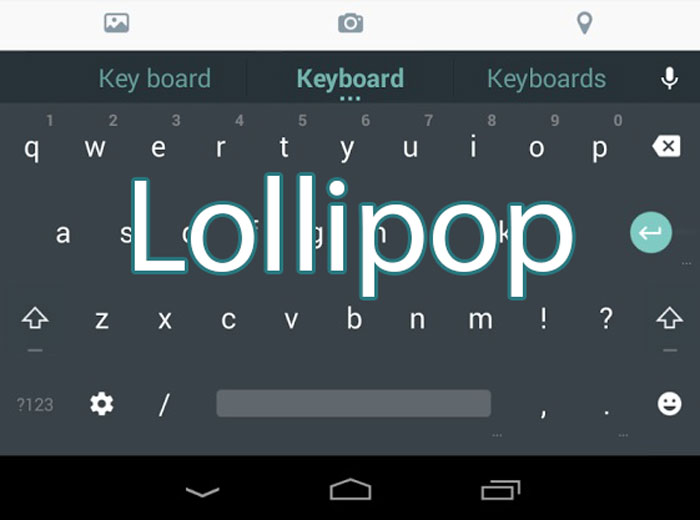
Stock Android has always had a simple and dark keyboard. It was not bad but is wasn’t great either. The colors didn’t suit very well and the user experience wasn’t the best.
But now, Google Keyboard v4.0 is here and it is a big improvement over v3.0. Of course, the biggest change is the design. Instead of the dark and black theme, the new Lollipop keyboard is bright with light gray and white. Also, the Caps and Emoji buttons have the new Material Design color.
The keyboard has been extracted from the official Android 5.0 Lollipop Developer Preview image with LPX13D build number. You only need to have a device with Android ICS (Ice Cream Sandwich) and higher including 4.3 Jelly Bean and 4.4 KitKat.
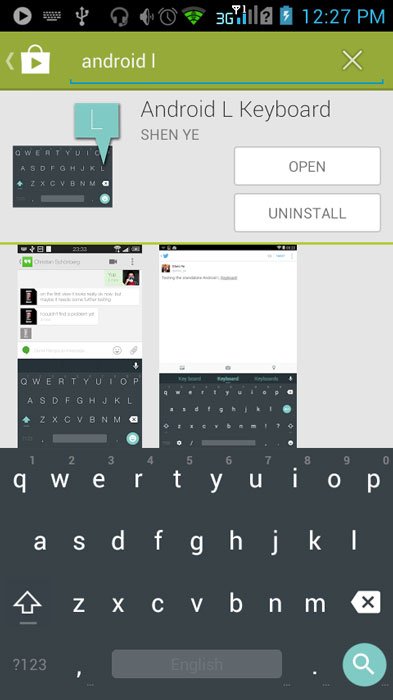
You can install the keyboard without root access and you don’t have to uninstall previous Google Keyboard app versions.
Download Android 5.0 Lollipop Google Keyboard v4.0: Lollipop Keyboard.apk
1. Download the APK file in your phone.
2. Open Settings and go to Security.
3. Find and enable Unknown Sources option. This will allow you to install the APK file.
4. Open Settings again and go to Language and Input menu and enable Google Keyboard.
Also Read: Download 15 Official iOS 8 Wallpapers (Wallpaper Pack)
Now when you want to type something, the Lollipop keyboard will show up. There’s another feature of the app where you can change the theme. If you don’t like the new bright colors, you can enable Dark theme.
1. Go to Keyboard Settings.
2. Select the theme you want. Material Light and Dark have Lollipop theme while Holo is the old theme.