In this article, you will learn how to download and flash a stock firmware on the Samsung Galaxy S10e, S10 and S10 Plus. A firmware is the operating system and all of its applications that control the way how a Samsung phone operates, in this case, the S10 lineup. If your phone is bricked, stuck in a boot loop or you just want to go back to stock if have modified the current firmware, installing a new firmware is what you need.
Contents
Why Flash Stock Firmware on Galaxy S10e, S10, S10 Plus
- Bricked phone: When users install a ROM or mod that it is not designed for their phone model, they brick their phones. When a phone gets bricked, it goes in a boot loop and a factory reset cannot fix it.
- Back to stock: If you have modified the current firmware or have installed various mods, flashing a stock firmware is a good way to revert your phone back to stock. The new firmware will overwrite the old one, and reset everything.

Note: This process is relatively safe. It is a routine procedure to fix some of the most common issues with Samsung phones. Please follow the tutorial below very carefully and do not miss any of the steps. If you do not do as mentioned, you may end up bricking and damaging your phone to the point of no return. We are not held responsible if you damage your phone. Please proceed at your own risk.
Preparations
- Go to Settings > About Phone > Software Information. Quickly tap 7 times on Build Number to enable Developer Options.
- Go to Settings > Developer Options and tap on USB Debugging. This will allow your phone to communicate with the computer to install the new firmware.
- Make sure you have at least 60% of battery life left. If your phone gets stuck during the installation process, it will not turn off.
- Install the latest Samsung USB drivers for the Galaxy S10 | Download
Download
- Download latest ODIN flashing tool | Download
- Download stock firmware | Galaxy S10e | Galaxy S10 | Galaxy S10 Plus
Steps to Flash Stock Firmware on S10e, S10 and S10 Plus
- Make sure to download both ODIN flashing tool and the Galaxy S10 stock firmware from the download links above and extract both packages.
- Launch the extracted ODIN file.
- Turn off your phone and go into Download Mode. To do so, press and hold the volume down, power and Bixby buttons at the same time.
- Connect your phone to your computer using the provided USB cable. If the USB drivers are properly installed, the ID:COM box in ODIN will turn blue.
- Click the AP/PDA button and select the extracted firmware button.
- Go to Options and make sure to disable Re-Partition and enable Auto Reboot and F. Reset Time.
- Click the Start button and wait for the firmware to be installed on your S10.
Once the installation process is over, ODIN will show a green “PASS” text with the time it took to install the firmware. The phone will automatically restart a few times before it boots up.
This is how you can install the stock firmware (ROM) on your Galaxy S10e, S10 and S10 Plus. If you have any questions or issues with the tutorial, please let us know below.

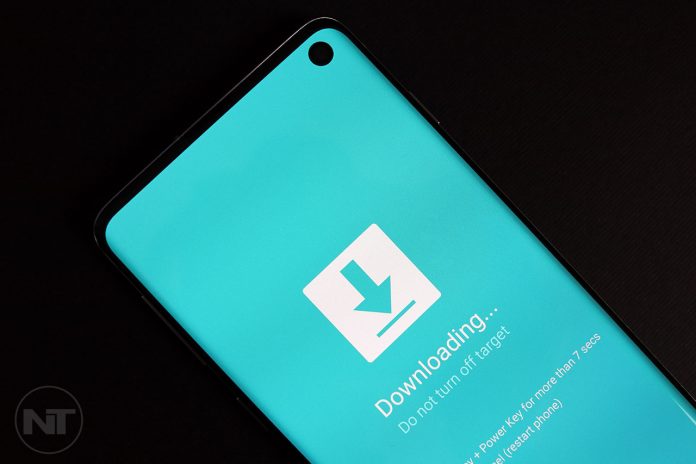
Hi,
How do you know which stock firmware is the correct one for your region? For example, I live in Canada, and want to flash an unlocked USA S10 to be able to use region specific functions such as Samsung Pay.
Hello! I’ve followed your instructions precisely, got the “Passed” in Odin and my phone is still stuck on the “Downloading” screen. It is not restarting. What can I do? Your help is much appreciated!