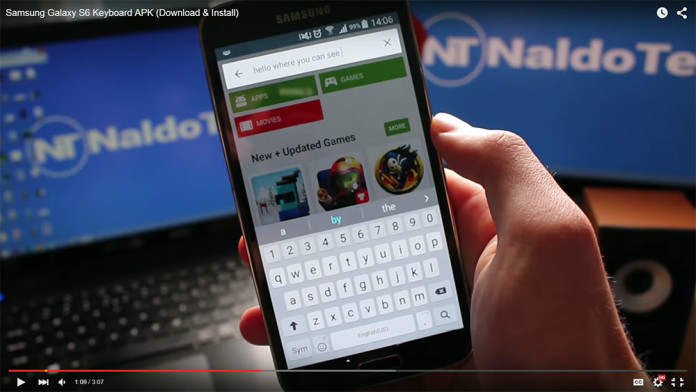Google is experimenting with a new user interface for YouTube’s default video player. Unless you have been living under a rock these past few years, you know how YouTube looks like. The video player is the first thing that you see when you load a video. At the bottom, a black menu bar is located containing all the important buttons like pause, play, volume, timer, full screen mode and video quality.
Recent leaks have shown that YouTube is testing a new user interface for its video player. Instead of the usual black menu bar, the new user interface contains a transparent bar with all the buttons being white. The color scheme is not the only thing that has changed though.
The transparent UI presents new Material Design animations which can be noticed when you click the volume button, or the gear icon to change the video resolution. If YouTube decides to go with this kind of interface in the future, you don’t have to wait for the changes to become default.
If you want, you can switch to transparent YouTube video player right now. You only need an extension and you are ready to go.
How To Enable YouTube Transparent User Interface
- Download EditThisCookie extension from Chrome web store.
- Open a YouTube video and click the little cookie located at the top right hand corner.
- Scroll down until you find “VISITOR_INFO1_LIVE”.
- Click it and change the value to Q06SngRDTGA.
- Refresh the webpage to enjoy the new transparent UI.
If you want to go back to the default user interface, simply open the option again and remove the newly added value.