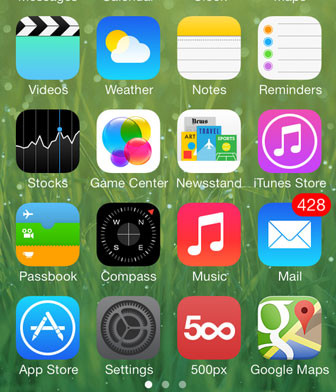Have you ever been in that position where you are travelling and have a very important work to do but you have no WiFi signal? Sure, you have internet on your iPhone 6 but you must use a computer or tablet to do the work. Or have you been in a hotel without WiFi and have to use your computer about something but you can’t because of no internet data.
Well, that’s what WiFi hotspot is for. If you must use your computer, you can enable mobile data on your iPhone 6 and 6 Plus and then share it to your computer or tablet. Basically everything that accepts and connects to WiFi networks can receive internet from your phone.
Also Read: How To Update Your iPhone To iOS 8.0.2 To Fix Bugs
This is the perfect solution if your hotel doesn’t have WiFi network and using the computer for work is a must. There are already a lot of tutorials on how to activate WiFi hotspot on your iOS 7 device. This time the tutorial is how to activate it on the iPhone 6 and 6 Plus with iOS 8. But, if you have an iOS 7 device, we are also going to include the tutorial for that version.
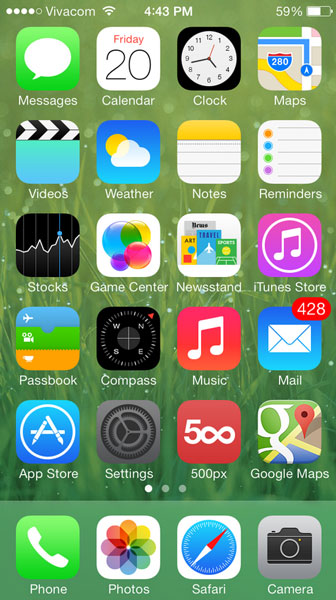
How to activate WiFi hotspot on iOS 7
1. Open Settings app and go to Personal Hotspot.
2. There is another option called Personal Hotspot. Tap on it.
3. This will open a new menu. Tap on the green circle to activate it.
4. A pop up will show up with Bluetooth is off message. Tap on Wi-Fi and USB only.
5. Create a password and select Done.
6. You have enable WiFi hotspot option on your iOS 7 device.
Also Read: How To Install & Switch To iOS 8 Third-Party Keyboards
How to activate WiFi hotspot on iOS 8 devices (iPhone 6 and 6 Plus)
1. Open Settings app and this time go to Cellular.
2. Scroll down and find Cellular Data Network and tap on it.
3. There is an option called Personal hotspot.
4. Enter a username and password and go back.
5. On Settings menu now there is an option called Personal Hotspot.
6. Again, tap on it and activate it.
You have successfully activated WiFi hotspot on iOS 8 devices.