How to enable Smart Scroll and Quick Glance features on the Samsung Galaxy S5? Smart Scroll and Quick Glance are two useful features which are based on gestures. Quick Glance allows you to wake up the phone without having to even touch it while Smart Scroll makes it possible to scroll through different applications like Browser, Messages and Contacts by simply tilting the phone or your head.
On previous Samsung Galaxy devices like the Galaxy S4 and Note 3 these two options have been inside “Motion and Gestures” category but on the Galaxy S5, the placements have changed. If you want to enable Quick Glance and Smart Scroll on your Samsung Galaxy S5, you have to go to Settings > Accessibility > Dextery and Interaction.
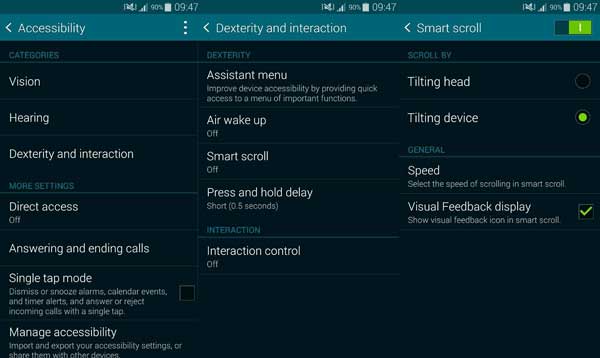
If you want to enable Quick Glance, select Air Wake Up and enable the option. To use it correctly, turn the screen off and put your phone on a flat surface and wave your hand over the phone’s sensor.
Also Read: How To Fix Overheating & Battery Drain Issue on the Samsung Galaxy S5, S4 and Note 3
If you want to enable Smart Scroll, go to Smart Scroll and enable it. You have two options to chose from: Scroll by tilting the phone or by tilting your head. Tilting device means that you have to keep your head straight and tilt your Galaxy S5 to scroll a page and Tilting head means that you have to keep your phone straight and tilt your head up and down to scroll.

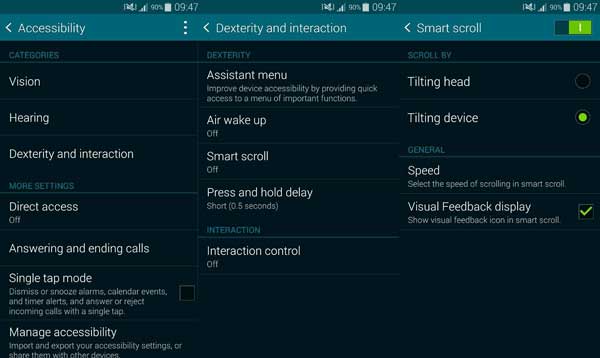
I have galaxy s5. Runs lollipop 5.0. But I didn’t find smart scroll on settings..
is this device have quick glance
Hi there, Smart Scroll has been removed on Lollipop.