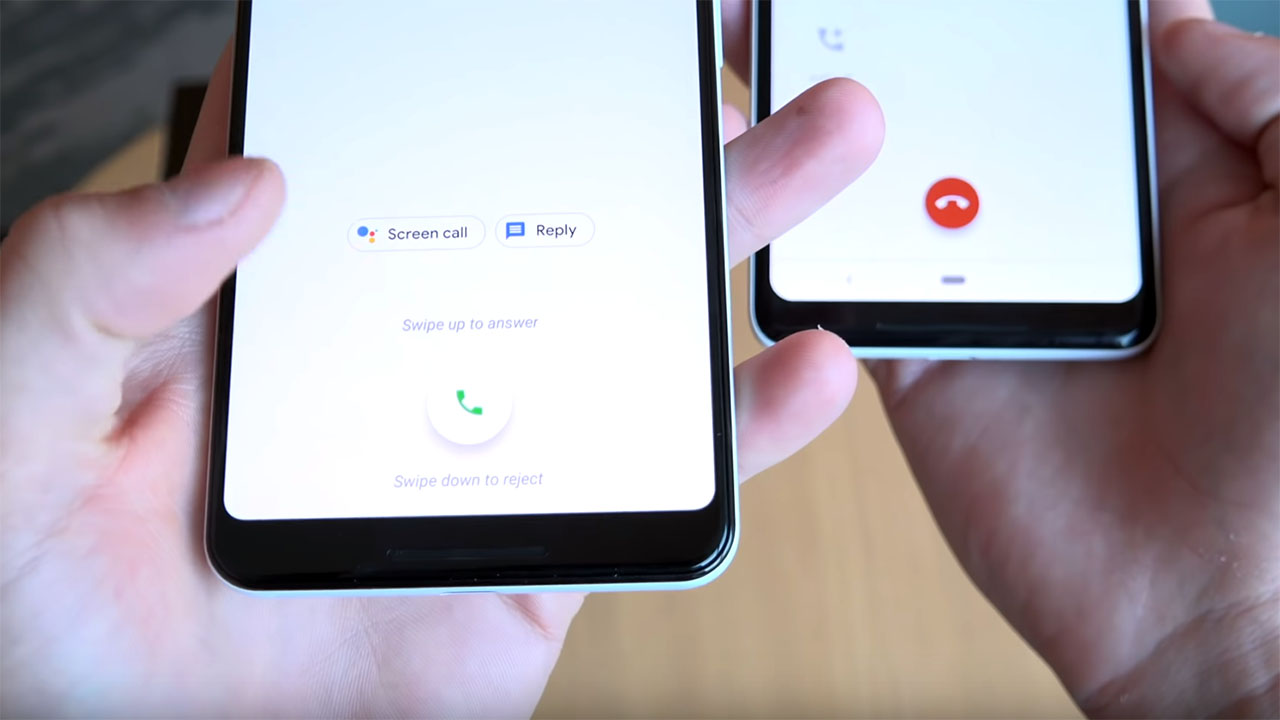The intriguing feature called ” Call Screen” that’s exclusive to the Pixel 3 and Pixel 3 XL can now be enabled on older phones such as Pixel 2 and the original Pixel. The Pixel 3 XL has received a lot of criticism regarding its ugly notch, but the amount of software goodies that Google is adding to the device is making everyone forget about it.
Ever since the release of the Pixel 3, there have been two software features that everyone wanted: Night Sight and Call Screen. Night Sight is a camera mode where the phone captures high-quality photos even in low-light conditions. Call Screen is a variant of Duplex that Google introduced a few months ago.
When someone calls you, you have the option to respond using “Screen Call”. If you choose to do so, then the phone will talk to the caller, and it will give you a written variant of everything the person will be saying. Then, the phone will give you a list of things you can answer back to the caller. This is an incredible feature that can be used when you receive an important call but you cannot speak at that moment. So what you do is let your phone speak for you.
How To Enable Call Screen on Pixel 2 and Pixel from Pixel 3
Google has made this service available only on its flagship devices. The company announced that older devices will be getting this feature later on. However, you can enable it right now. You need to have root access if you want to do so.
1. Go to Play Store and download a file explorer with root privileges.
2. Open the file explorer and go to the root storage of your phone.
3. Go to /data/data/com.google.android.dialer/shared_prefs and open a file called dialer_phenotype_flags.xml.
4. Look for these lines and change their values from “false” to “true”.
__data_rollout__SpeakEasy.CallScreenOnPixelOneAndTwoRollout__launched__
__data_rollout__SpeakEasy.OverrideUSLocaleCheckRollout__launched__
G__enable_speakeasy_details
G__speak_easy_bypass_locale_check
G__speak_easy_enabled
5. Once you have changed the values to true, go to Settings and force close the phone app.
Restart your phone and Call Screening will now work on your phone. At the moment this feature only works in the United States. If you are from a different country it will not work.