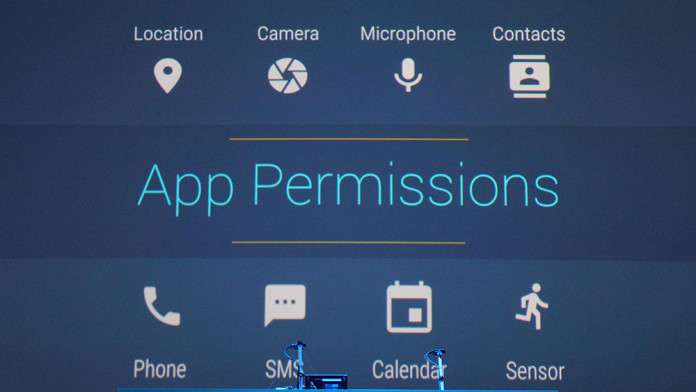The user needs more power over his phone. This is the line that Google was thinking of while creating Android M. The latest Android version comes with a plethora of features and options, not only making the experience better but also giving more power to the user.
The latest addition on Android M is the option to change permissions of installed applications. Many applications require an absurd number of permissions. Some apps require access to the contact list, camera and even have the ability to make phone calls and send text messages without the knowledge of the owner.
You don’t want an app to make phone calls and spend money without your knowledge, right? On older versions of Android, you had to root your phone and install extra software just to be able to disable app access to certain information.
Android M makes everything easier. It has a built-in menu where you can select what permissions an application can use and what information it can access. This way you know that your important data is safe and no application is accessing it. Here’s how to change app permissions on Android M.
How To Change App Permissions on Android M Without Root
- Take your phone and go to the app drawer. Go to the settings menu.
- There, scroll down to “Apps”.
- A list of all applications will appear. Choose the application you want.
- You will get general information about the app. Tap on “Permissions”.
- A list will appear with all the permissions that the application requires. Tap on those permissions that you do not want the app to use.
That is all you have to do to change app permissions on Android M. However, please note that sometimes, applications can stop working if the wrong permissions are disabled.