Learn how to boot into recovery mode and download mode on the new One UI 3.0 update. Samsung has improved the performance and has added new features to One UI 3.0, but it has also changed the method to enter recovery and download mode.
Ever since Google released Android 11 a few months ago, manufacturers have been racing each other to see who can update the most devices. The companies known to provide fast updates started pushing Android 11 right away. Some of these companies were Google, Xiaomi with MIUI 12 and OnePlus with OxygenOS 11.
However, this year another company made the list, and that is Samsung. Samsung is infamous when it comes to providing software updates to its devices. Samsung flagship phones receive the latest Android update a few months late, and only a limited number of phones get to receive it at all.
However, this year things were different. Samsung was one of the first companies to start the One UI 3.0 Beta program. One UI 3.0 is Samsung’s latest version based on Android 11 and it is already available on the Galaxy S20, Note 20, Note 10, and Galaxy S10.
The new One UI 3.0 update brings improvements and bug fixes over the old One UI 2.5. The performance is better, and the user interface has changed in some areas. However, one unexpected change that was not in the changelog, is the way how to boot into recovery and download mode. The method is now a little different compared to older variants.
Contents
How To Boot Recovery Mode on Samsung One UI 3.0 Android 11 Update
Note: Recent reports are saying that Snapdragon variants can still use the old method, while Exynos variants will need to use the new method.
The new method is similar to the old way, but with a small change. Yet, the old method will not work at all without the new change.
- Press and hold the power button. Tap on Power off. The phone will turn off.
- Make sure the phone is completely off.
- Take a USB cable, and connect one end to your computer and the other end of the cable to your phone.
- Alternatively, you can insert the AKG headphones into the USB Type C port of the phone.
- Press and hold the volume up and power keys at the same time.
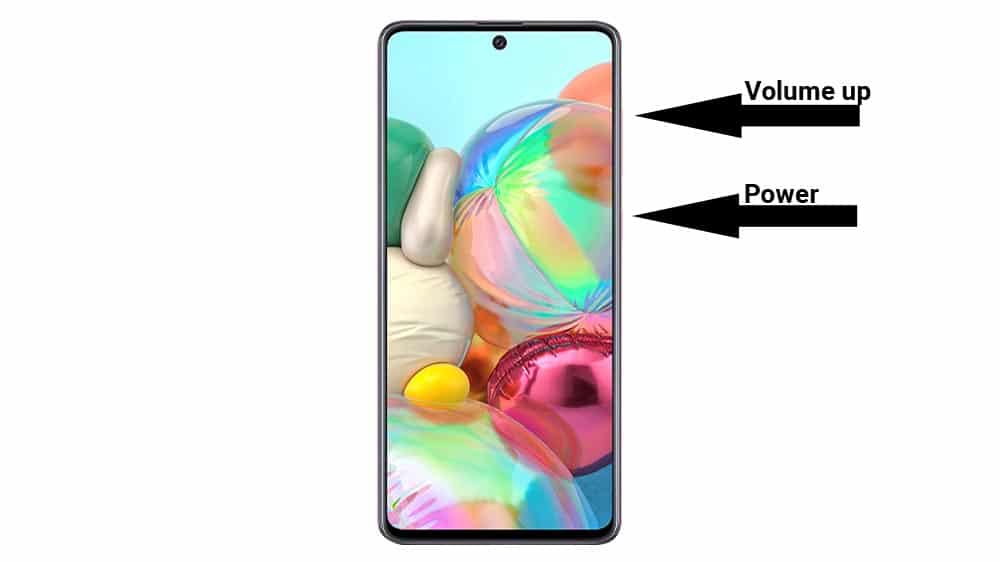
- Keep the keys pressed and release them only when you see the Samsung boot animation logo.
- The phone will go into recovery mode in just a few seconds.
Boot into recovery on One UI 3.0 using ADB commands
If the first method of pressing the volume up and power keys do not work, then ADB commands will do the job for you. If for some reason the buttons are broken or the phone does not enter recovery even though you are doing the proper combination, then use ADB commands.
Before you can run the commands, you need to have the proper ADB and USB drivers for your Samsung phone running on One UI 3.0
- One UI 3.0 USB Drivers – Download
Go to Settings > About Phone > Software information and quickly tap seven times on Build Number. This will enable Developer Options. Go to Developer Options and enable USB Debugging.
Once you have installed the proper drivers and you have enabled USB Debugging, you can go ahead with the tutorial below.
- Make sure your phone is turned on.
- Connect your phone to your computer using the stock USB cable.
- Open Command Prompt. Make sure the directory is set to the ADB installation folder, otherwise the command will not work.
- Enter and execute the following command:
adb reboot recovery
- Once you run the aforementioned command, the phone will turn off and then will automatically boot into recovery mode.
How To Enter Download Mode on Samsung One UI 3.0 Android 11 Update
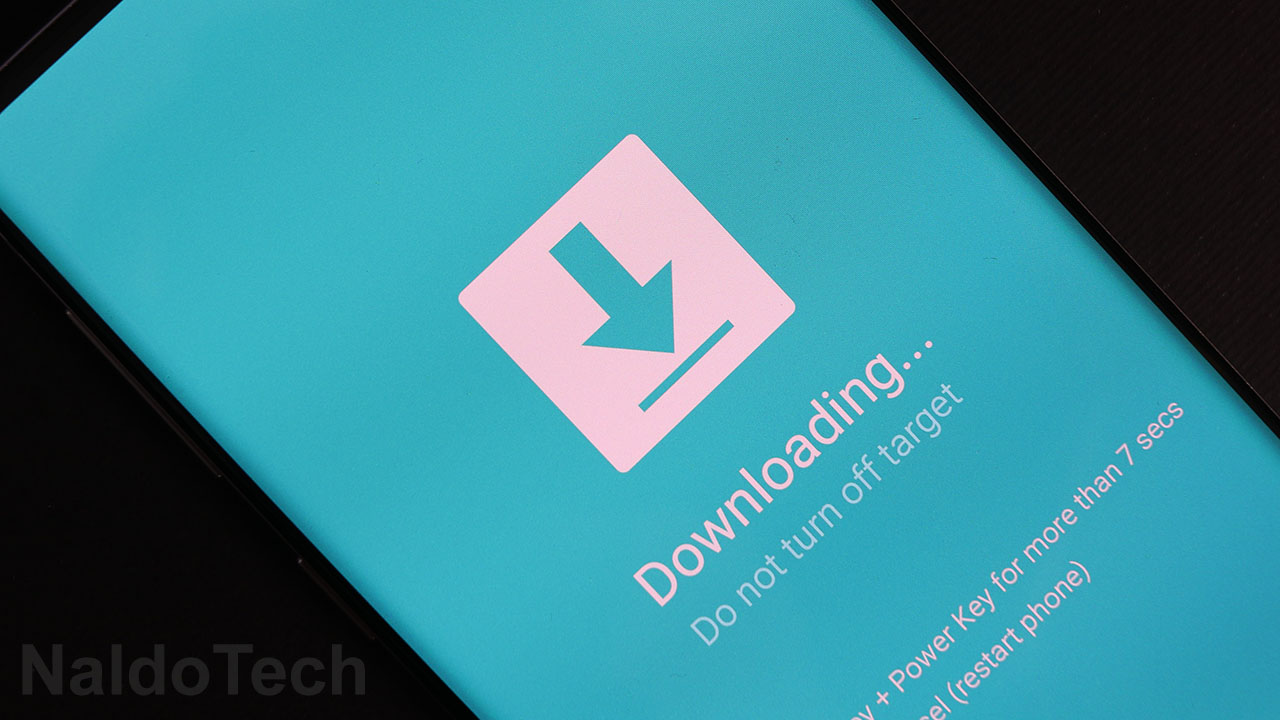
One UI 3.0 has also changed the way how to enter download mode. Similar to recovery mode, you need a USB cable or AKG headphones in order to enter download mode.
Download mode is a powerful and advanced mode for Samsung devices. Users use this download mode to flash stock firmware, custom recoveries, and more. In cases when you do not have a custom recovery, the download mode is the only way to get out of a boot loop.
- Press and hold the Power button. Tap on Power off to turn the phone off.
- Connect a USB cable to the computer but not to your phone.
- Press and hold the volume up and volume down buttons and at the same time connect the USB cable to your phone.
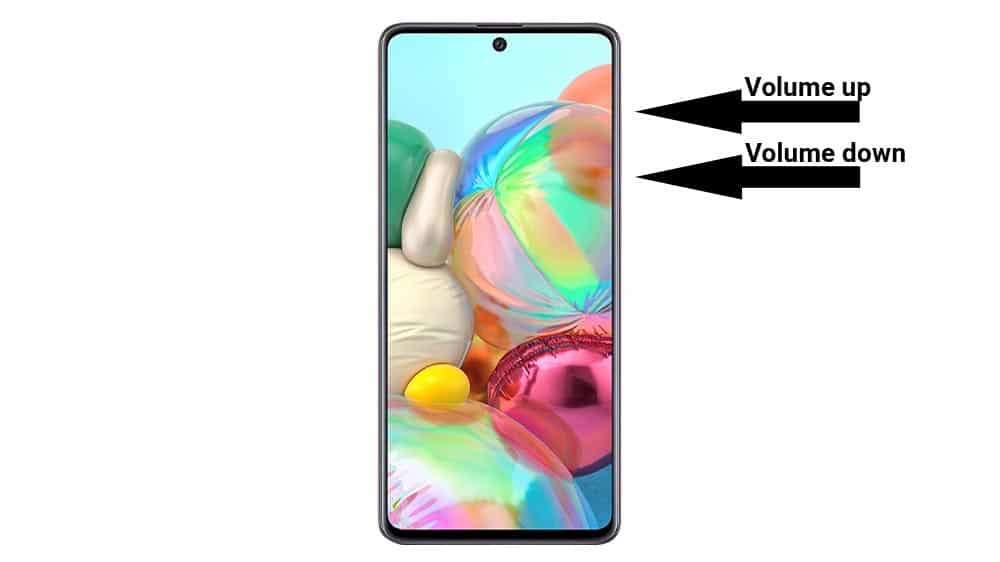
- Release the buttons when you see that the phone has booted into Download Mode.
- The phone will warn you of the risks of going into this mode. Press the volume up key once to confirm.
- The phone will now say “Downloading”.
Once the phone says “Downloading”, it means the phone has successfully entered download mode.
This is how you can enter download and recovery mode on One UI 3.0 Android 11. If you are having issues and cannot properly boot your phone, let us know below.


Thank please provide how to root note 10 plus device