How to completely back up your Samsung Galaxy Note 4 to your PC or computer. The Galaxy Note 4 comes with 32 GB of internal memory storage which for most users is enough. If it isn’t enough, it has a Micro SD card slot which can be expanded up to 64 GB and 128 GB of external memory storage.
With such a huge memory, you can store a lot of photos, music, videos, games, documents. Basically, everything you can. But if you store a lot of data on your Samsung Galaxy Note 4 and suddenly a problem occurs, you have to back up all the data to your computer.
Also Read: How To Turn Predictive Text On/Off Galaxy Note 4
If a problem occurs on your Samsung Galaxy Note 4, you have to make a factory reset or full format which will delete everything on your phone starting with photos, music, videos and applications. That’s why you should make a full Galaxy Note 4 backup to your PC so you can easily restore it later.
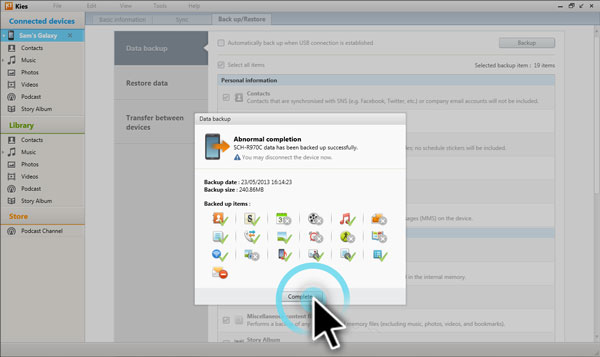
How to restore and back up Galaxy Note 4 to PC
1. Download KIES. It is a program designed for Samsung devices.
2. Install the program, connect your phone to your PC and click Back up/Restore.
3. Then click Data Backup.
4. Select all the data you want to back up.
- Contacts
- S Memo
- Call history
- Messages
- Videos
- Music
- Photos
- Ringtones
- Apps
- Alarm
- Emails
5. Click Done.
6. To restore the backup, simply click Restore Data.
Also Read: How To Turn Off & Disable Galaxy Note 4 System Sounds
When you click Restore, your phone will be back to normality. It will have everything that it had before without missing anything.

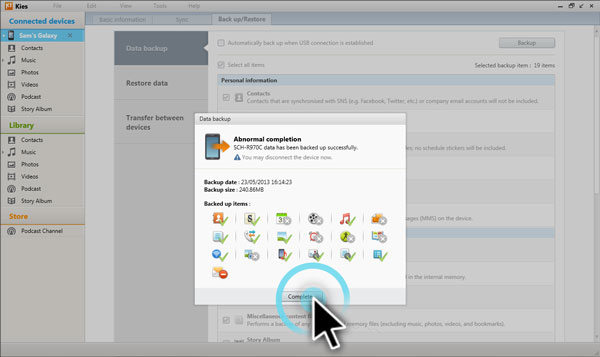
Kies only works for Note 1 and 2. For Note 3 and up, you must use Samsung Smart Switch. I tried Kies with my Note 4 and I got a message that my phone was not supported by Kies
The following is cut and paste directly from Samsung website:
Kies
Supported models : Feature phone, Smart Phone/Tablet before Galaxy Note III (including Galaxy S4, Note II, etc)
Smart Switch
Supported models : Smart Phone/Tablet from Galaxy Note III (Android OS 4.3 or higher)
Kies only works for Note 1 and 2. For Note 3 and up, you must use Samsung Smart Switch. I tried Kies with my Note 4 and I got a message that my phone was not supported by Kies
The following is cut and paste directly from Samsung website:
Kies
Supported models : Feature phone, Smart Phone/Tablet before Galaxy Note III (including Galaxy S4, Note II, etc)
Smart Switch
Supported models : Smart Phone/Tablet from Galaxy Note III (Android OS 4.3 or higher)