Download and install the new One UI 2.5 firmware update on the Samsung Galaxy Note 9. Just a while back ago, Samsung introduced One UI 2.5 for the first time on the Galaxy Note 20. The new update brought Wireless Dex, Pro Video Mode, and other software enhancements. Afterward, the update found its way to the Galaxy A71, Galaxy Note 10, Galaxy S10 and S10+, and also A3, J5, J6 and J7.
And now the update is available on the Samsung Galaxy Note 9. The new firmware introduces a lot of new features, including those from the Galaxy Note 20. The build version of the firmware is N960FXXU6FTJ3/N960FOXM6FTJ2/N960FXXU6FTJ1, and you can download it right away on your phone.
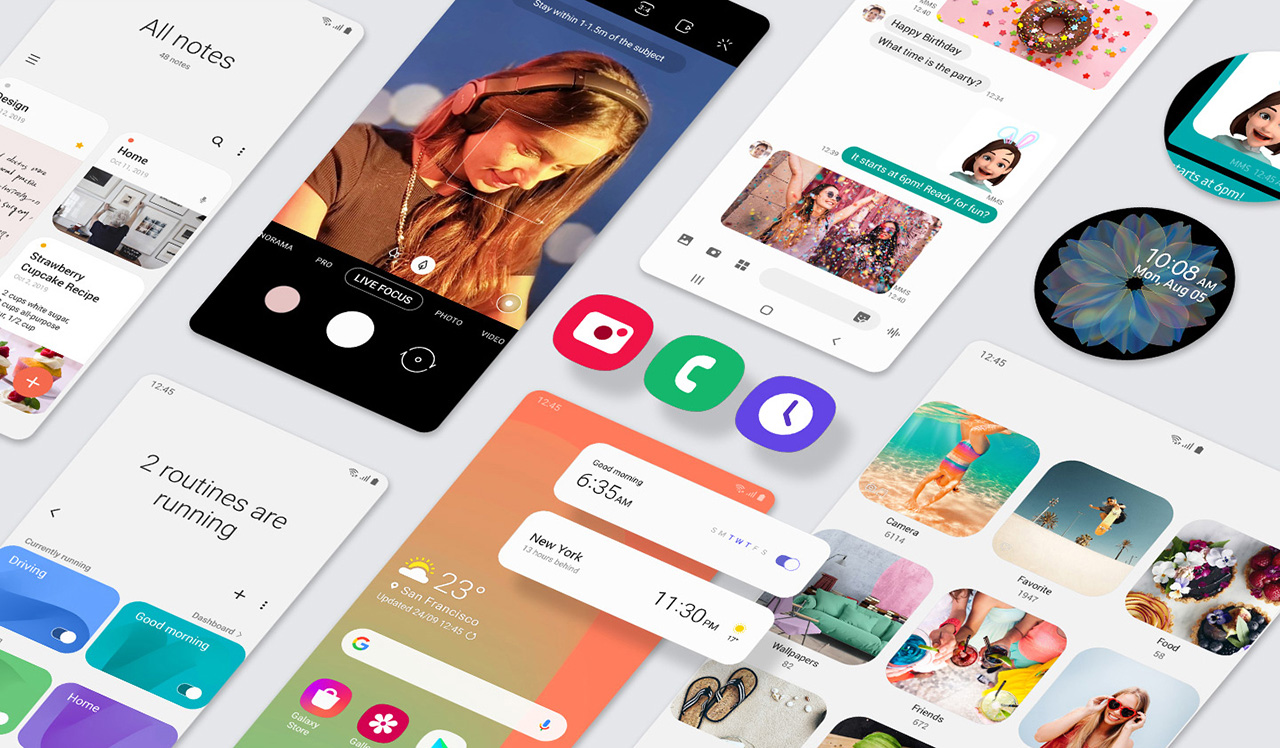
There are two ways to install One UI 2.5 firmware on the Samsung Galaxy Note 9. The first and easiest method is to update through OTA. If you live in one of the eligible regions, you can download and install the new update using this method. The second method which is guaranteed to work is to manually download the One UI 2.5 firmware through Frija and flash it with Odin.
Contents
Galaxy Note 9 One UI 2.5 firmware – OTA
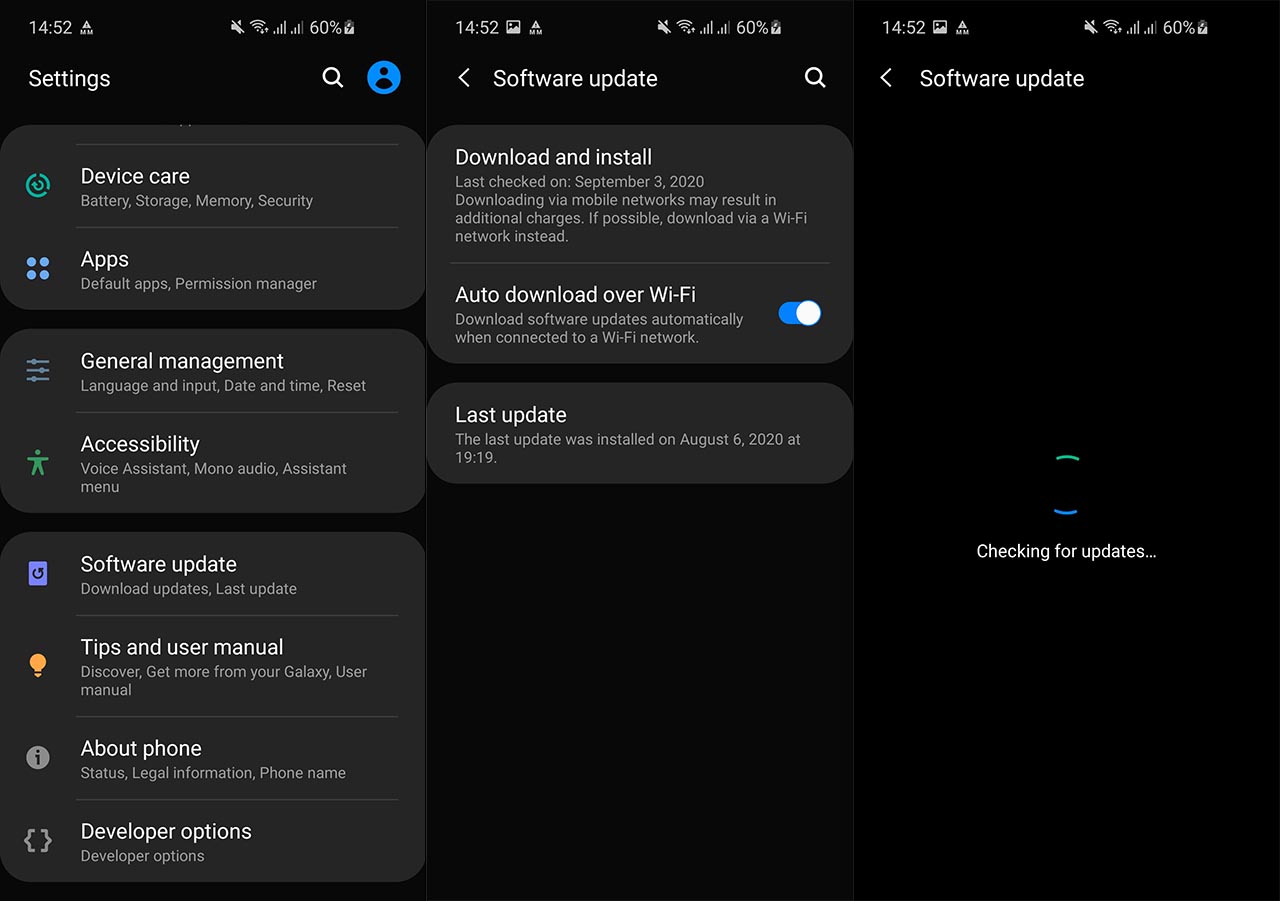
Updating through OTA is the easiest way to do so. The initial update is rolling out to users in a number of regions. If you live in any of the eligible regions, you can apply for the OTA update.
- Go to Settings.
- Scroll down and tap on Software Update.
- Tap on Download and Install.
If your phone is eligible for the update, the firmware will begin downloading and you can install it afterward. However, if the phone says that your software is up to date, it means that the firmware hasn’t arrived yet. In this case, you can try the second method below.
Galaxy Note 9 One UI 2.5 firmware – Frija and Odin
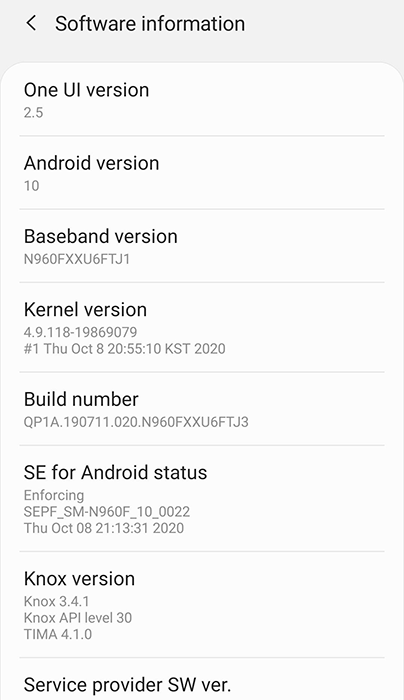
This method requires two tools: Frija and Odin. Frija is used to download the One UI 2.5 firmware, while Odin flashes it on your phone.
- Download Frija Firmware Tool | Frija Tool
- Download Odin Flashing Tool | Odin Tool
Download both files and extract them into a folder to use them later.
Prerequisites
- Go to Settings > About Phone > Software Information. Quickly tap 7 times on Build Number to enable Developer Options.
- Go to Settings > Developer Options and tap on USB Debugging. This will allow your phone to communicate with the computer to install the new firmware.
- Go to Settings > Developer Options and enable OEM unlocking.
- Make sure you have at least 60% of battery life left. If your phone gets stuck during the installation process, it will not turn off.
- Install the latest drivers for the Samsung Galaxy Note 9 (Download)
Download One UI 2.5 Firmware using Frija
Go to the folder where you extracted Frija and double tap on “Frija.exe” to open the program. You need to enter your phone’s model number. In this case, it is as follows:
- Galaxy Note 9 (Exynos): SM-N960F
You also need to enter the CSC code. Each region has its own unique code. The update is available in the region of Germany. These are some codes you can use:
- BTU (United Kingdom)
- ITV (Italy)
- XEH (Hungary)
- DBT (Germany)
- XEO (Poland)
- PHE (Spain)
Enter one of the codes. Then click on Download and wait for the firmware to be downloaded.

For a full guide on how to use Frija and download stock Samsung firmware, check out the tutorial below:
Steps to Install One UI 2.5 Firmware with Odin
Go to the folder where the firmware is located. The filename of the firmware is SM-N960F_2_20201013181804_72j6xyl5sp_fac.zip.enc4 for DBT. Extract the file and you will see five files: AP, BL, CP, CSC, and Home_CSC.
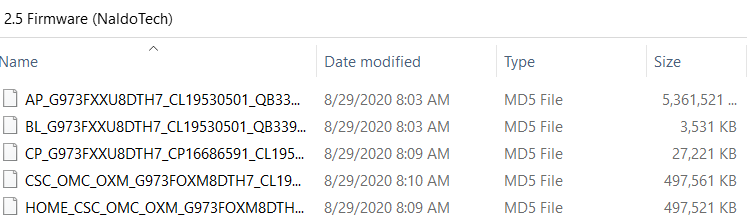
CSC and Home_CSC: Flash CSC if you want to wipe all data and perform a clean install. But if you want to keep the data (photos, videos, etc), flash Home_CSC.
- Go to the folder where you extracted Odin and launch the program.
- You will see five fields: BL, AP, CP, CSC, and USERDATA. We will focus on the first four fields.
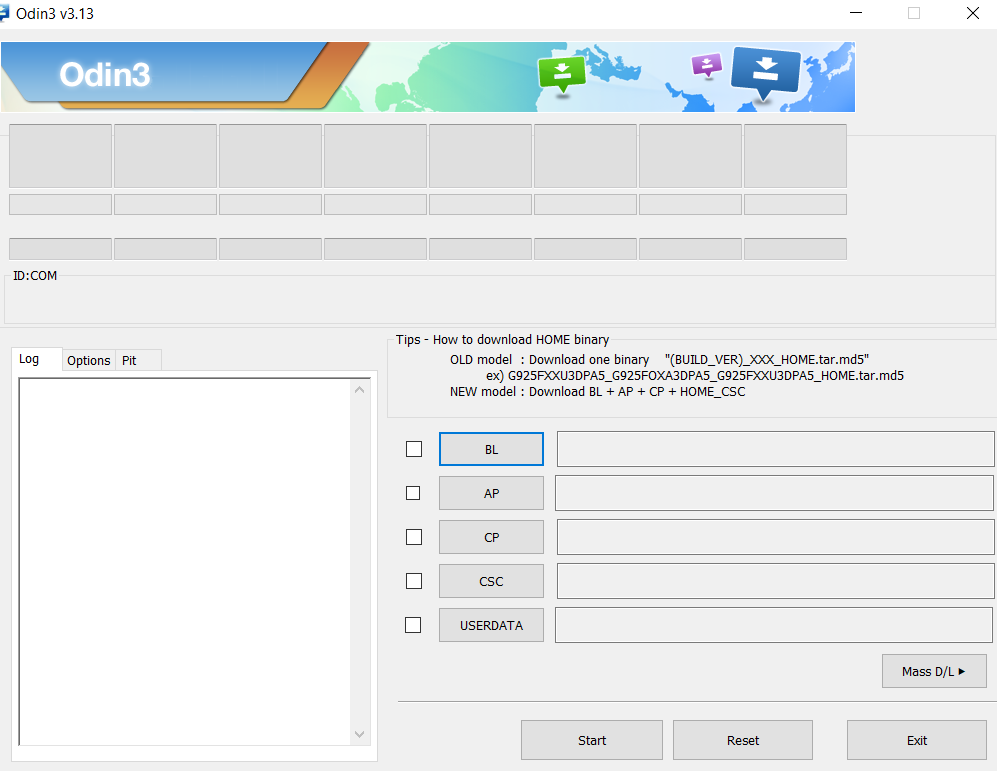
- Click on BL. Navigate to the extracted firmware files and select the one that starts with BL.
- Click on AP and select the file that starts with AP. Do the same thing for CP and CSC.
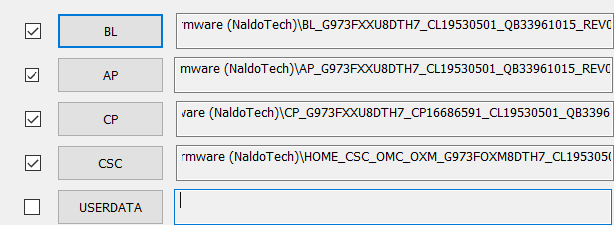
- Now take your phone and press the power button to turn it off.
- Press and hold the volume up + Bixby + Power keys at the same time. The phone will go into Recovery Mode.
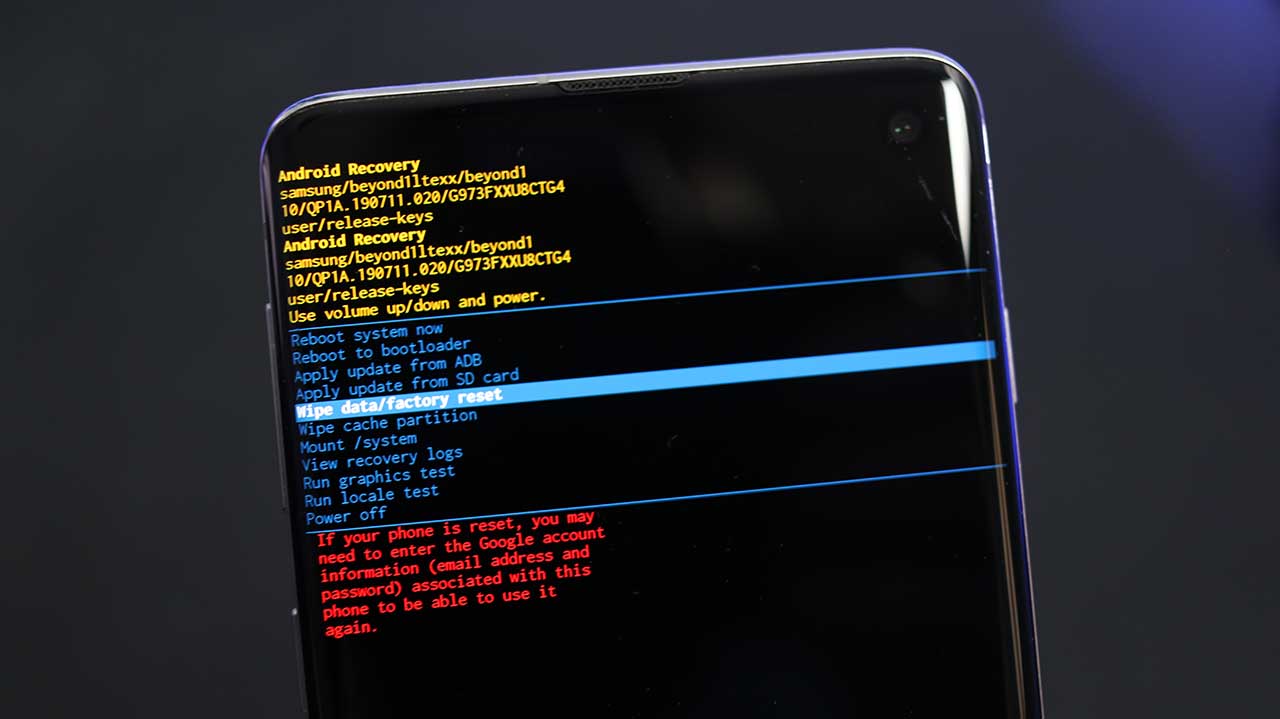
- Wipe data and perform a factory reset.
- Using the volume keys, select Reboot to bootloader. The phone will boot into Download Mode.
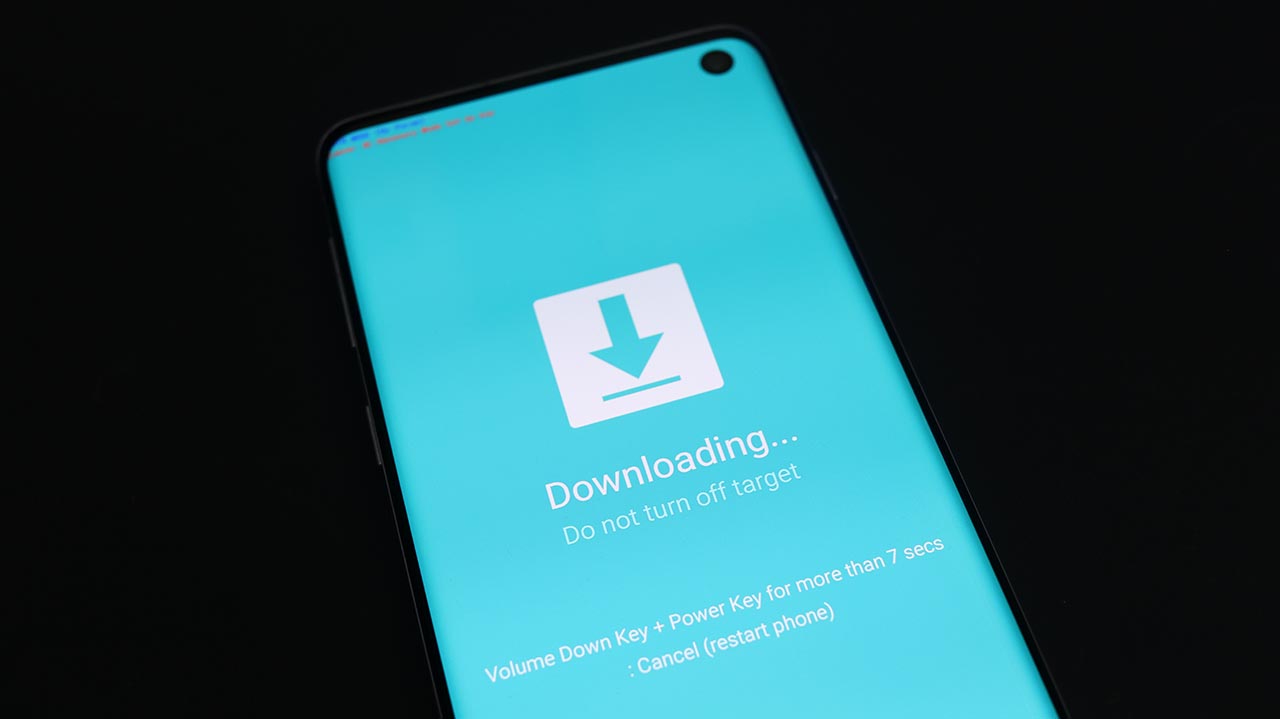
- Now connect your phone to your computer. The ID:COM box on Odin will turn blue.
- Press the Start button.
This will start the flashing process of the One UI 2.5 firmware on the Galaxy Note 9. It will take a few minutes. When the installation process finishes, the phone will reboot automatically. It will take another few minutes before the phone can fully boot up.
Once the phone is up and running, go to Settings > About Phone > Software Information. The number under One UI version will be 2.5. Congrats! You have successfully flashed the firmware on your phone.

