The Samsung Galaxy S5 is by no means an excellent or perfect phone. Even though it is one of the most popular devices of this year, it doesn’t mean that it is flawless. The S5 has a plethora of features which make it a great device and that it why many people buy it.
Sometimes, a part of the phone just doesn’t want to work as intended. One common problem with the Galaxy S5 is LED notification light not flashing issue. The LED light is a feature that most Android devices have today. It is very useful because you can use it for various things.
Also Read: How To Install G900FDXU1BNL3 5.0 Lollipop Firmware on Galaxy S5 SM-G900F (Malaysia)
The LED notification light on the Samsung Galaxy S5 is primarily used for notifications. When you receive a text message or miss a phone call, the LED flight will turn on to notify you that you have lost a call.
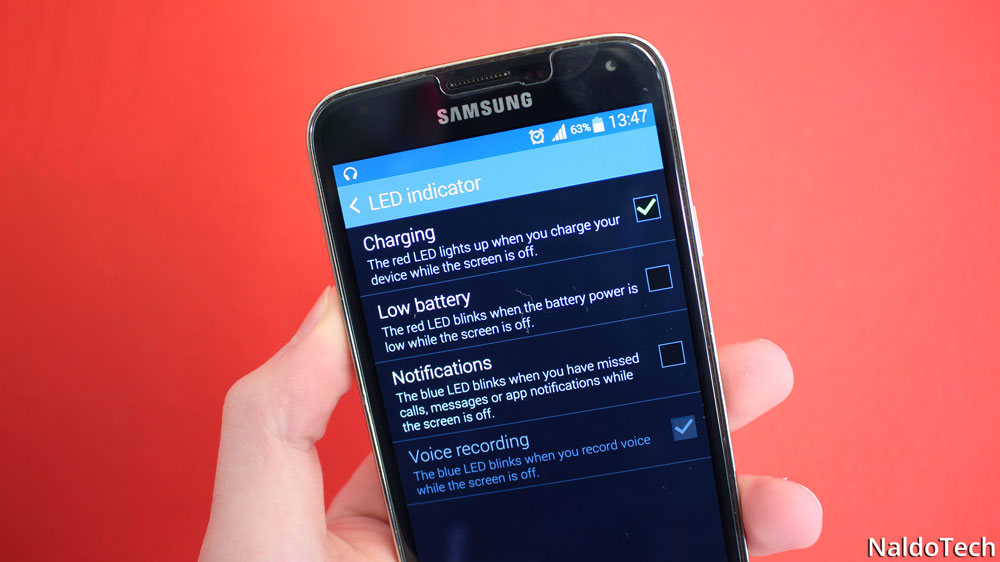
The LED light is used for things like charging, low battery notification and voice recording. If the battery level is low and the screen is turned off, the LED light will blink red. When the phone is charging, the red LED light will stay on.
For other notifications like messages and phone calls, the light will flash different colors, based on the app. This is the way that the light is designed to work.
However, many Samsung Galaxy S5 are saying that the LED light does not flash or turn on when they receive a message or when they are charging their devices. There are many reasons why the LED might not work on your phone, so here are a few solutions that might fix the problem.
Solutions to fix Galaxy S5 LED Notification light not working
Enable notifications on the settings menu
The LED indicator should be enabled by default on the Samsung Galaxy S5, but if it turned off, you have to activate it.
- Go to Settings.
- Under “Sound and display” category, select “Display”
- Scroll down until you find “LED Indicator” and select it.
- There are a few options like Charging, Low Battery, Notifications and Voice Recording.
- Enable any of the options that you want.
Also Read: How To Fix Battery Drain on Standby on Samsung Galaxy S5
Reboot phone
Sometimes the simplest solutions are the ones that work. The LED problem on the Galaxy S5 is caused by a glitch in the software. To fix this, turn off your phone. Remove the back cover and pull the battery out.

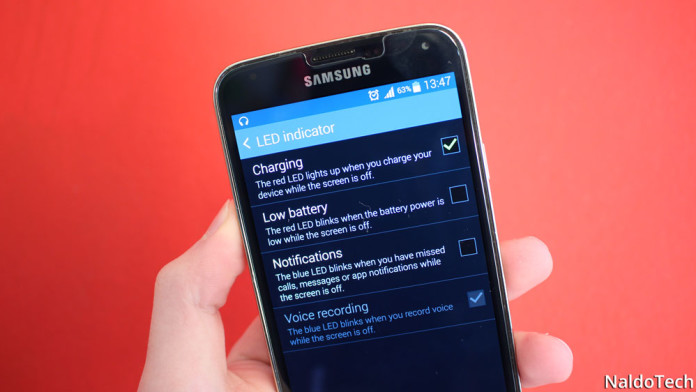
Are you stupid? If it were that simple (since the Lollipop update), I’m pretty sure at least 75% of the population would have figured it out.. which they obviously haven’t.
IT Student – stfu shithead and go crawl back into the hole you came into this world from!
IT Student is right though. Pretty sure people who came across this page had done those steps mentioned already. Just saying.