The Samsung Galaxy S20 is Samsung’s flagship device for 2020. As such, the company has made sure to include a number of features to make it stand out from other devices. An important feature that all three variants have is the 120Hz display. All three devices have a QHD Super AMOLED display that can refresh 120 times per second. For reference, most other smartphones have a screen refresh rate of only 60Hz. A screen with a refresh rate of 120Hz means that everything that you do on the phone is buttery smooth. Scrolling on Twitter, watching videos or playing games is a completely different experience with a high refresh rate screen.
However, there is a problem with a 120Hz display. The phone will use a lot more battery juice because the screen has to refresh twice as much in a second. Due to higher battery consumption, Samsung does not allow users to enable 120Hz option with the QHD 1440p resolution because the battery usage would be too much. Even at FHD, users can choose between 60 and 120Hz. For most users, FHD at 120Hz uses too much battery and 60Hz is not smooth. Thankfully, developers have discovered a way to enable 96Hz refresh rate on the Samsung Galaxy S20. This refresh rate will save battery juice while providing a smoother experience at the same time.
A few days ago @MishaalRahman sent me a few adb commands and we were able to get my S20 Ultra and S20+ to run at 96hz!
— Max Weinbach (@MaxWinebach) March 29, 2020
Users on Twitter managed to enable 96Hz refresh rate through ADB commands, while XDA member “sathishtony” has created an app that does this for you.
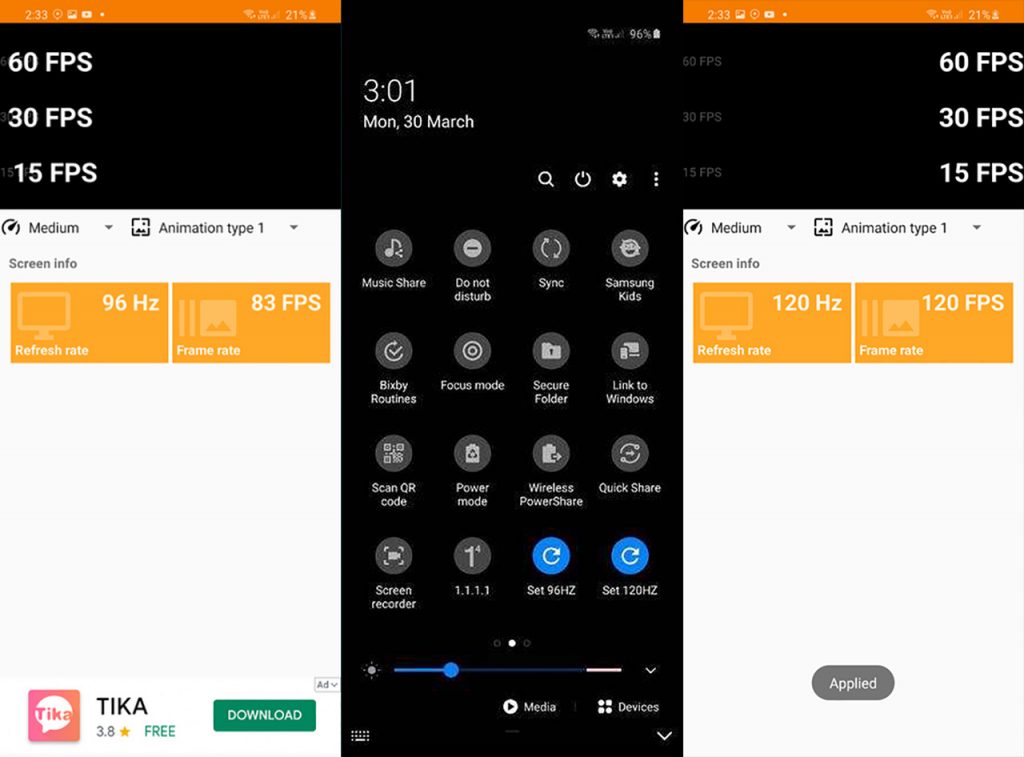
Contents
How To Enable 96Hz Screen Refresh Rate on Samsung Galaxy S20 & S20 Ultra
There are two ways you can enable the 96Hz refresh rate on your Samsung Galaxy S20. The first and easiest method is to download the “S20 Refresh Rate Controller” app. If you do not want to install a third-party app, you can execute two ADB commands to achieve the same result.
1. S20 Refresh Rate Controller
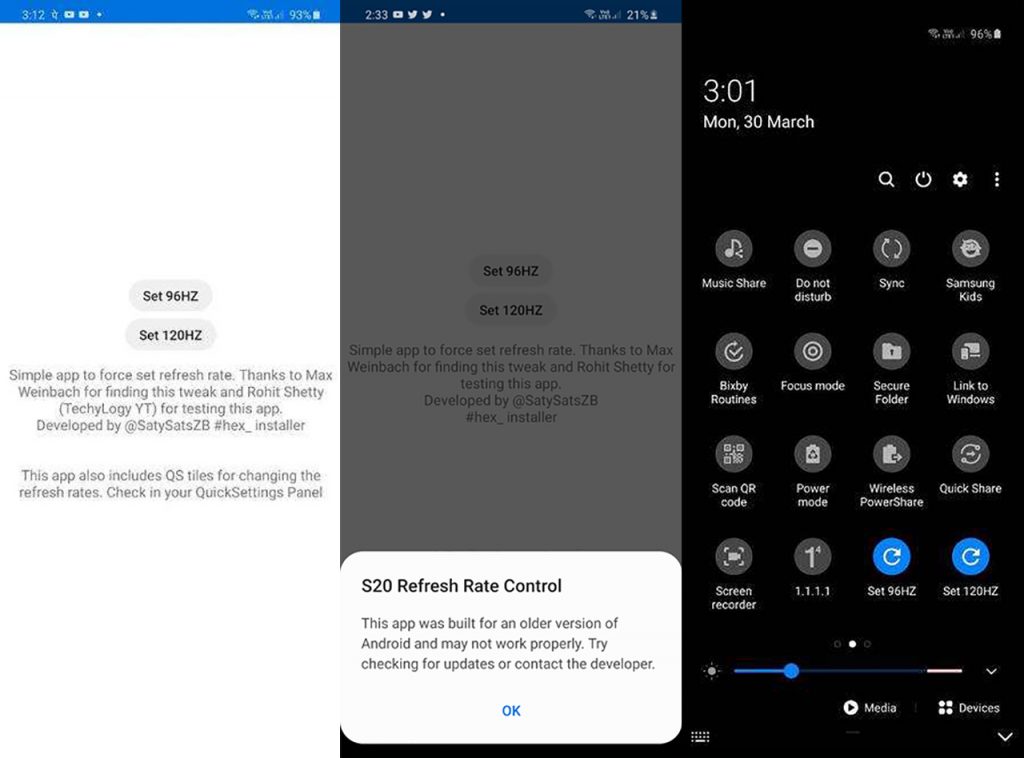
This is a simple app that lets you enable 96Hz in just one tap. First of all, download the APK file from the download link below.
- Download Samsung Galaxy S20 Refresh Rate Controller – Download
Once you download the file, install and launch the app. From there you can enable the 96Hz refresh rate. The app adds a Quick Settings tile on the notification panel to quickly switch between 120Hz and 96Hz.
2. ADB Commands
If you do not like to install an app, you can do this manually. All you need is to install the Galaxy S20 ADB Drivers. Connect your phone to your computer, launch CMD, and execute the following commands:
adb shell settings put system peak_refresh_rate 96.0 adb shell settings put system min_refresh_rate 96.0
Once you have followed the guide above, your Galaxy S20’s screen will refresh at 96Hz. If you have any questions, leave a comment down below.

