MultiROM, the most popular mod for Android devices has finally landed on Google’s flagship device, the Nexus 6. You can finally install MultiROM on your Nexus 6 and enjoy the benefit of having and using more than one custom ROM at the same time. If you have been looking forward MultiROM for your Nexus 6, feel free to follow the guide below to install it on your phone.
Before we start with the guide on how to successfully install MultiROM on your Nexus 6, lets explain what this is and what it does. MultiROM is a mod for some of the most popular Android devices and as the name says, it allows you to install multiple ROMs at the same. If you are an avid Android user, you know how important installing ROMs is. Custom ROMs provide better performance and enhanced battery life. But finding the perfect ROM is a tough thing to do and you have to install many of them to find the ideal one.
Every time you flash a new ROM on your phone, you have to wipe data and cache which will delete all your installed applications. You need to download them one by one after installing the new ROM. With MultiROM, you can install a second ROM on your Nexus 6 without having to lose any data. You still keep the first ROM with all the applications alongside the second ROM.
With MultiROM, switching between ROMs on the Nexus 6 is very easy. Every time the phone reboots, it will ask you to choose which ROM you want to use. So, you can use the stock firmware alongside other custom ROMs like CyanogenMod and more.
Contents
How To Install MultiROM on Nexus 6
In order to install the MultiROM mod on your Nexus 6 and dual boot multiple ROMs at the same time, you need three important things. The first one is the MultiROM mod, the second one is a modified TWRP recovery and the third one is a kernel with the right patch. If you don’t know where to find these files, you can download them from the links below.
Download MultiROM Files
- MultiROM ZIP: multirom-20150407-v32a-shamu.zip
- Modified TWRP Recovery: TWRP_multirom_shamu_20150406-01.img
- Patched Kernel: Android 5.0 & 5.0.1 | Android 5.1 | CyanogenMod 12
Installing MultiROM
- Download MultiROM Manager app.
- Move the files downloaded above on your phone.
- Open MultiROM Manager and add all the downloaded files to Install/Update.
- Click Install the flash the kernel, the recovery and the MultiROM mod.
- That is all, Now your Nexus 6 has MultiROM installed.
Adding & Changing Secondary ROMs
- Now that you installed MultiROM on your Nexus 6, it is time to add a secondary ROM.
- To do so, turn the phone off and boot into custom recovery.
- Go to Advanced > MultiROM > Add ROM.
- Choose the ROM you want and install it.
Enjoy dual booting multiple custom ROMs on your Nexus 6 thanks to MultiROM.

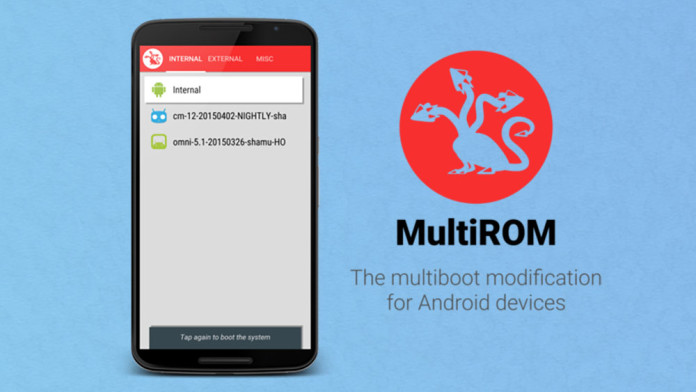
Greaaatttt!!! Its sound very nice. I will test and report after.